Halloween is such an exciting fun time of year, decorating the house, trick or treating and all those treats ! And this Free Cricut Halloween Alphabet Letters And Numbers is just what you need to create perfect Halloween decorations for your Halloween party and the spooky season.
What’s not to love, and the spookier the better. There’s nothing better than decorating the house to welcome guests and trick or treaters, thats one thing I so miss about living in the countryside.
If you want to see me create my projects, follow me on Tik Tok and Instagram.
Created in Cricut Design Space this spooky Halloween alphabet can be used on all Cricut Machines for paper cutting projects, vinyl decals, scrapbooking or Iron On Projects. Also check out my Autumn Letter Templates and my latest Christmas Crafts and Alphabets.

Project Ideas For These Free Cricut Halloween Alphabet Letters & Numbers
- Paper Cut Letters And Words
- Use Pegs And String For Hanging Banners
- Spooky Wall Art
- Iron On Vinyl Hoops
- Ghostly Door Decals
- Spotify Halloween Frames
- Scrapbooking Pages

You Will Need
- Cricut Maker Or Cricut Joy
- Cutting Mat
- Weeding Tool
- Brayer
- Tweezers
- Scraper
- Colour heavy paper, or light card stock.

How To Make Your Own Alphabet Letters For Halloween Crafts With Cricut?
As this is a Halloween project I searched for ghosts, witches, pumpkins, spiders, bats and clouds to decorate my Cricut alphabet. I wanted the set to be perfect for all Halloween crafts and also creating great party decorations.
Soiree Lettering is a my favourite for creating, yes there is a huge choice of styles, however I prefer an open font for cuts and creating. It gives me more scope.

The Images I Used For These Halloween Numbers And Letters Are….
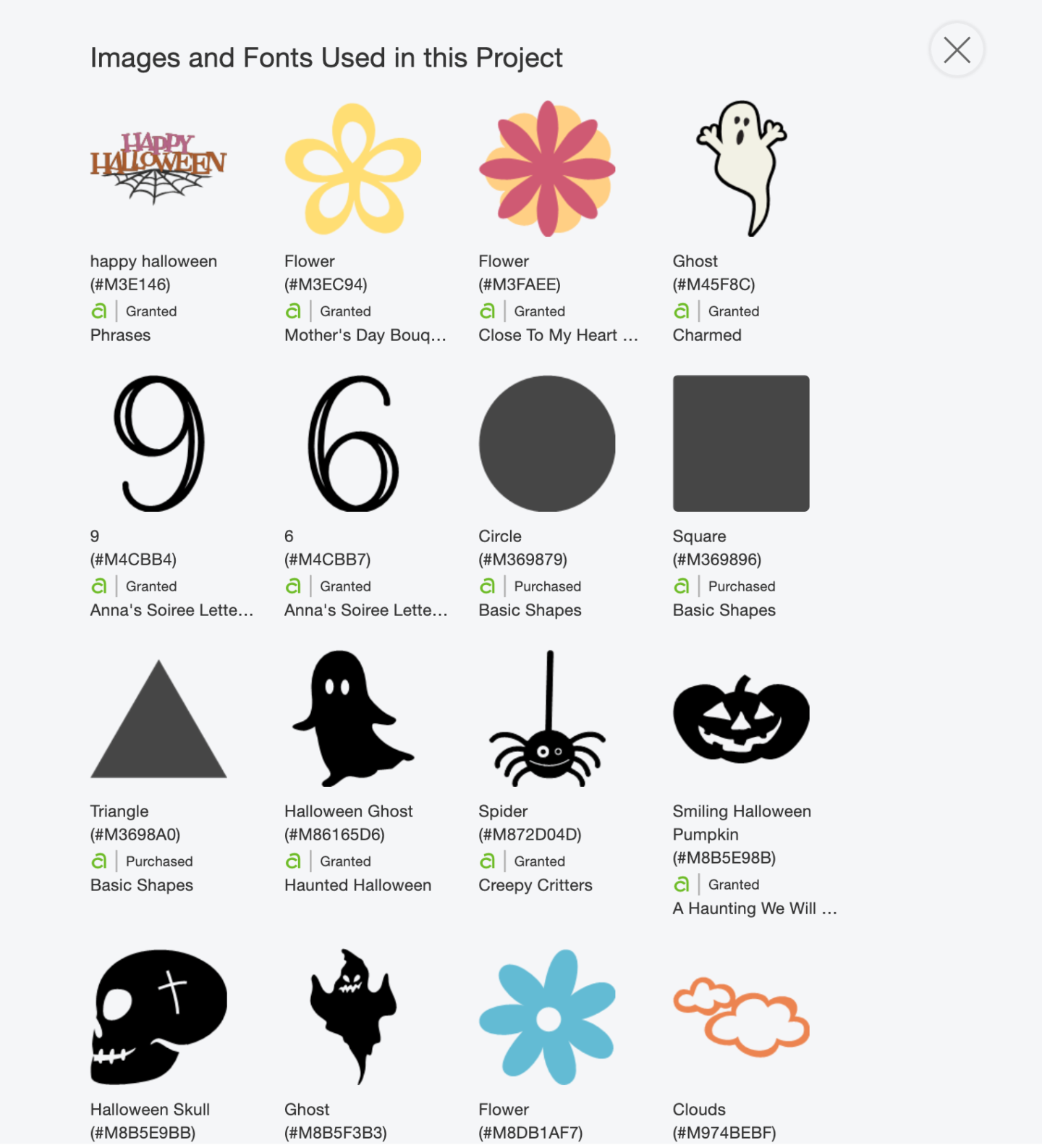
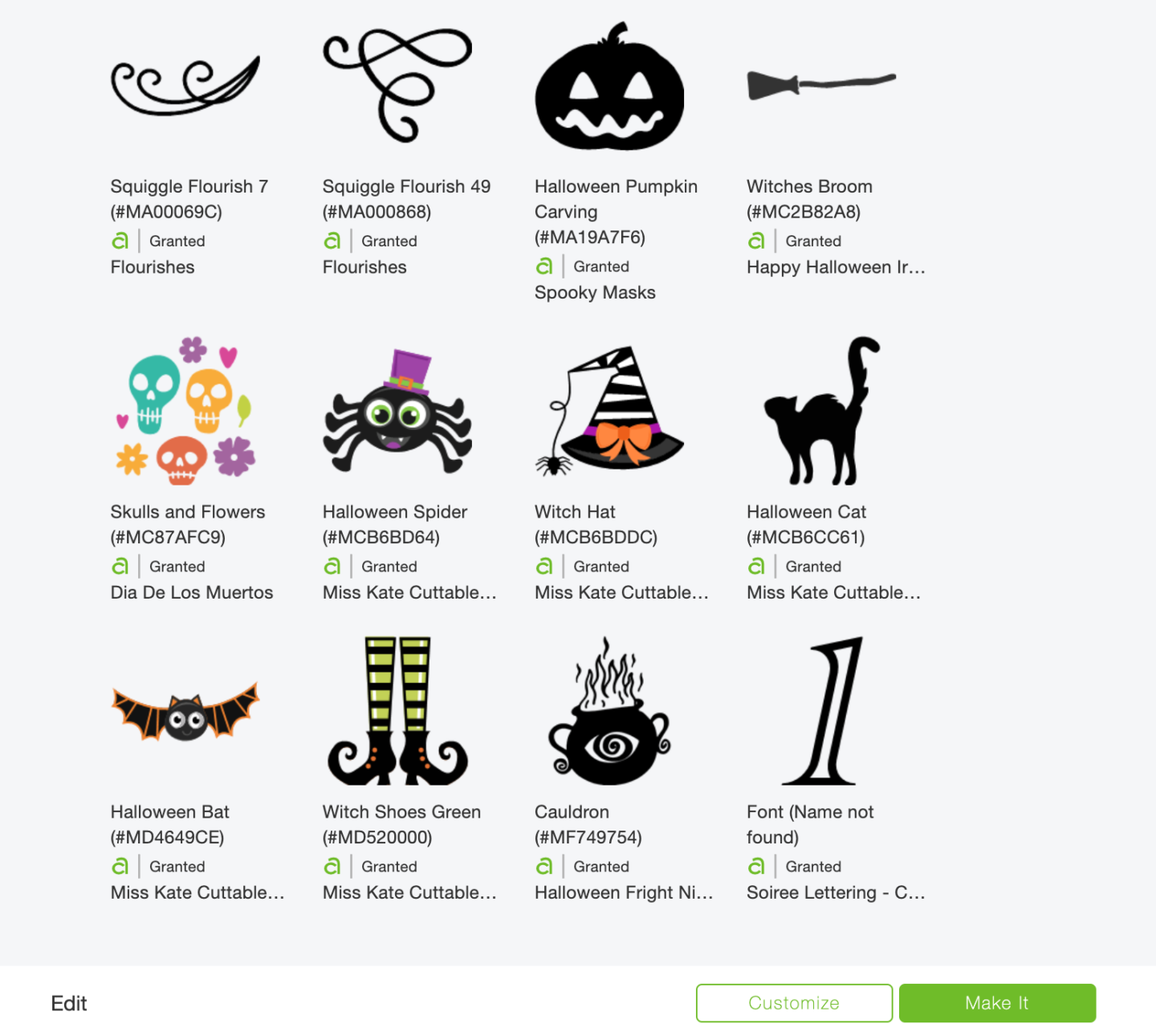
Don’t be put off by Cricut Design Space layered images as you are able to weld them together to create one solid Cricut Halloween alphabet image. However if there is an element of that image you don’t want, follow the steps bellow and ungroup first, this will enable you to delete it!
- Select your layered image in design space images. ( This only works if the image comes from design space.
- You can see in the right hand bar that the witches hat is built of multiple layers.
- Right click to select and click ungroup in the bottom left corner, now delete any excess image you don’t want.
- To remove the web and spider. Which are part of the solid image, select a square cover it over the image. ( Don’t worry if you can’t get it all, you can repeat the process.) Right click and press slice, this only works on single layers. Repeat until you have removed the bottom of the spider.
- You are now left with one solid hat image.
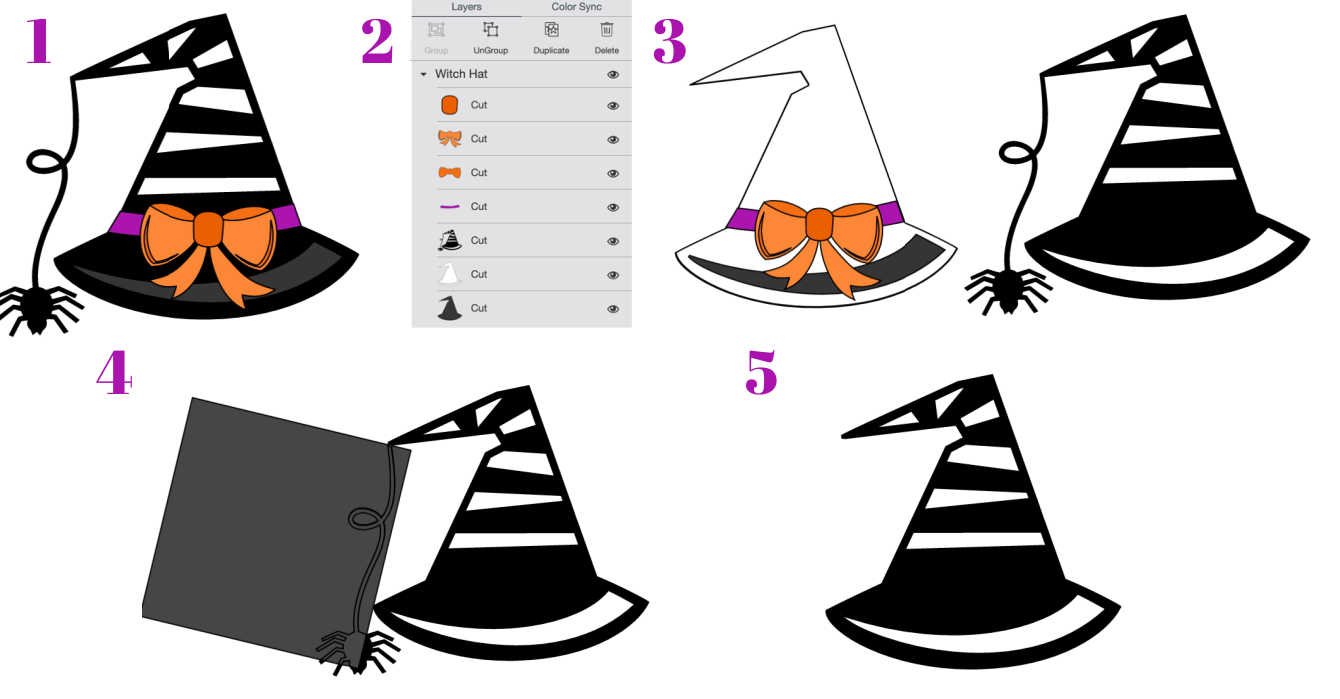
Follow the stages below to resize and group your images to create your Cricut Spooky Halloween Alphabet Letters And Numbers until you’re happy with the final look, then right click and press weld to join the project together.
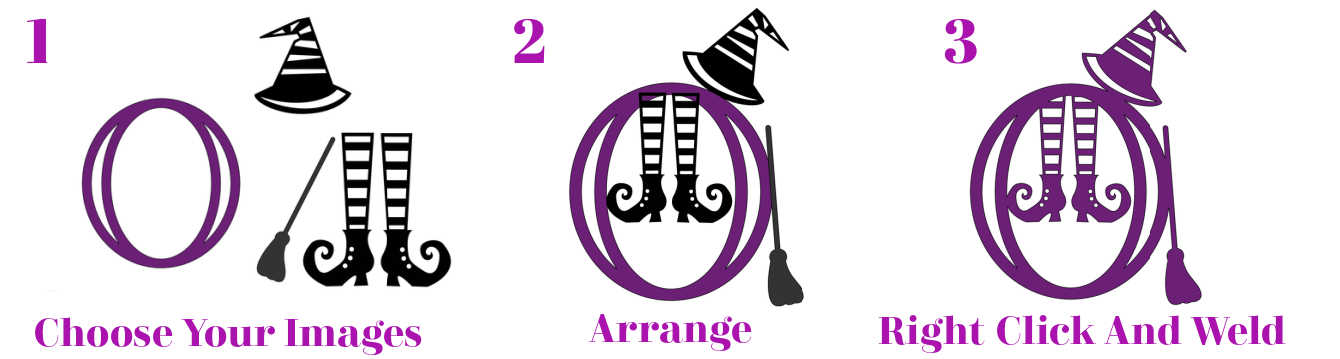
If you notice any mistakes on your letters its easy to click undo immediately, this is the only way to undo weld in Cricut Design Space. There isn’t an undo button once you have completed another action.
If your images fill in when you weld. it is because they have overlapped. If this happens, click undo immediately and move the elements so they don’t overlap.
Can These Spooky Halloween Alphabet Letters Be Used On All Cricut And Silhouette Machines?
I have cut a selection of letters on the Cricut Joy and Maker with a thin and medium card stock. They would also cut well on vinyl, I feel intricate images cut better on vinyl. You can also upload too and cut them on a Silhouette.
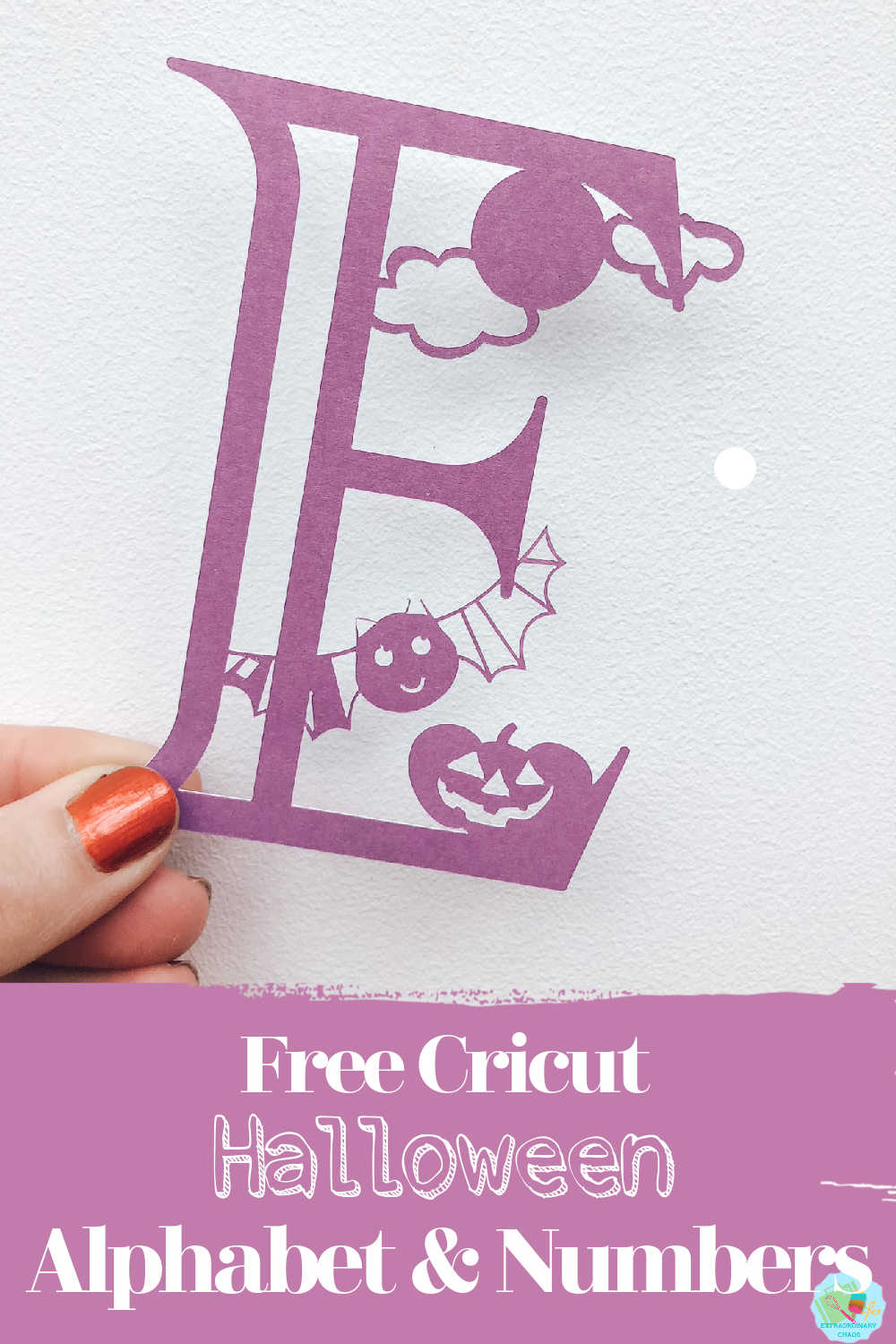
Cutting The Halloween Alphabet Letters
When you have chosen the letters for a spooky word to your Cricut to cut. Ensure you use your brayer to roll the paper, vinyl or card to adhere to the mat and remove any bubbles or creases.
Also make sure you set your material and cut pressure correctly to match whatever material you’re cutting. If I am using card, I always set my pressure to more for a cleaner cut.
When the Cricut has finished cutting, discard the outer area of the paper/ vinyl this pulls away easily.
Now lift a corner of your letter with tweezers, the letter will then lift away in one piece. Use the weeding tool to remove any areas that need gently weeding and removing.

If You Want To Use This Halloween Alphabet?
Click here or the image below to get your free downloadable SVG png files and follow these instructions to add to Cricut Design Space and happy crafting and creating amazing Halloween party decorations.
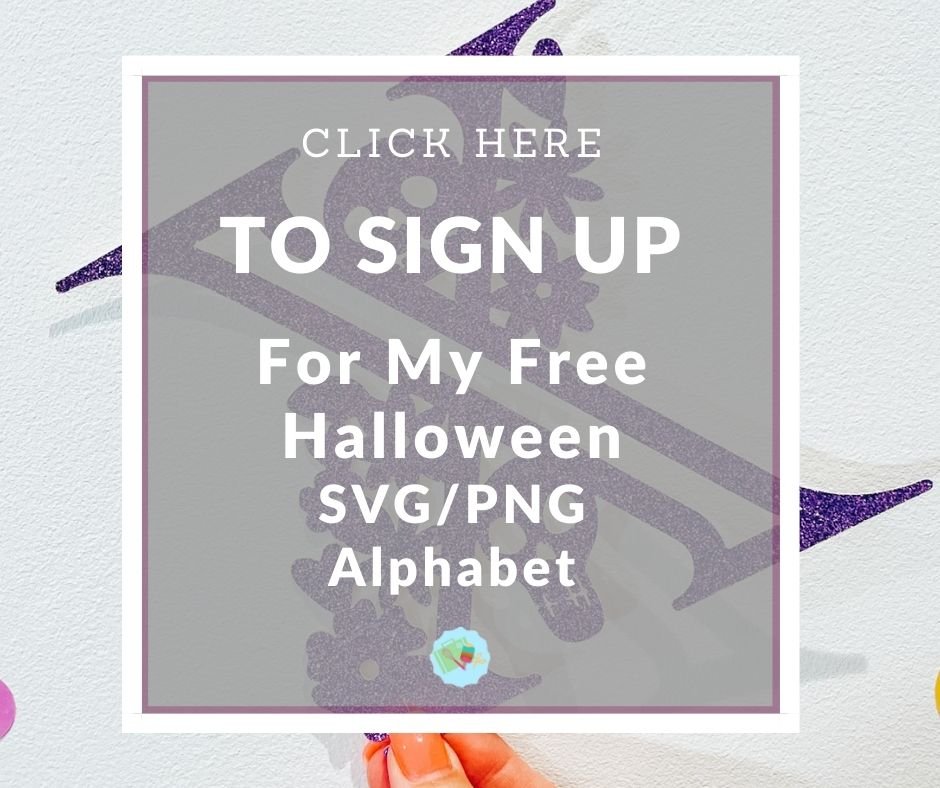


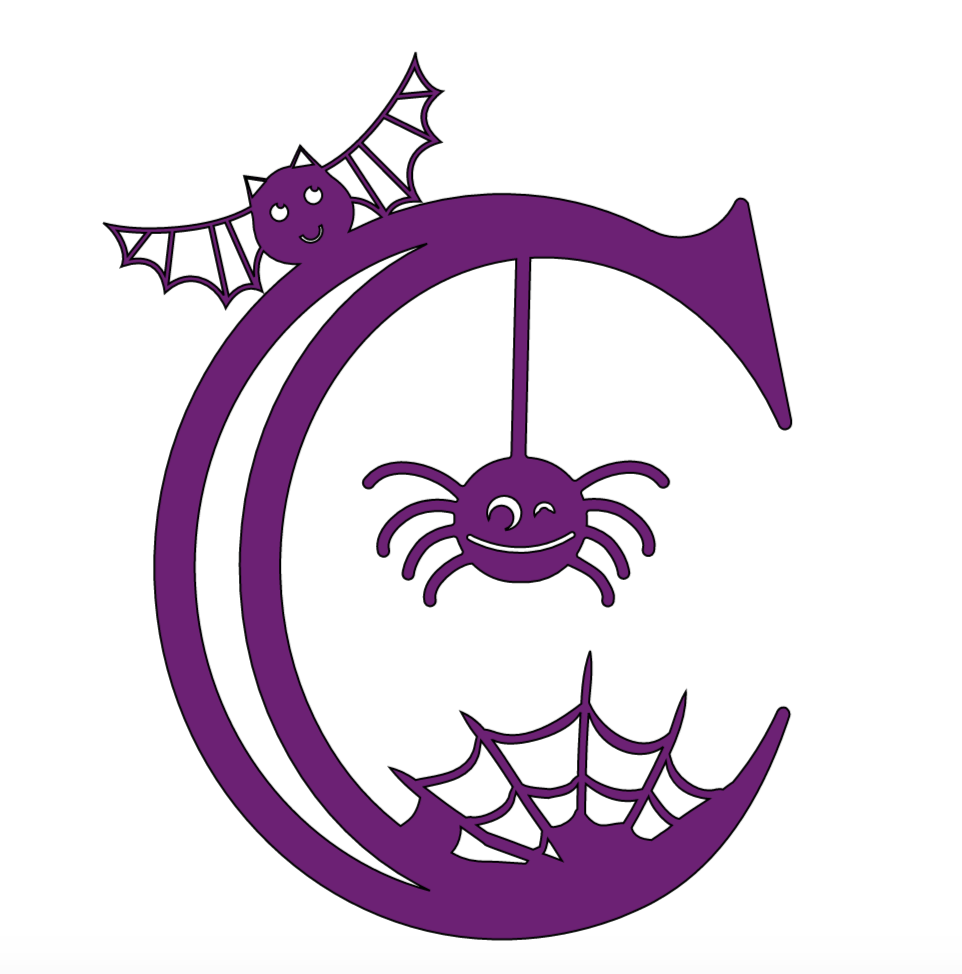
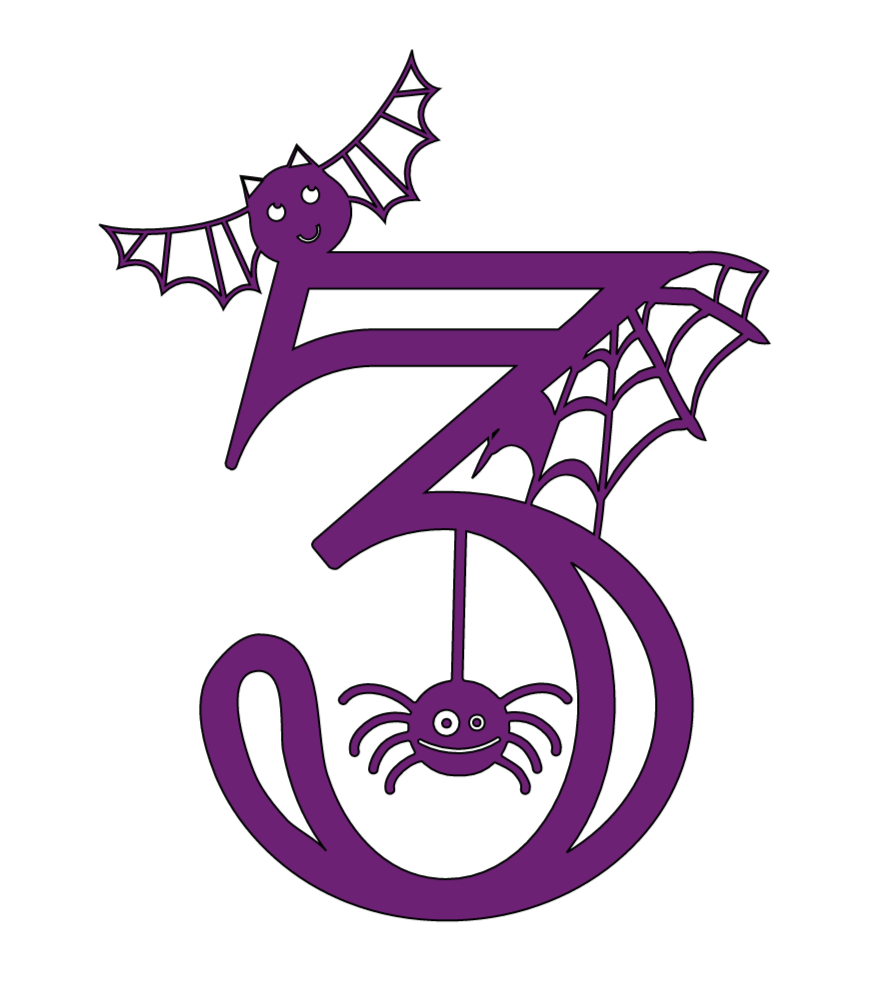
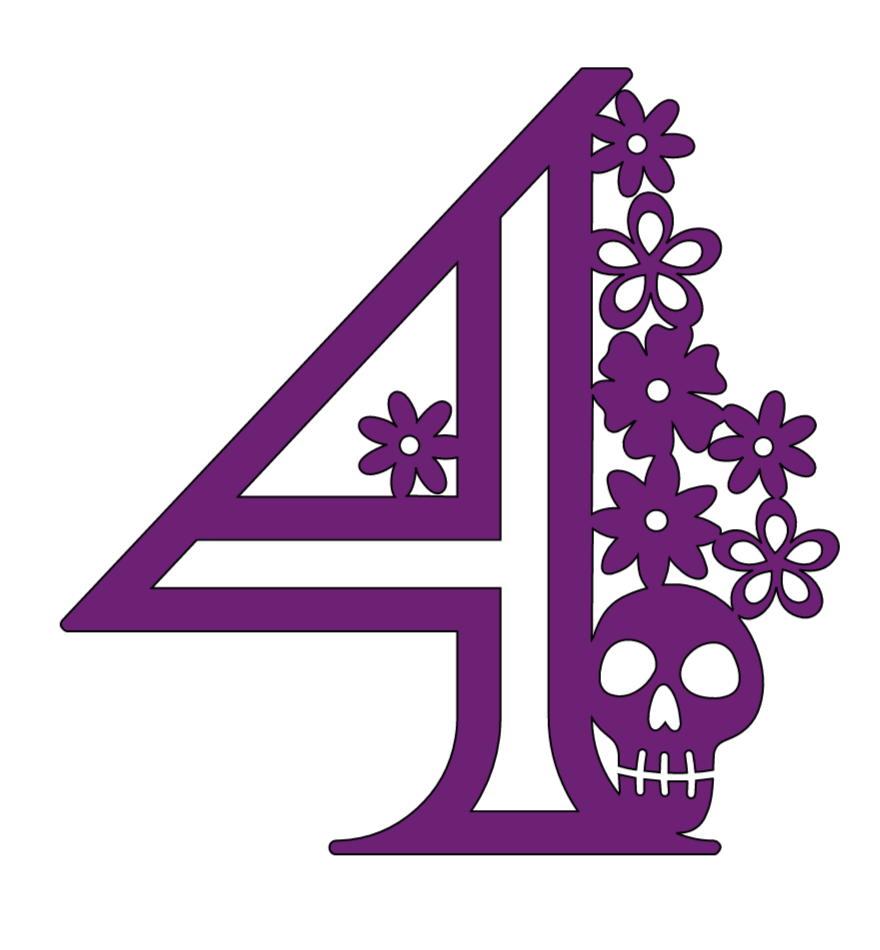
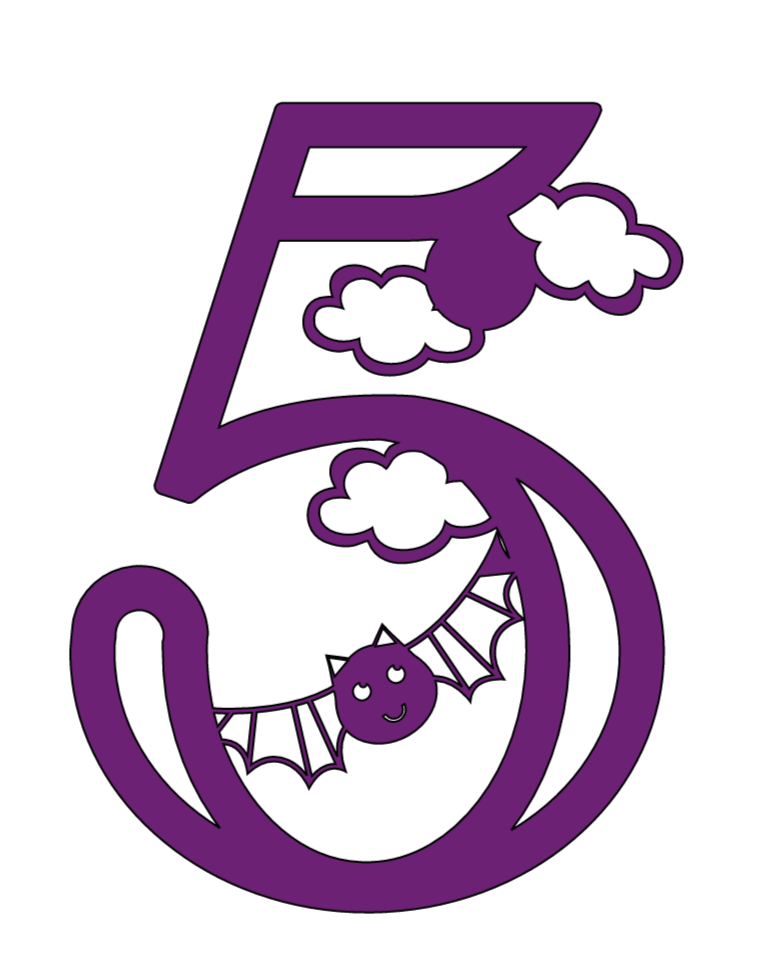
Other Cricut Alphabet Ideas
More Halloween Ideas
- Poison Apples
- The Best Family Halloween Movies
- Pumpkin Glasses for spooky Orange Hot Chocolate
- Spooky Ghost Hot Chocolate
- Trick Or Treat Bags With Iron On Vinyl
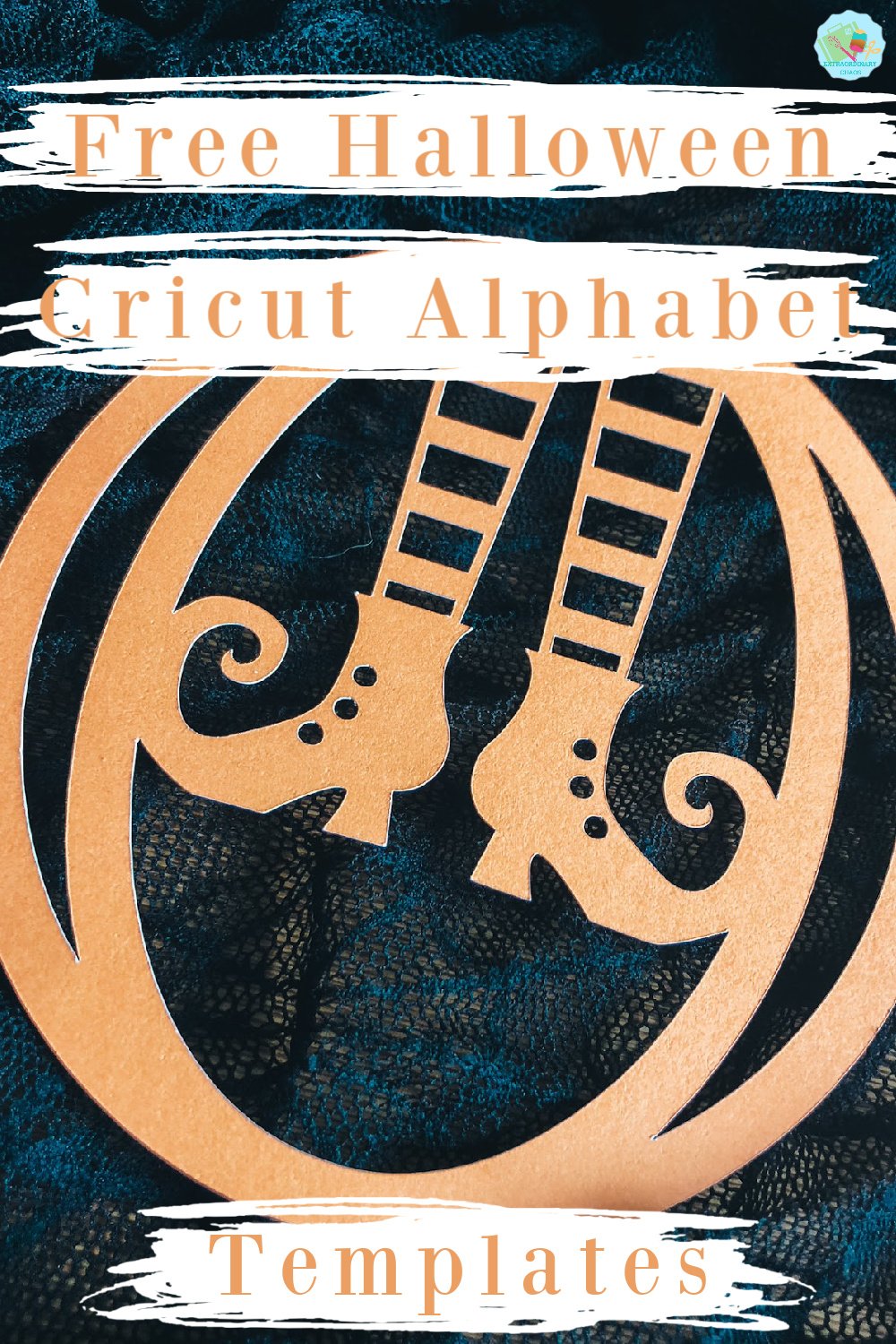

Cricut Halloween Alphabet And Numbers Set
Free Cricut Spooky Halloween Alphabet Letters & Numbers set for creating Halloween crafts, party decorations, invites & scrapbook pages from paper & vinyl.
Materials
- Colour heavy paper, or light card stock.
- Or
- Iron On Vinyl
- Or
- Vinyl
Tools
- Cricut Maker Or Cricut Joy
- Cutting Mat
- Weeding Tool
- Brayer
- Tweezers
- Scraper
Instructions
How To Make Your Own Alphabet For Halloween Crafts With Cricut?
As this is a Halloween project I searched for ghosts, witches, pumpkins, spiders, bats and clouds to decorate my Cricut alphabet. I wanted the set to be perfect for all Halloween crafts and also creating great party decorations.
I used Soiree Lettering this is a my fave for creating, yes there is a huge choice of styles, however I prefer an open font for cuts and creating. It gives me more scope.
The Images I Used For These Halloween Numbers And Letters Are….
Don’t be put off by Cricut Design Space layered images as you are able to weld them together to create one solid Cricut Halloween alphabet image. However if there is an element of that image you don’t want, follow the steps bellow and ungroup first, this will enable you to delete it!
1. Select your layered image in design space images. ( This only works if the image comes from design space.
2. You can see in the right hand bar that the witches hat is built of multiple layers.
Right click to select and click ungroup in the bottom left corner, now delete any excess image you don’t want.
3. To remove the web and spider. Which are part of the solid image, select a square cover it over the image. ( Don’t worry if you can’t get it all, you can repeat the process.) Right click and press slice, this only works on single layers. Repeat until you have removed the bottom of the spider.
4. You are now left with one solid hat image.
Follow the stages below to resize and group your images to create your Cricut Spooky Halloween Alphabet Letters And Numbers until you’re happy with the final look, then right click and press weld to join the project together.
If you notice any mistakes on your letters its easy to click undo immediately, this is the only way to undo weld in Cricut Design Space. There isn’t an undo button once you have completed another action.
If your images fill in when you weld. it is because they have overlapped. If this happens, click undo immediately and move the elements so they don’t overlap.
Cutting The Halloween Alphabet
When you have chosen the letters for a spooky word to your Cricut to cut ensure you use your brayer to roll the paper, vinyl or card to adhere to the mat and remove any bubbles or creases.
Also make sure you set your material and cut pressure correctly to match whatever material you’re cutting. If I am using card, I always set my pressure to more for a cleaner cut.
When the Cricut has finished cutting, discard the outer area of the paper/ vinyl this pulls away easily.
Now lift a corner of your letter with tweezers, the letter will then lift away in one piece. Use the weeding tool to remove any areas that need gently weeding and removing.
Notes
Can This Spooky Halloween Alphabet Be Used On All Cricut Machines?
I have cut a selection of letters on the Cricut Joy and Maker with a thin and medium card stock. They would also cut well on vinyl, I feel intricate images cut better on vinyl.
Recommended Products
As an Amazon Associate and member of other affiliate programs, I earn from qualifying purchases.

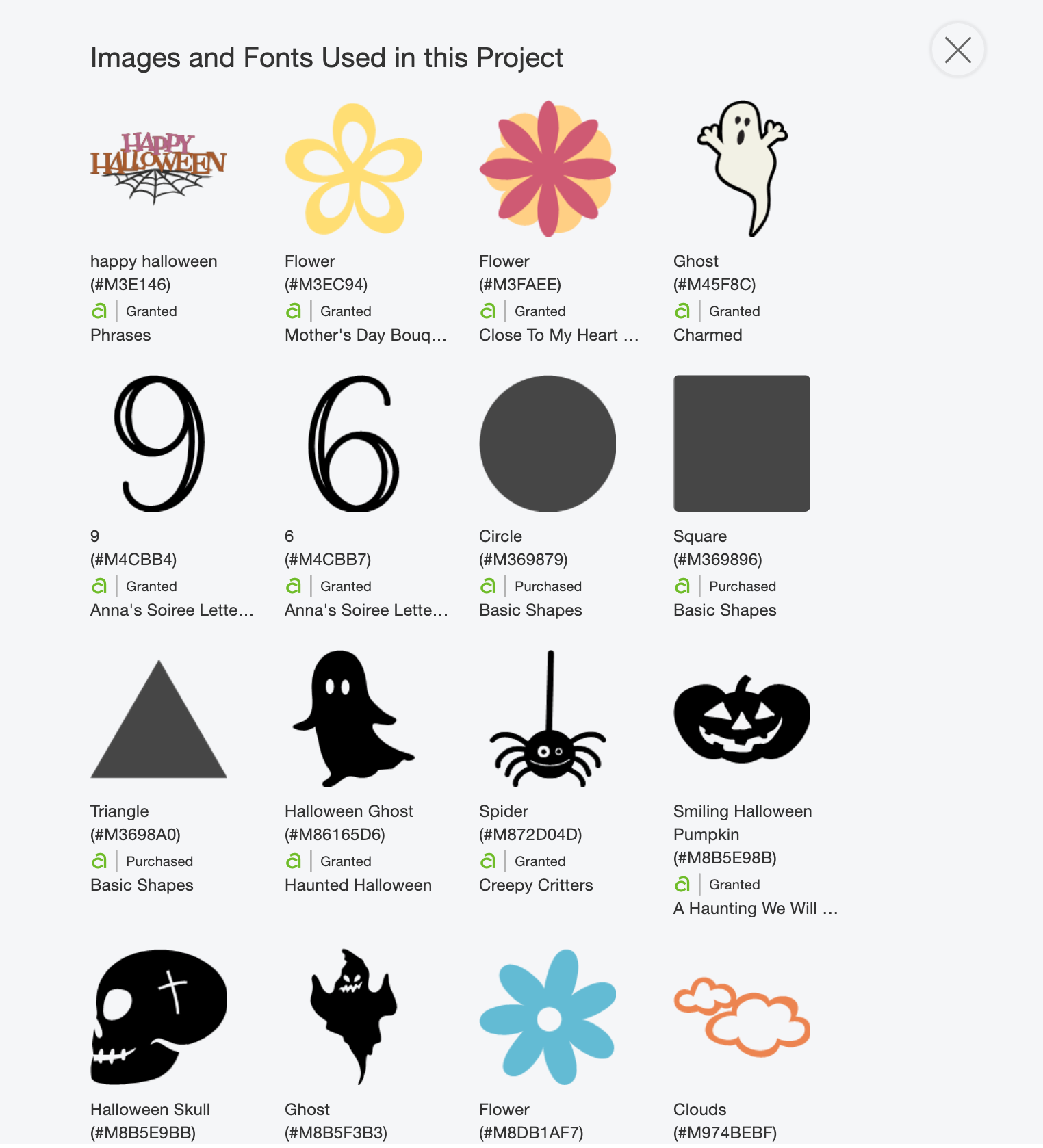
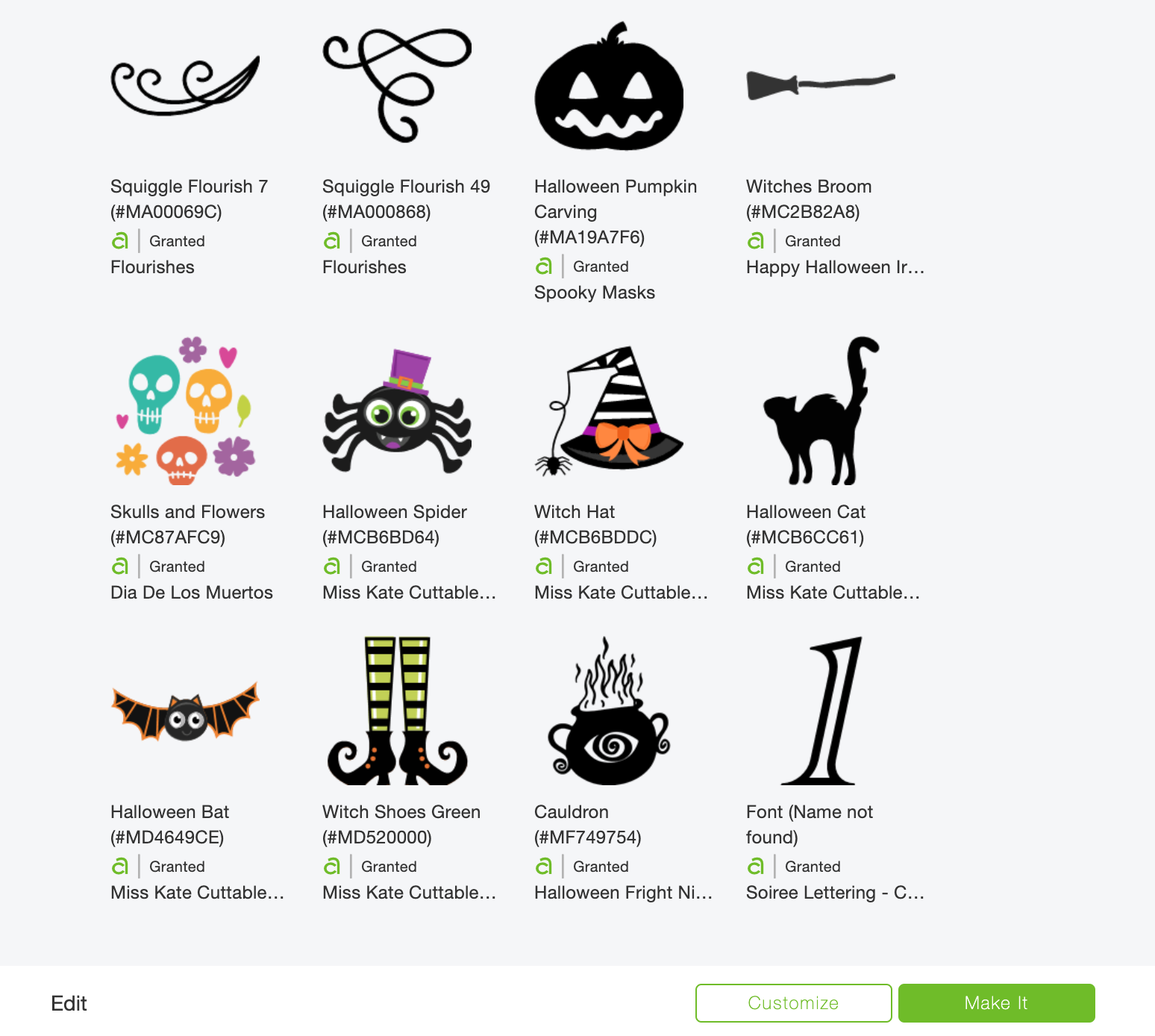



Where do I find the free alphabet and numbers download
Hi Judy there is a link in the post if you click on the oblong banner that says click to download it appears as a pop up to sign up to
Is this available as SVG files?
No Shirley sorry at the moment no just PNG however I have uploaded to design space and used myself and they upload just fine. Thanks Sarah
I have paid Design Space access. How do I find the project there?
Hi the link is in the post, but here you go https://design.cricut.com/landing/project-detail/5f26a5e6c2559c12743760d0
Please tell me where and how to find the download ling to halloween alphabet. I have spent the past hour hunting for the link with NO success!!!!!
Hi Susan I have emailed you
I have used your Christmas alphabet and just love it! Thank you for sharing this. Unfortunately when I try and access your Halloween alphabet I can only see A-C and a few numbers. How can I get the rest of the letters?
Hi Julie
You have to click on the image that says click to download, which subscribes you and sends you the link to the files. I have made it easier by converting all the files to png.
If you pop up doesn’t appear when you click the image let me know, it may be you have a pop up blocker, if thats the case I can subscribe you from this end.
Hope that helps, also I tried to email you but it keeps rejecting my email as spam, so you will have to add me to your address book or you won’t receive the file as your email system will reject it.
Thanks
Sarah
This alphabet is beautiful and waaay past my skill level to create! I signed up yesterday but have not received my link to the file. Are you able to confirm the sign-up went through or resend the link to the file?
Hi Ashley thanks so much, thats so lovely of you honestly its just a case of pulling into design space and cutting, you should have also received a welcome email with a link to the members area, could it have gone in your spam ?
Thank you for sharing this awesome alphabet ! Just received mine, can’t wait to use it !
Thank you again
Vai from Tahiti 😉
Hi Val thats so lovely, thank you so much you are so welcome x
could you please send me the link to download the Halloween numbers and alphabet. Thank you
Hi Lisa if you click on the link you can subscribe and download, let me know if you are having problems xx
Is there a way I can find the Font? I really want to be able to layer the letters on top of the Spooky letters. Is there anyway you can add them to the project?
Hi Jennifer its Academy Engraved if that helps x
I love your work. However, I am unable to download Halloween Alphabet Letters. I click on the banner in the body of your post, it takes me to a page which says , “Click to download” but nothing happens. I have already signed up for your newsletter, and if I try to sign up again, nothing happens.
Hi Brenda, thank you that’s so kind, no you cant subscribe twice, do you get my weekly emails? The link to the members area is on my newsletter email, when you go to the members page the link under the project is the download. x