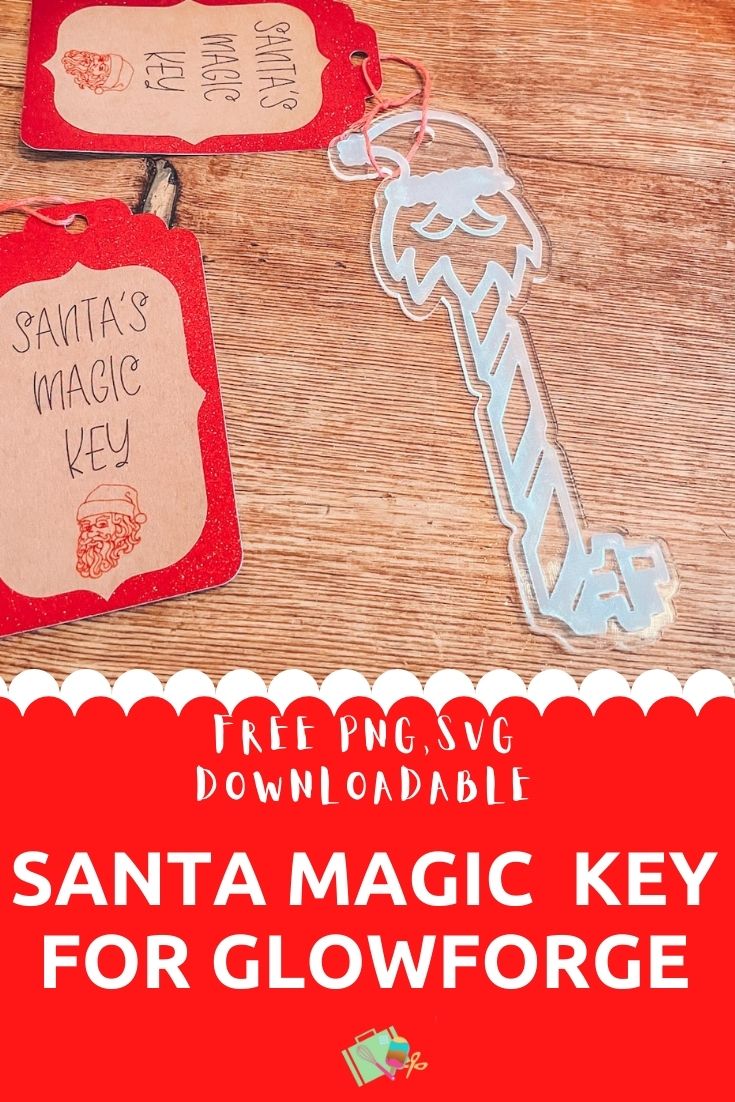I am super excited to share this oh so cute Santa Key SVG Free File For Glowforge And Cricut. As the big day looms and excitement builds its little touches, like this adorable Santa Key, that make Christmas such a magical time. However, if you have a key from the North Pole then it really should be a magical Santa Key made by the Elves.
Especially as not everyone has a chimney, plus I remember our boys being super concerned about Santa burning himself on Christmas Eve. I mean the worry is real, we spend so much time teaching our kids about fire safety. Of course we always explained it was magic and Santa is fireproof.
If you want to see me create my projects, follow me on Tik Tok and Instagram.
However making a magical Santa Key with my free SVG is a great back up plan. Or indeed the start of a wonderful family tradition to leave out with your cookies and milk on Christmas Eve.
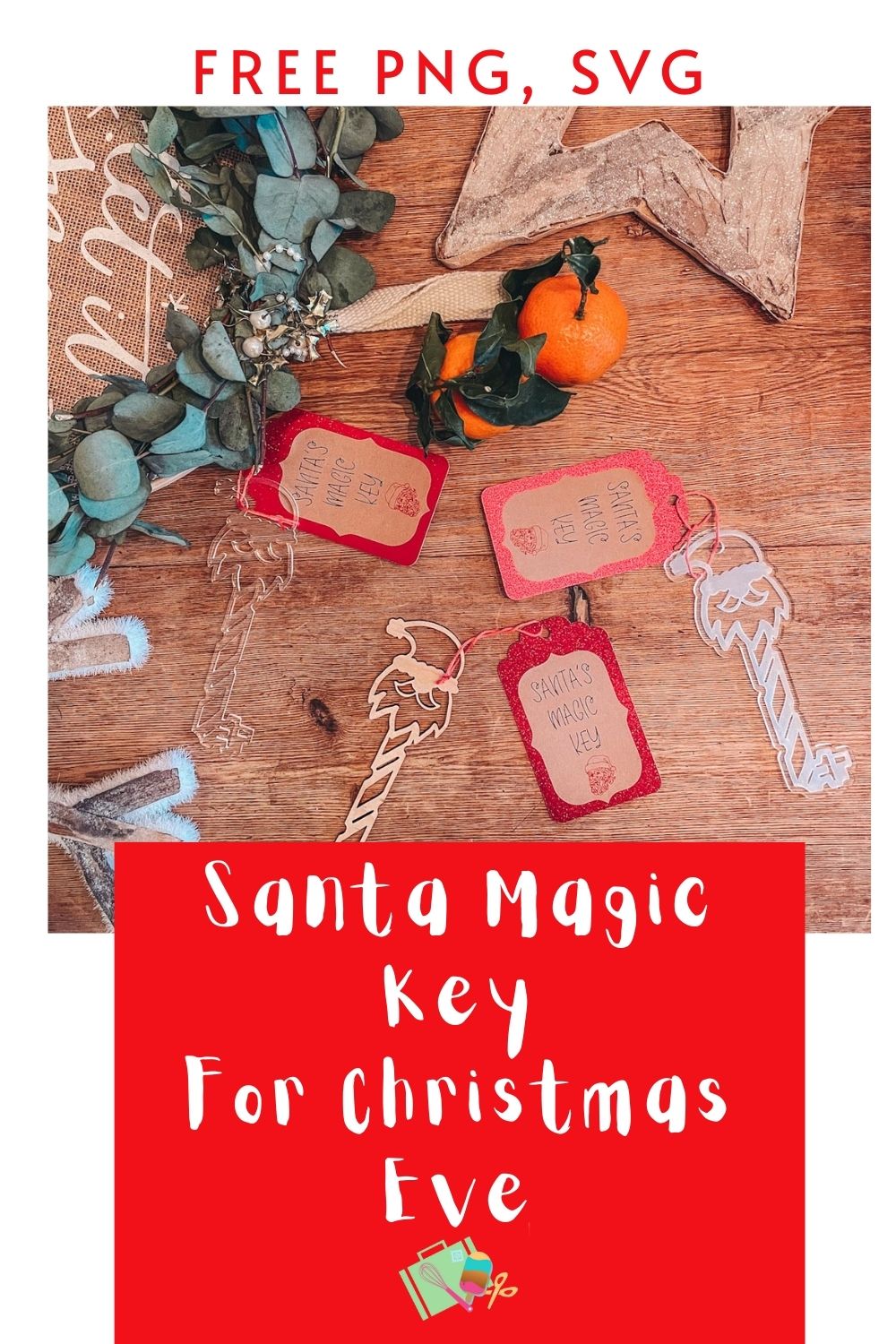
This post may contain affiliate links. Which means I may receive a small commission if you click a link and purchase something that I have recommended at no extra cost to yourself. As an amazon and Glowforge associate, I earn from qualifying purchases.
Santa Key SVG Free File For Glowforge And Cricut
What Do I Need To Make My Santa Key?
- A Glowforge Printer
- Either a sheet of proof grade medium maple wood or Acrylic depending on the result you want.
Also Use My Glowforge Discount Code To Get The Following Discounts
- Glowforge Pr, $500 USD.
- The Glowforge Plus, $250 USD
- Glowforge Basic, $125 USD
If you are UK based your Glowforge will ship from the UK.

Or
- Cricut Maker, to cut your key out in layers
- Weeding Tools
- Brayer
For The Labels
- String
- Glitter Cardstock
- Cricut Joy Or Maker
- Writable Cricut Joy Smart Paper
- Cricut Joy Pens
- Or you can print your tag on your Glow Forge

To Make Your Magic Santa Key SVG With Glowforge
Decide if you are using acrylic or wood, I made 3 versions to test the Magic Santa Key, 1 cut with acrylic, 1 cut and engraved and one cut with wood. I don’t love the cut with acrylic version as much as it is too transparent. However the wooden and engraved versions look amazing.
Load your material into your Glowforge, upload you SVG by clicking the + button and selection upload and once on the desktop drag to size the key file. You will be able to see your image and where it fits in the Glowforge on your desktop via the camera.
If you want to engrave your key, which I do love, simply select your image and click the mountain sign to create outline in the right hand bar. You can create the outline to any size you want. When you are happy click create, you can also adjust it until you are happy.
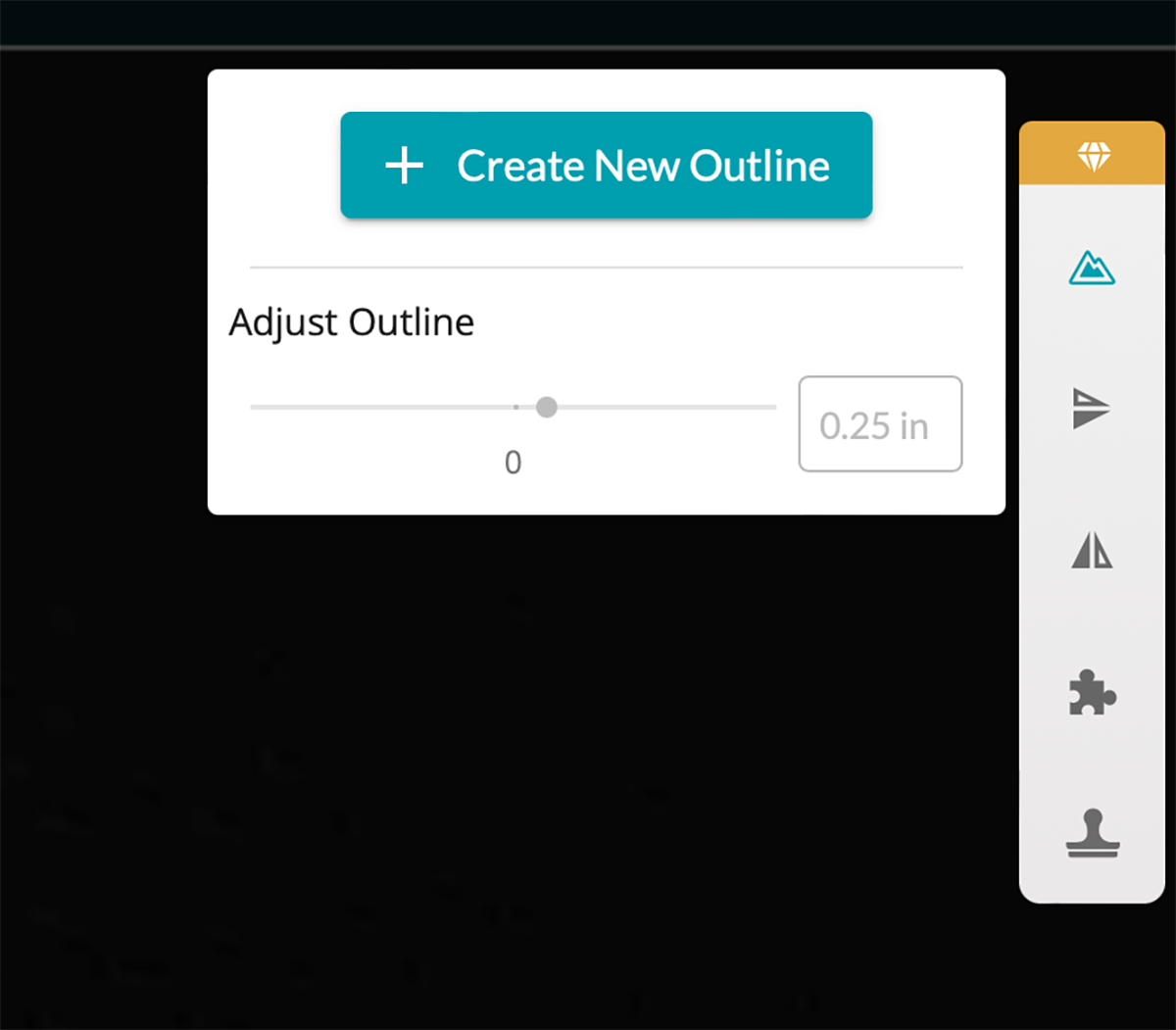
You will now have two files an outline and the original image. Start by clicking on the outline layer and setting that to cut. Next select the image layer and position that over the top of the outline layer and set that to engrave.
You will now need a hole to put your string thorough, simply select a circle from shapes, select cut a position where you want your hole to be. When you are happy click print.
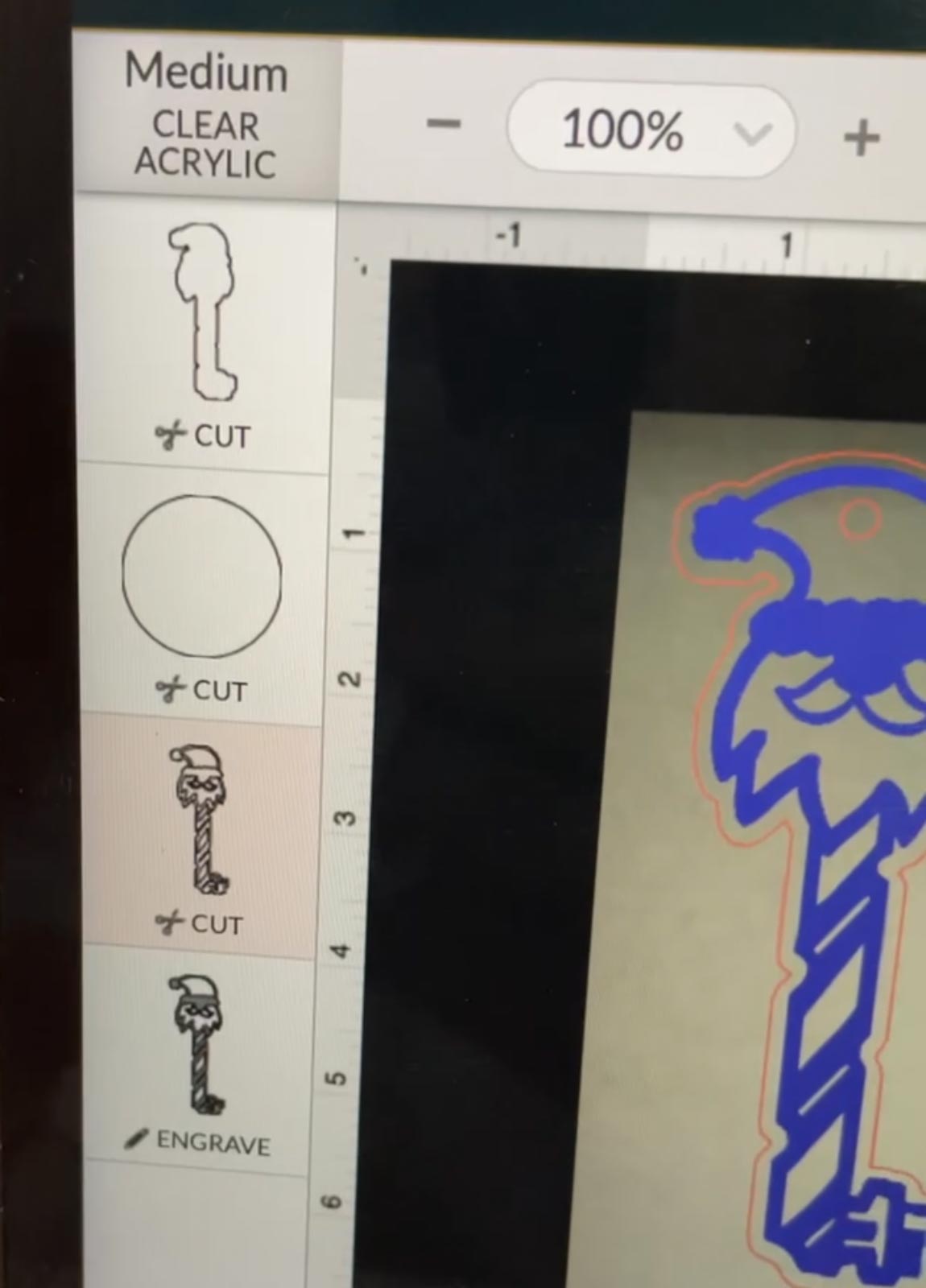
To Make The Tag
I made my tag on my Cricut Joy, in design space search for a tag shape in images. Next choose a shape to layer over the top, this will be the Cricut Smart Label Paper. Now choose a writing font choose your message and position over the brown label, next choose an image I choose a Santa draw image.
When you are happy select all on the brown tag and click attach to attach the text and image, make sure you select the correct colours for the text and image. You can now send to your Cricut Joy to draw/cut. Design space will promt you when you need a blade or what colour pen.

Building Your Magic Santa Key
Simply assemble your tag by sticking the sticker layer to the back layer. Now use the string to attach the key and tag and its all ready to leave out for Santa.

If You Want To Use This Santa Key SVG For Cricut, Glowforge or Silhouette?
Click here or the image below to get your free downloadable Santa Key SVG/png files and follow these instructions to add to Cricut Design Space.
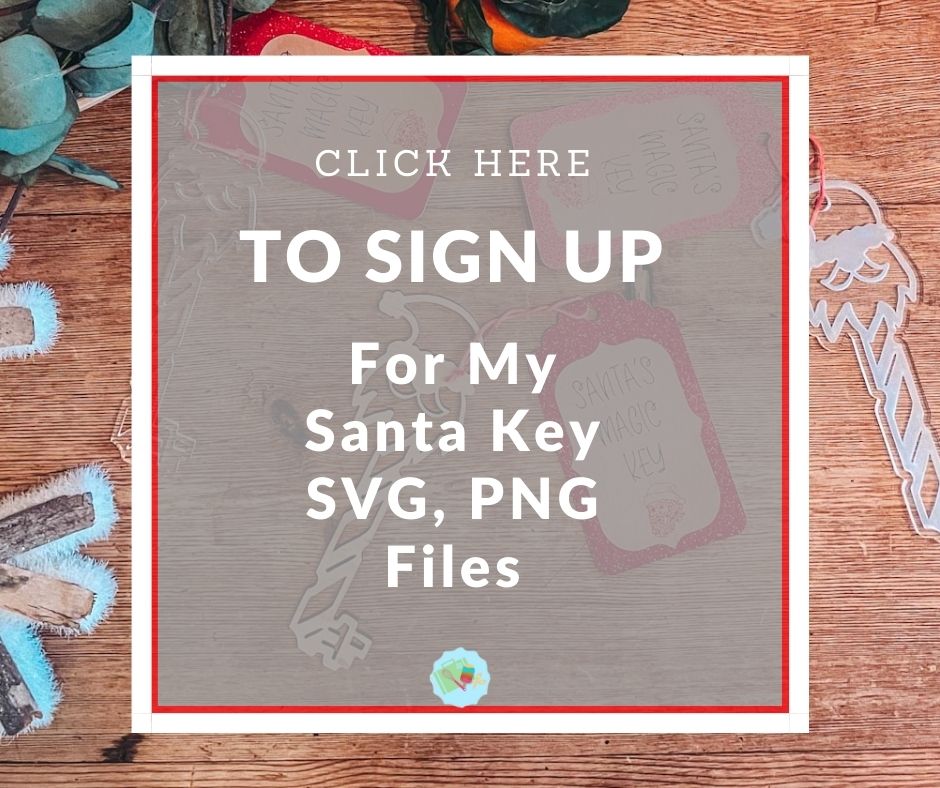
If You’re Having Problems?
Check out my trouble shooting page, hopefully it will answer any questions you may have.
Tips And Advice For Using Your Download For Cricut
- Cricut Design Space Guide
- How To Slice And Weld In Cricut Design Space
- How to upload to Cricut Design Space
- Using Iron On Vinyl
- Where Else To Get Free SVG Files
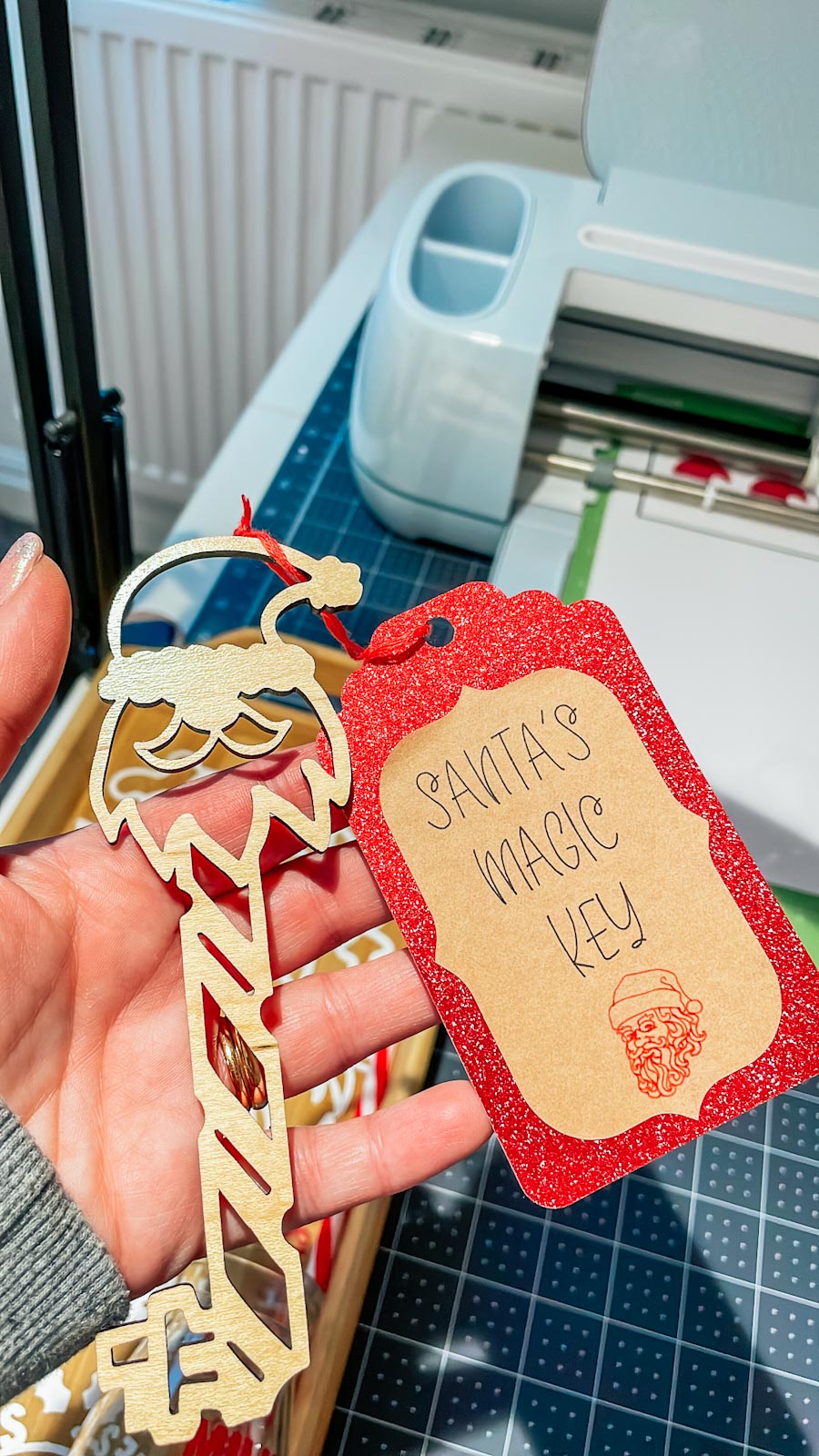
More Christmas Craft Projects
Also please do pop over to Instagram, and give me a follow and if you make a project tag me! I love seeing everyone else’s makes and chatting crafting. I could do that all day!