Today I am going to cover how to slice and using the slice tool In Cricut Design Space, this is my favourite feature. It’s also one that once you have mastered, helps to create almost anything, you can also edit and change existing SVG files to create your own projects. Consequently slicing allows you to cut almost any image to tailor it for any Cricut Project.
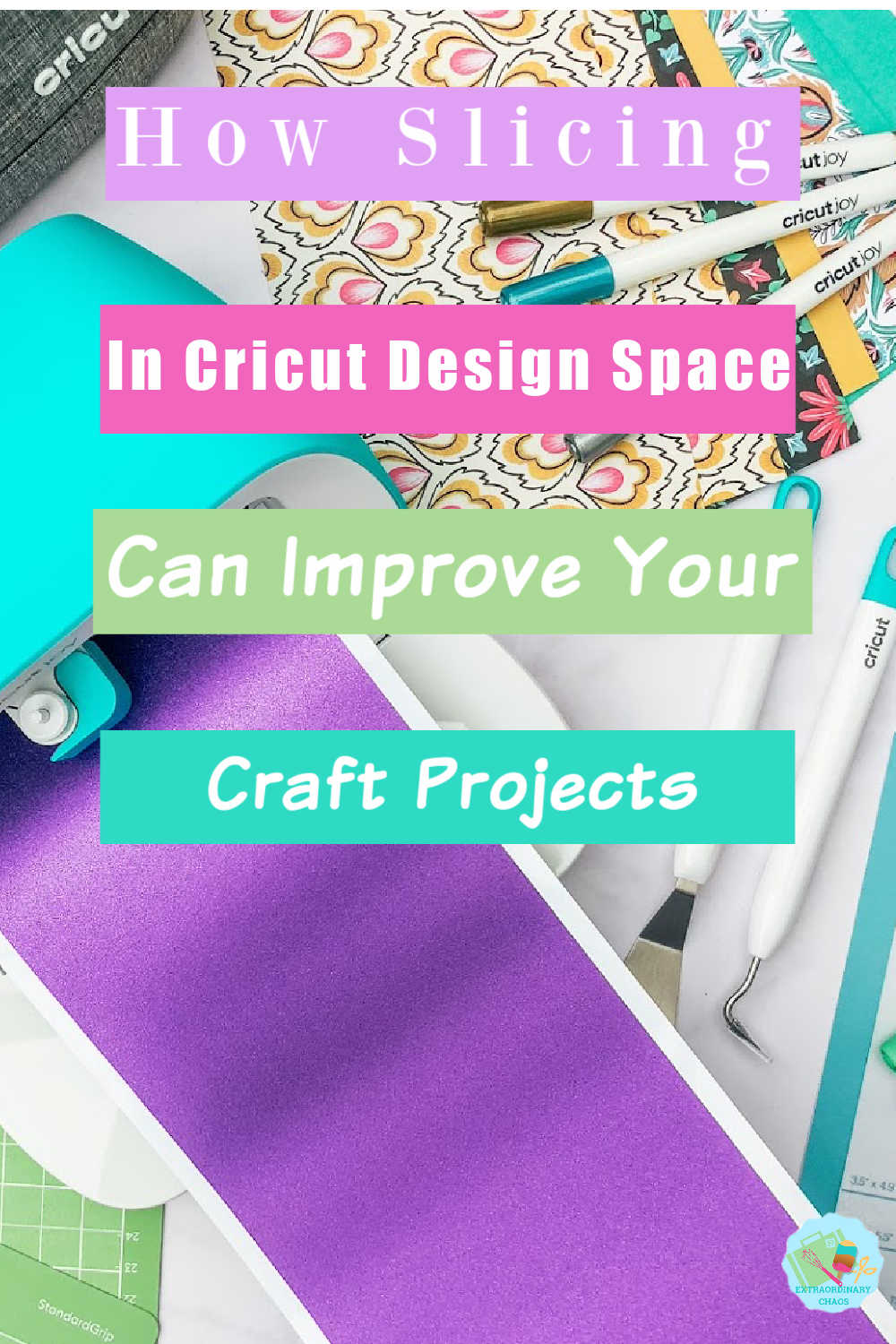
What Is Slicing In Cricut Design Space?
If you can slice in Cricut Design Space you can create anything. Slicing can be used to…..
If you want to see me create my projects, follow me on Tik Tok and Instagram.
- Break down images to create other images.
- Change layered images to flat cut files like in this sticker project.
- Make Paper Cuts
- Create Cut Files and scrapbooking pages
- Personalised projects such as Santa Footprints, Treat Plates and Bottles.
- Slice once image into another
- This will help you design your own images so you never need to buy an SGV or cut file again, also see how to add your own images to Cricut Design Space.
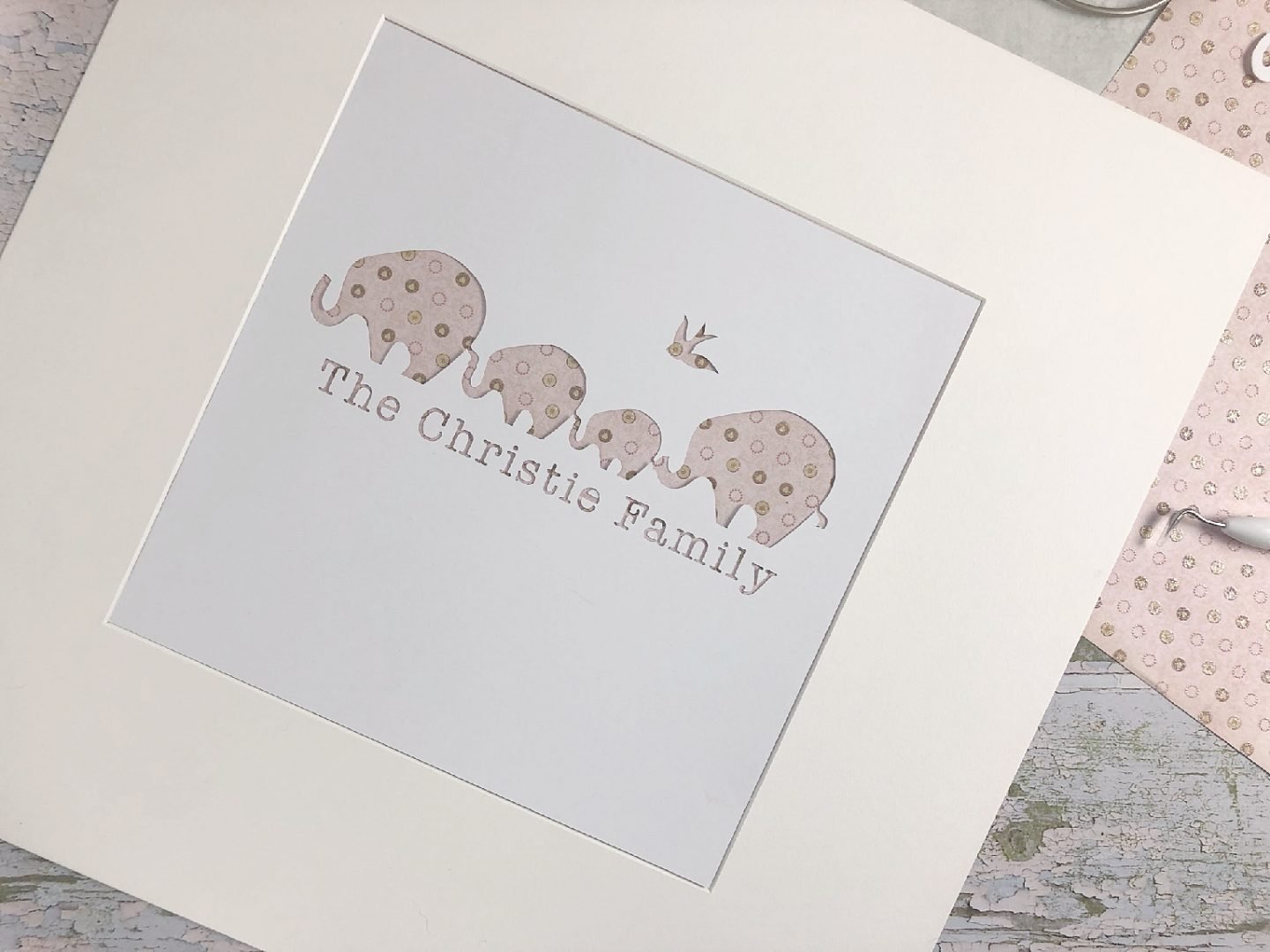
What To You Need To Slice
- Cricut Machine for cutting your projects. You can use all machines, Cricut Maker, Cricut Explore Air and Cricut Joy
- Pc or Mac, I Always Work On My Desktop
- Cricut Design Space
- Card Stock, Vinyl or Infusible Ink Sheets
- Cricut Cutting Mat
- Cricut Tool Kit
What Is Slicing And How Do You Slice In Cricut Design Space?
Slicing is perfect for designing your own images. Also check out the vlog below. Notably you can only slice one image at a time when using slice, slice will not work on multilayered images. However should you want to slice multiple images into a background it’s a great idea to arrange them, weld them into one image in the design screen and then slice. This saves so much time,
You can use slicing for editing images you want to change, either in design space or those you have uploaded yourself. Or for creating reverse paper-cuts. A reverse paper-cut is where you have sliced into a shape to create a cut out picture such as the one above.
Ways To Use The Slice Tool
- Cut shapes and text from a background shape.
Crop or change and existing image. - Create a new shape from two basic shapes.
- Cut an image into multiple layers.
- Modify or rearrange a ready made image such as a SVG or Design Space Image.
- Make custom art by slicing out of a large square and slicing out a design and using a patterned background.
- Design your own words and sayings for cards and scrapbooking.

What Is The Slice Tool in Cricut Design Space?
The slice tool is a specific tool within design space that allows you to alter shapes and images to create custom images, by slicing one image out of the other. cutter. See the slice function like a cookie cutter cutting into a solid layer to take a shape out of the layer, anything that overlaps get sliced away to create new images. This in effect creates new cut paths into your image.
Where Is The Slice In Cricut Design Space?
The slice tool can be found is in the bottom of the screen in right hand corner of Cricut Design Space next to the combine tool. Additionally can also be found if you right click in the options it is also there in the options menu.
Notably the slice tool will only activate if you are working on 2 layers. This also includes any hidden layers, or tiny flecks of image left behind in the design area from previously sliced images.
How To Slice Images In Design Space
The image below shows a flower image on my canvas. I have ungrouped all the different parts, however I only wanted keep the main background image and cut the flower image into the shape from the shapes menu.
Firstly right click to select both individual layers, to do this select both images by holding the Shift or the Ctrl key on your keyboard while clicking on each layer. A bounding box will appear around both images, secondly click the slice button, this will slice your top image into the bottom image. Thus resulting with the flower shape cut out of the background image.
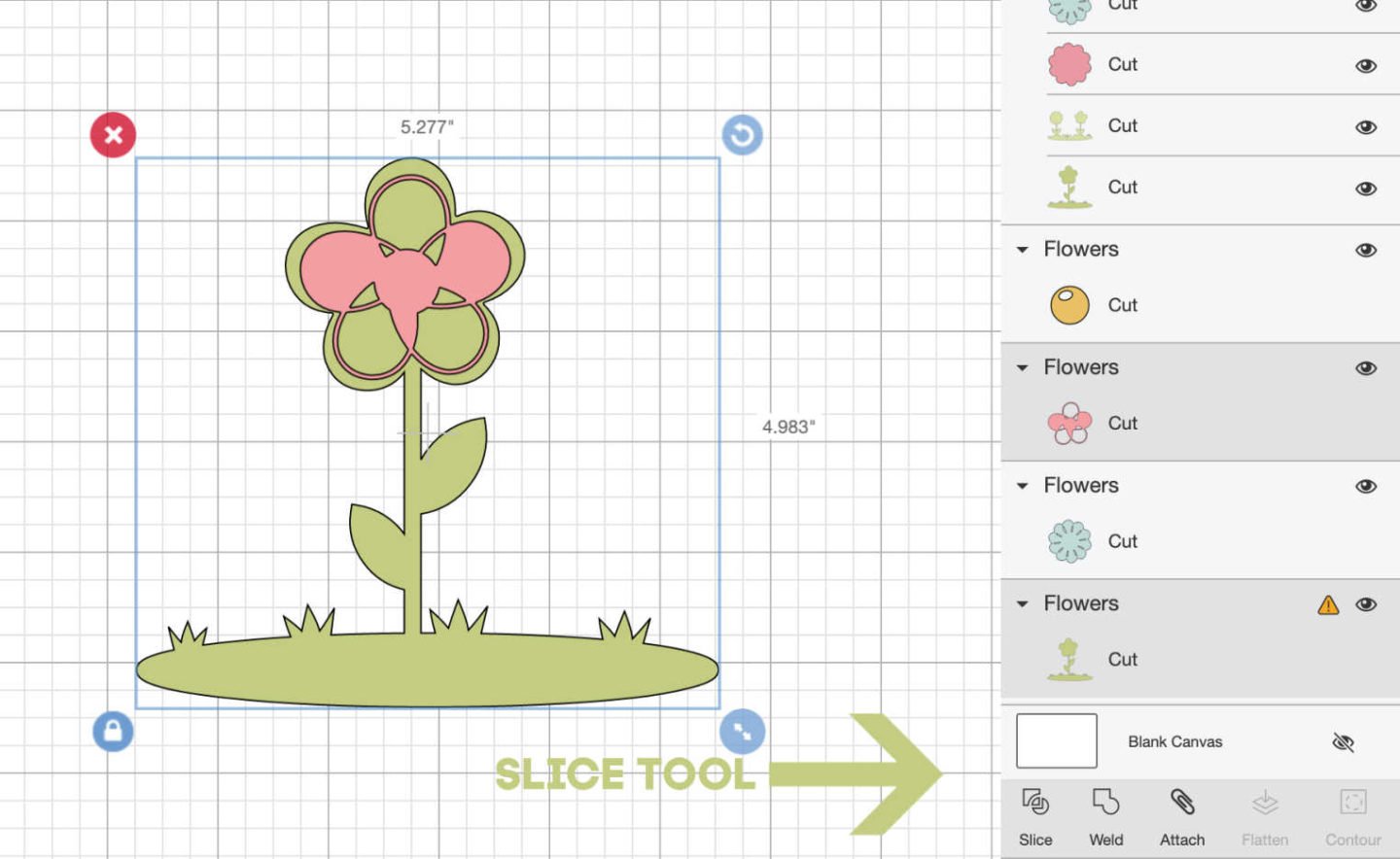
Now you can see the sliced out result cutout below. However if you want to undo the action and reverse the slice result you need to do so immediately by pressing undo in the top left corner.
Once you have clicked any other action the only way of undoing this is by going back and undoing. But this will also additionally undo other actions you may have made.
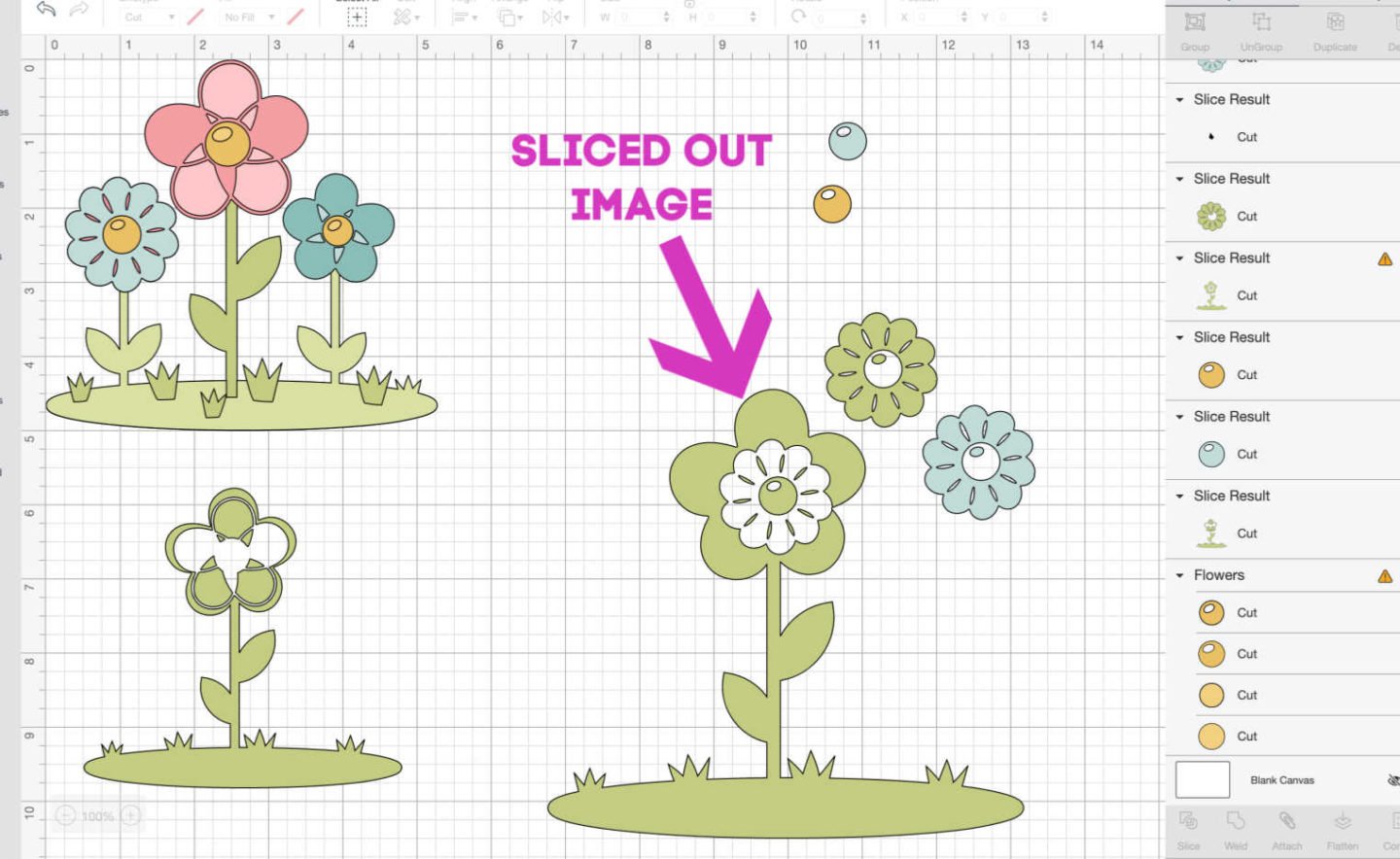
To remove the base of the flowers grab a shape from the side shape bar. I tend to use a square or rectangle on flowers depending on what I am slicing. Hover it over the area you want to remove with your mouse, right click and the selection box will appear, now click slice on your image layers.
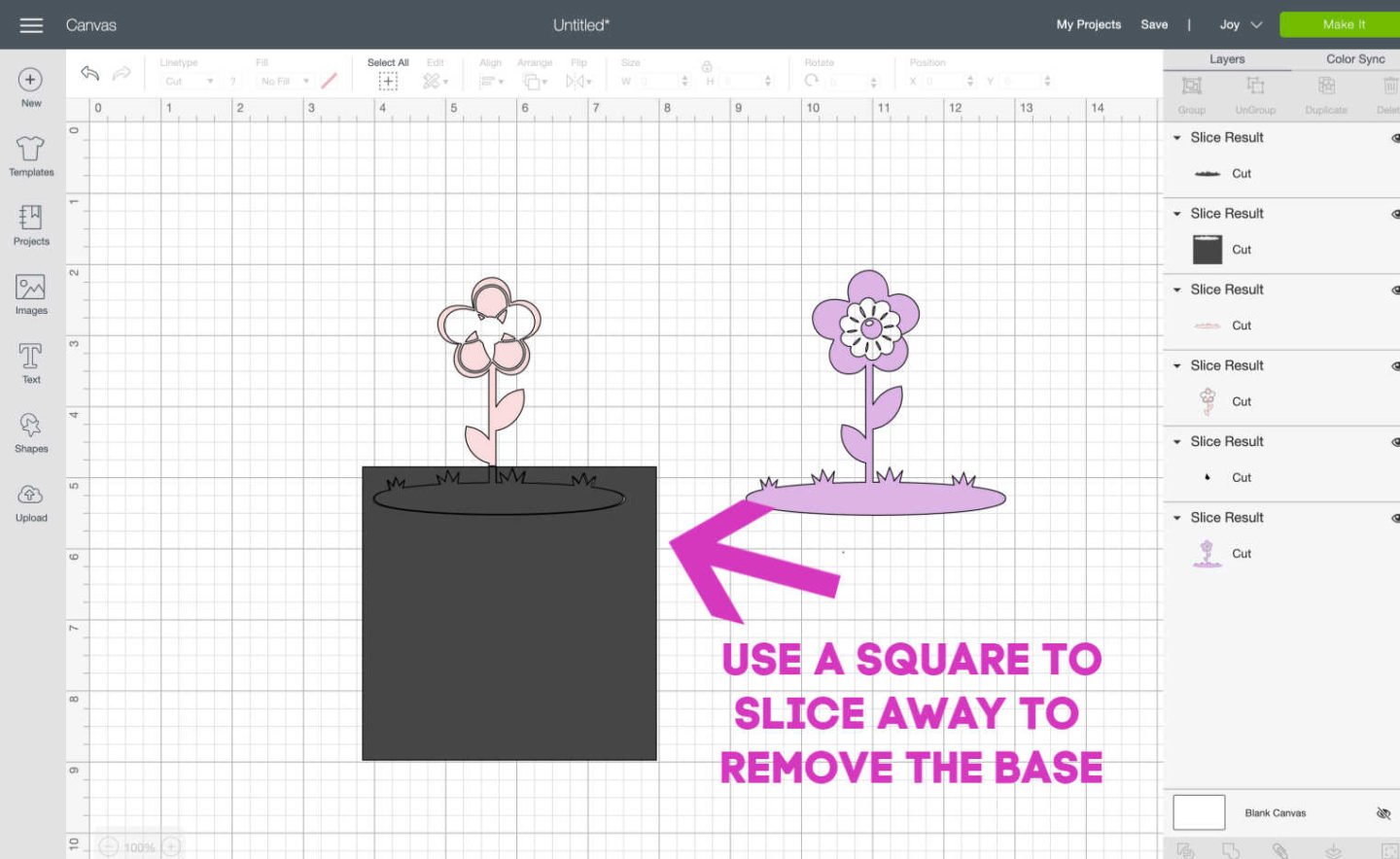
How Do You Cut Letters And Fonts Out Of Shapes On Cricut?
You cut letters into shapes in exactly the same way although it helps for the letters to be on top of the shape for positioning. If you type a word in one go you can slice this straight into your shape. If you aim to slice individual letters from a shape or image ungroup text if it is part of a word first. However if you want to slice a word as a whole? Just use the weld tool to weld the word together first. Now you can slice it out as a whole.
How To Slice An Inverted Image Out Of A Shape?
This watering can is a great example of how you can reverse images. As you can see in image 1 is cut out in a square. I wanted it to be like the last image as a cut out file to create an iron on image for a gardening bag for my mother in law.
Simply select a square shapes in the left hand side tool bar drag it over the watering can image so it sits just inside the outside blue box. Now right click and press slice.
This will reverse the image and slice the watering can out to an image you can cut. See my finished project below.
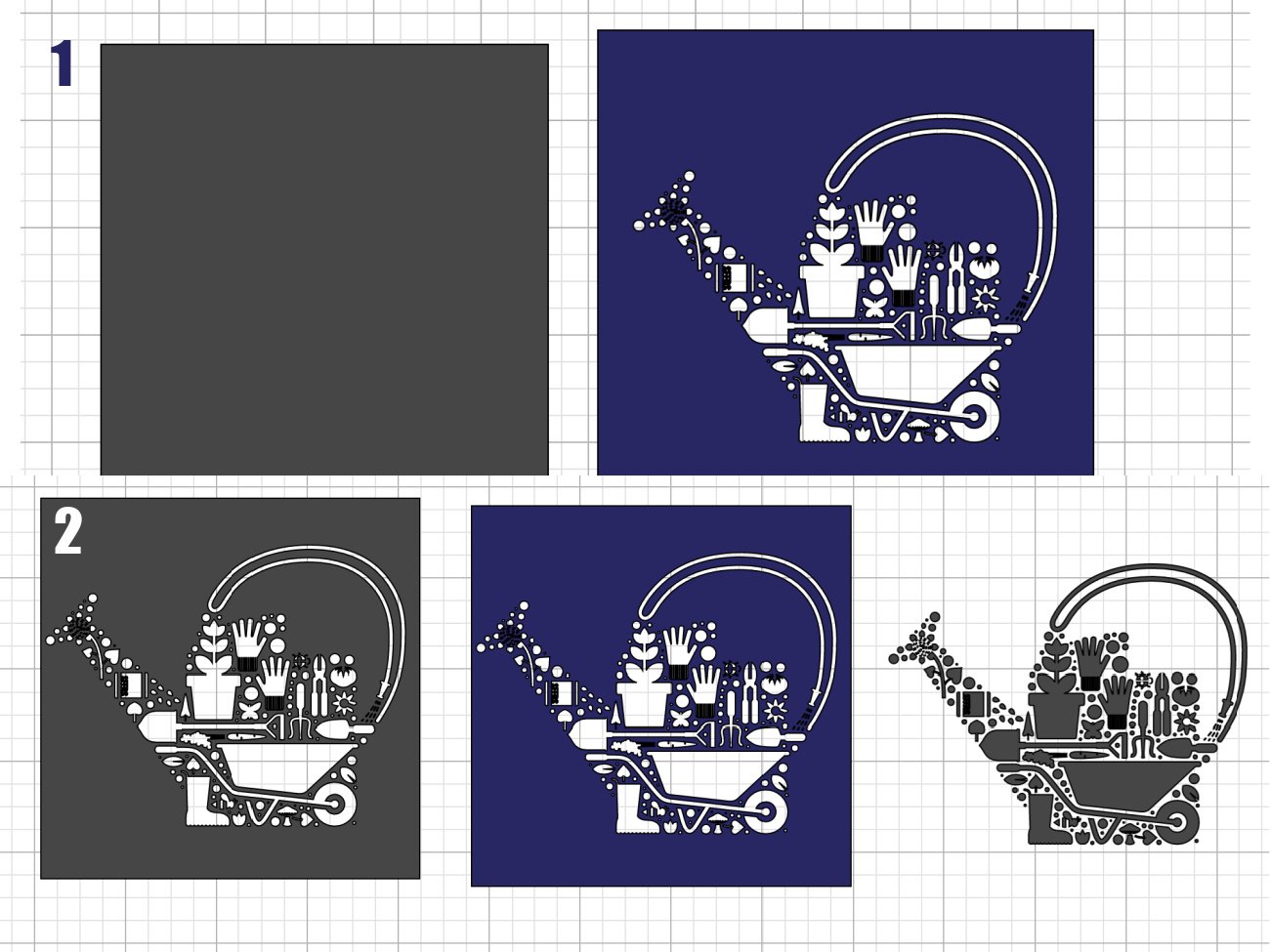

How Do You Slice Multiple Layers On Cricut?
If you are working with multiple unconnected shapes and letters you must first weld them together. Thus making them into one image before slicing into your shape. This saves so much time.
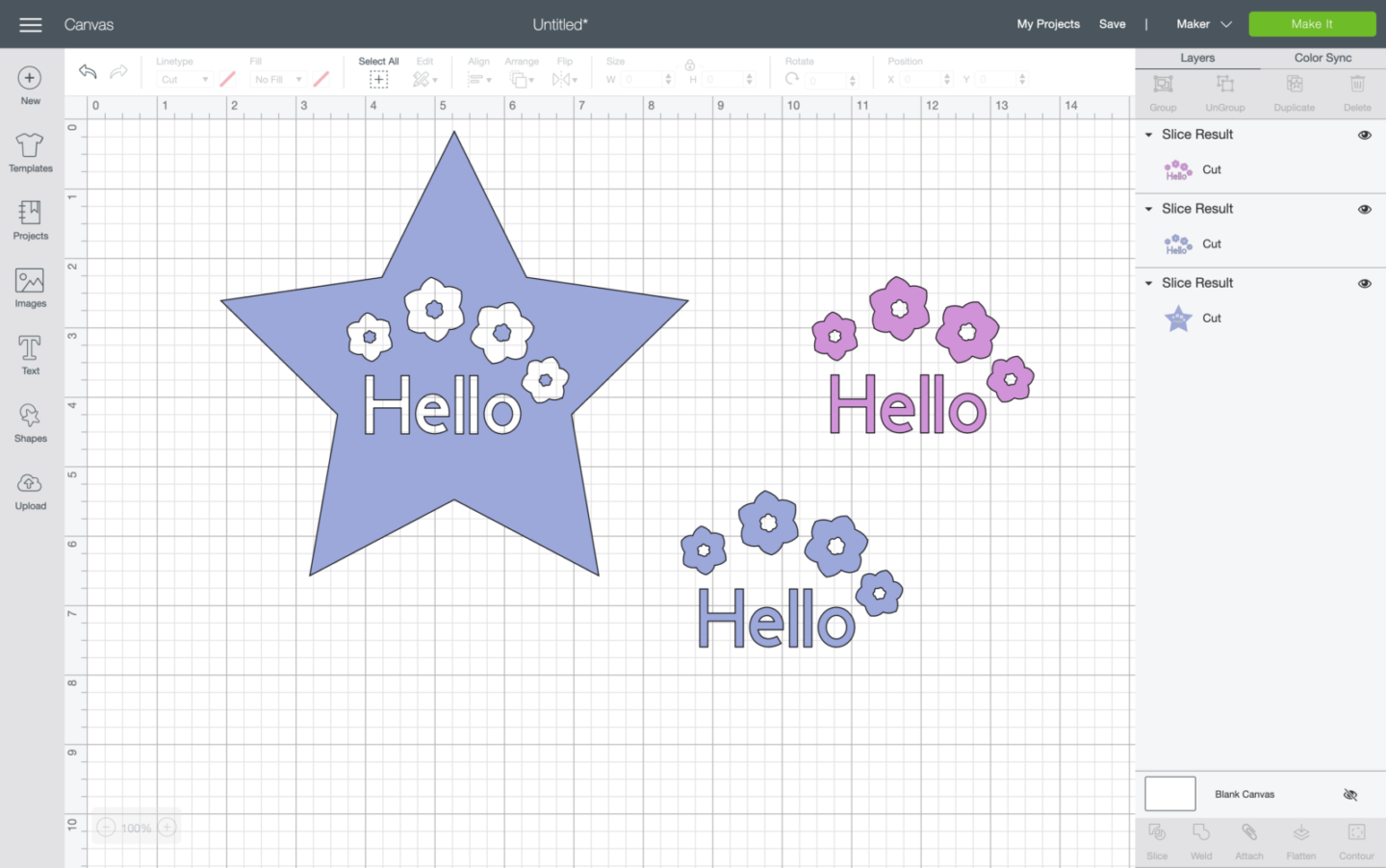
Why Can’t I Slice In Cricut Design Space?
You can only slice 2 images at a time so check both you images are welded or single images.
If you are still having problems and have been slicing other images previously you may have a spot on debris on your mat. One tiny spec can cause a problem. Find the debris, (it may be under your image) and delete. If you cant see anything, click around the area, sometimes debris is too small to see, if it’s there a box will appear when you click.
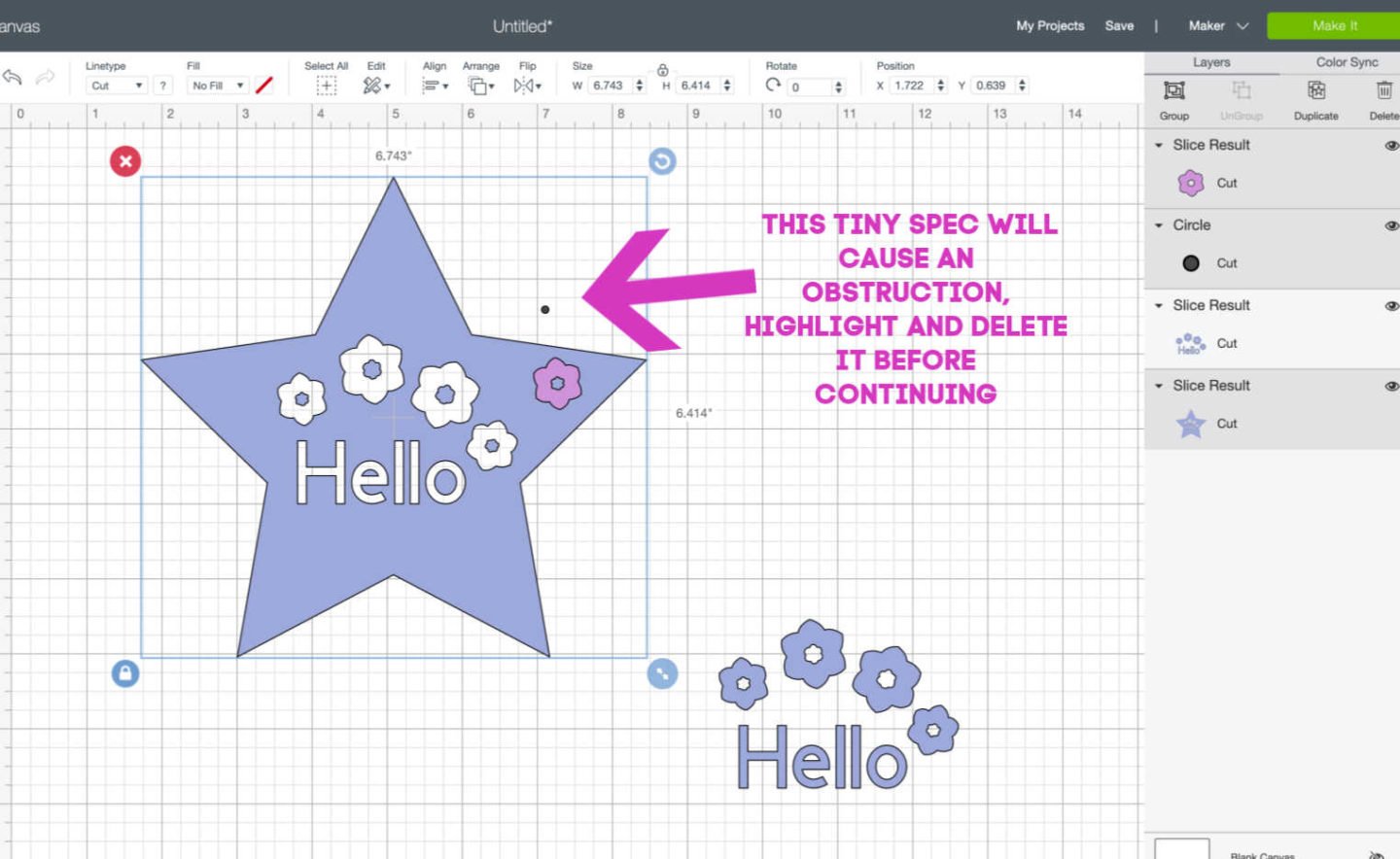
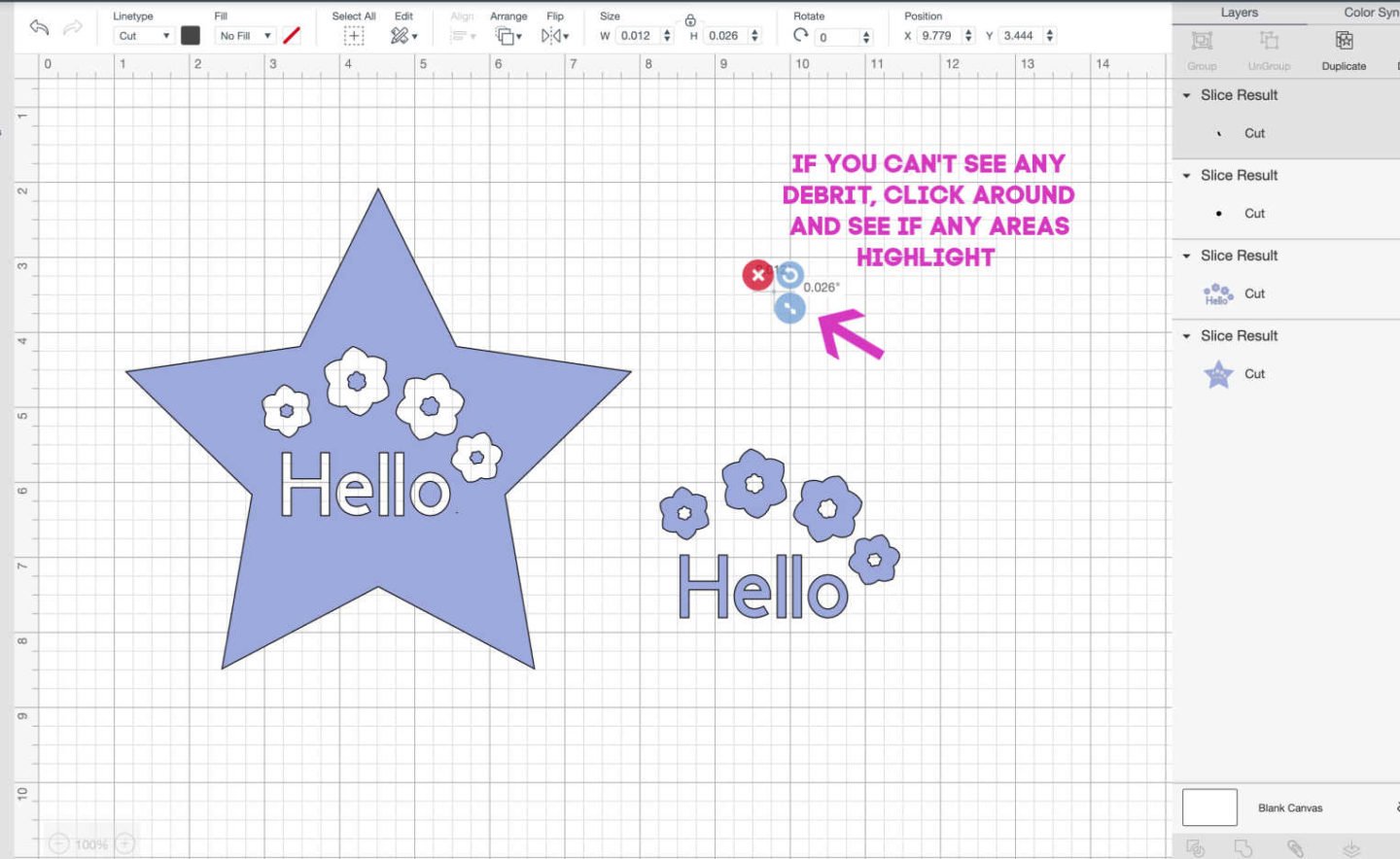
Slicing Projects
I hope that has helped. Slicing can be used in any project however it particularly useful on reverse paper cuts. See my Elephant Paper Cut and Unicorn Paper Cut.
Can I Use This Method On The Cricut Joy To Make Mini Paper-Cuts?
Yes, you can create reverse paper cuts on a smaller scale on the Cricut Joy, see more about the Cricut Joy Here..

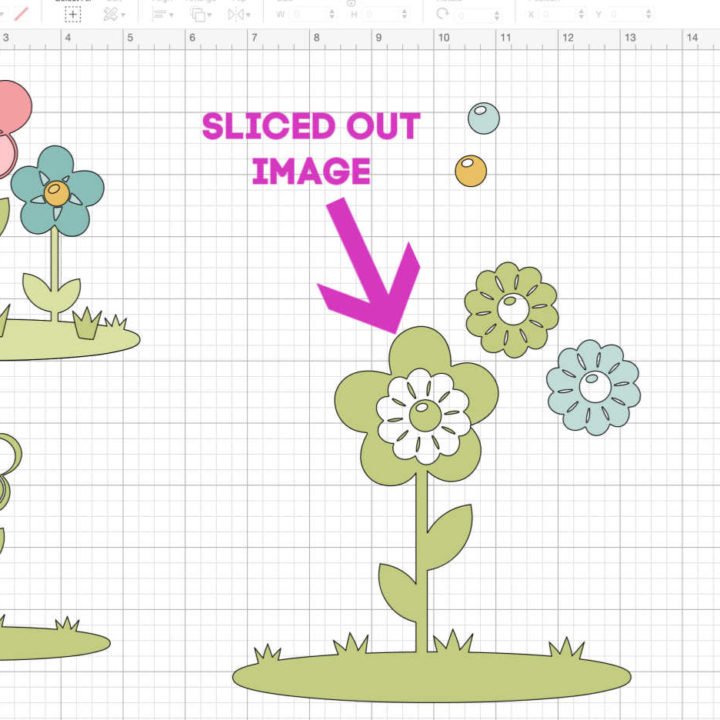
How To Slice In Cricut
How To Slice In Cricut Design Space? Perfect for designing your own images a beginners step by step tutorial with printable instruction sheet
Materials
- Card Stock
- Or Vinyl for project
Tools
- Cricut Design Space
- Cricut Joy or Maker
Instructions
- What Is The Slice Tool in Cricut Design Space?
The slice tool is a specific tool within design space that allows you to alter shapes and images to create custom images. - Where Is The Slice In Cricut Design Space?
The slice tool can be found is in the bottom right hand corner. Additionally can also be found if you right click in the options.
Notably the slice tool will only activate if you are working on 2 layers.
The image below shows a flower image I have ungrouped, I only wanted keep the main background image and cut the flower image into the shape. - Firstly right click to select, secondly choose slice, this will slice your top image into the bottom image. Resulting with the flower shape cut out of the background image.
You can see the sliced out result below. However if you want to undo the action you need to do so immediately by pressing undo in the top left corner.
Once you have clicked any other action the only way of undoing this is by going back and undoing. This will also additionally undo other actions you may have made.To remove the base of the flowers grab a shape, I tend to use squares or flowers depending on what I am slicing. Hover it over the area you want to remove, right click to select and press slice.
- How Do You Cut Letters Out Of Shapes On Cricut? You cut letters into shapes in exactly the same way although it helps for the letters to be on top of the shape. If you type a word in one go you can slice this straight into your shape.
- How To Slice An Inverted Image Out Of A Shape? This watering can is a great example of how you can reverse images. As you can see in image 1 is cut out in a square. I wanted it to be like the last image as a cut out file to create an iron on image for a gardening bag for my mother in law. Simple select a square shapes in the left hand side tool bar drag it over the watering can image so it sits just inside the outside blue box. Now right click and press slice. This will reverse the image and slice the watering can out to an image you can cut. See my finished project below."]
- How Do You Slice Multiple Layers On Cricut?
If you are working with multiple unconnected shapes and letters you must first weld them together. Thus making them into one image before slicing into your shape. This saves so much time. - Why Can’t I Slice In Cricut Design Space?
You can only slice 2 images at a time so check both you images are welded or single images.
If you are still having problems and have been slicing other images previously you may have a spot on debris on your mat. One tiny spec can cause a problem. Find the debris, (it may be under your image) and delete. If you cant see anything, click around the area, sometimes debris is too small to see, if it’s there a box will appear when you click.
Notes
Slicing Is Used To
Break down images to create other images.
Change layered images to flat cut files like in this sticker project.
Make Paper Cuts
Create Cut Files and scrapbooking pages
Personalised projects such as Santa Footprints, Treat Plates and Bottles.
Slice once image into another
This will help you design your own images so you never need to buy an SGV or cut file again, also see how to add your own images to Cricut Design Space.
Recommended Products
As an Amazon Associate and member of other affiliate programs, I earn from qualifying purchases.

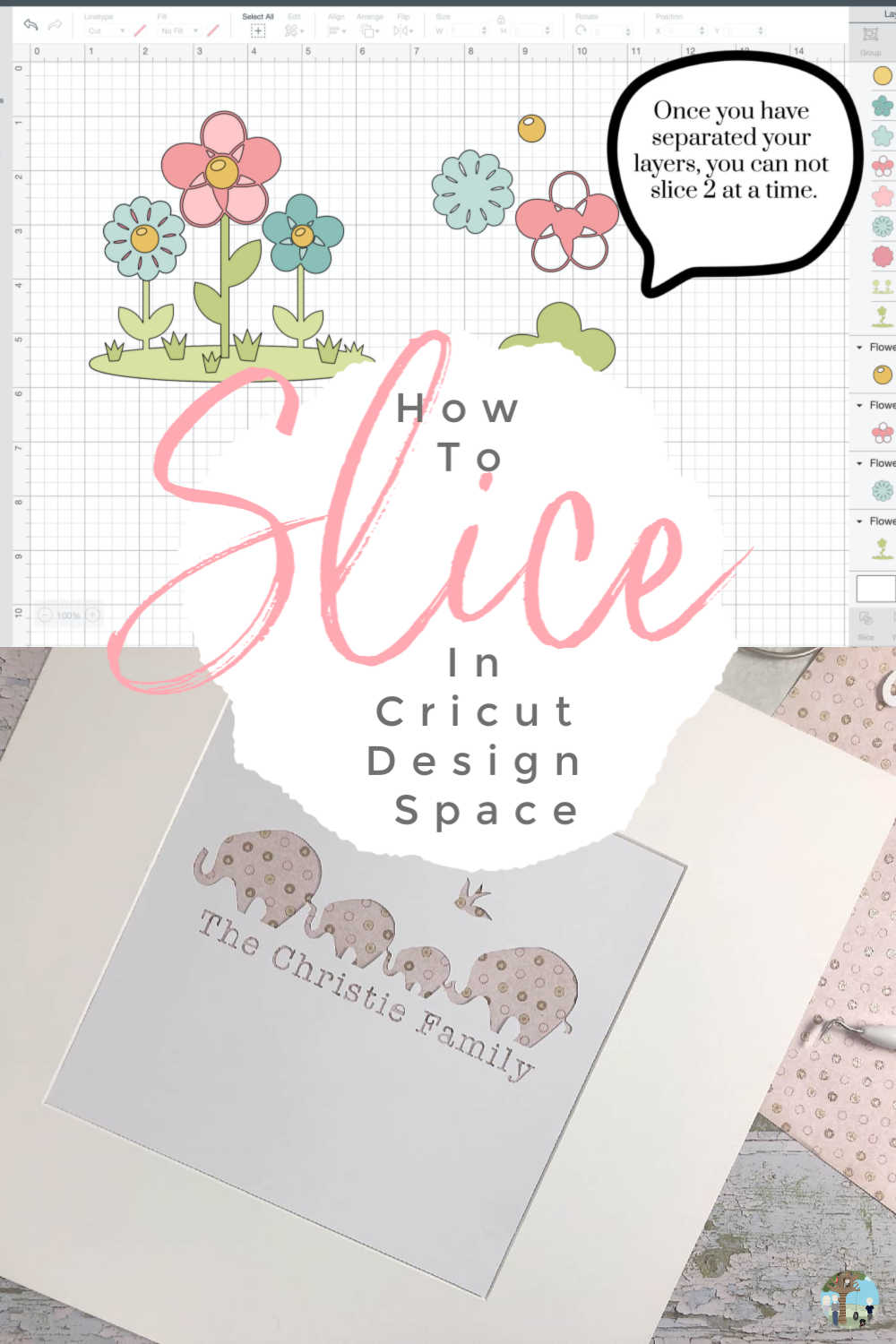
Please note this post contains an affiliate link.

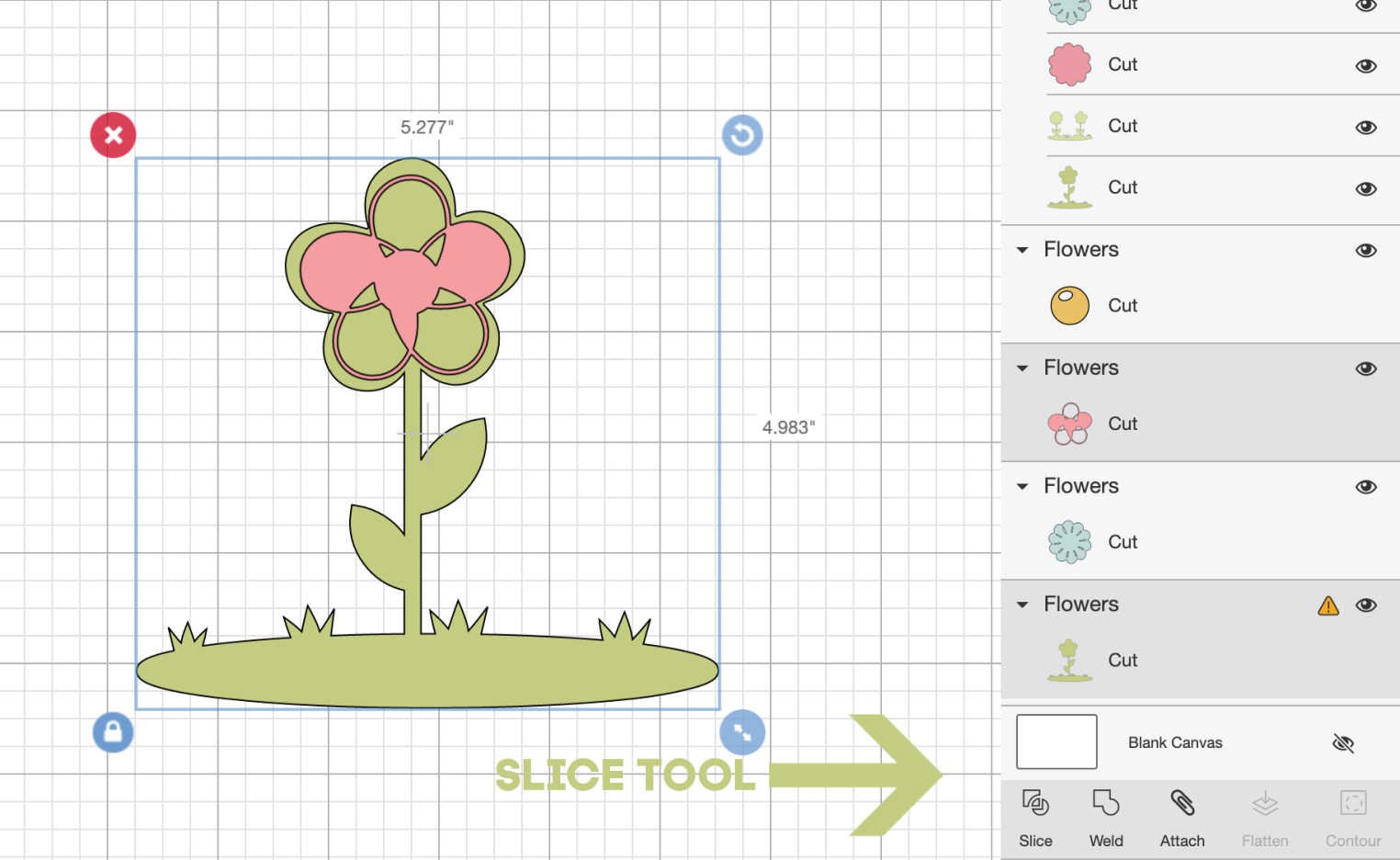 You can see the sliced out result below. However if you want to undo the action you need to do so immediately by pressing undo in the top left corner.
You can see the sliced out result below. However if you want to undo the action you need to do so immediately by pressing undo in the top left corner.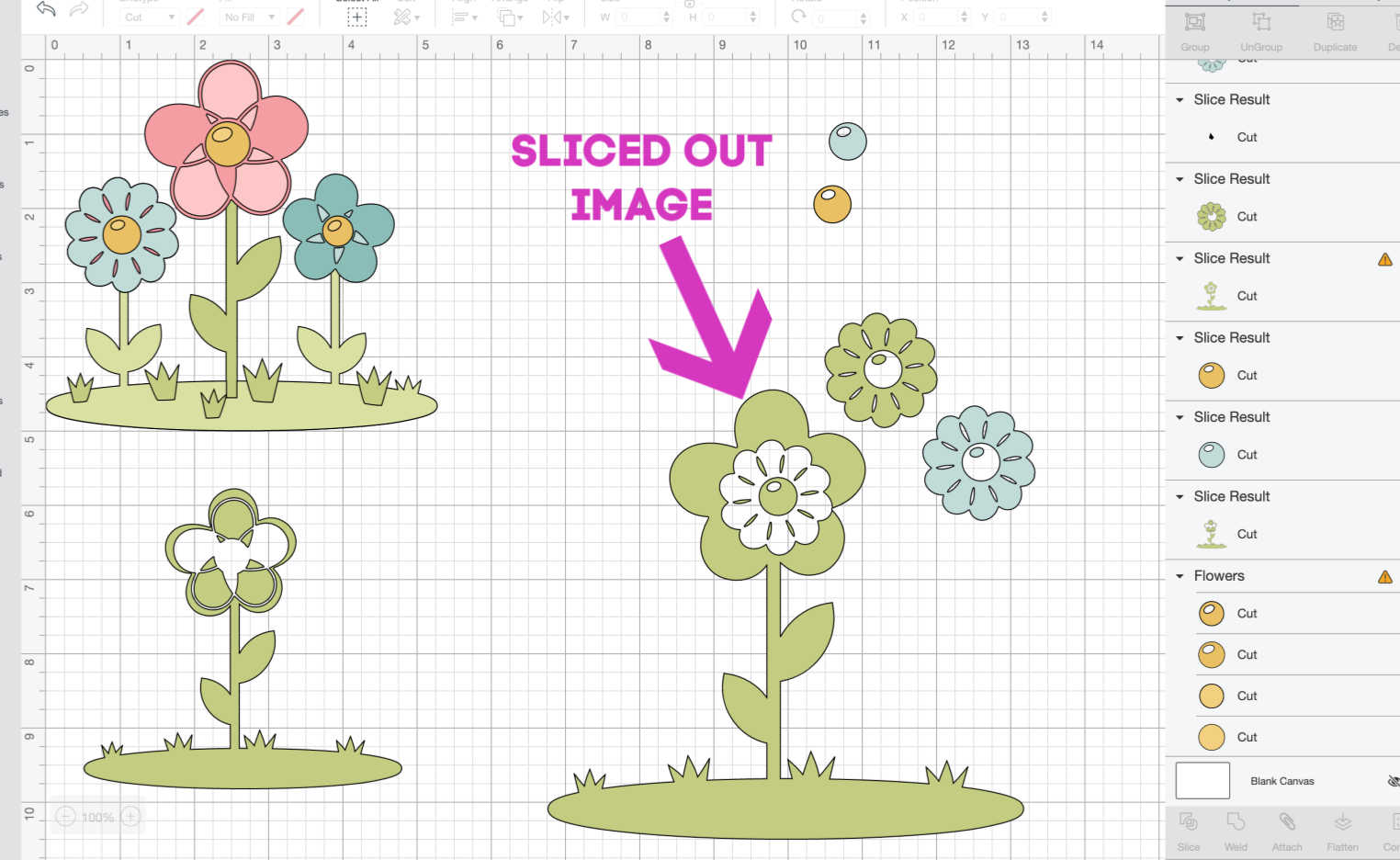 To remove the base of the flowers grab a shape, I tend to use squares or flowers depending on what I am slicing. Hover it over the area you want to remove, right click to select and press slice.
To remove the base of the flowers grab a shape, I tend to use squares or flowers depending on what I am slicing. Hover it over the area you want to remove, right click to select and press slice. 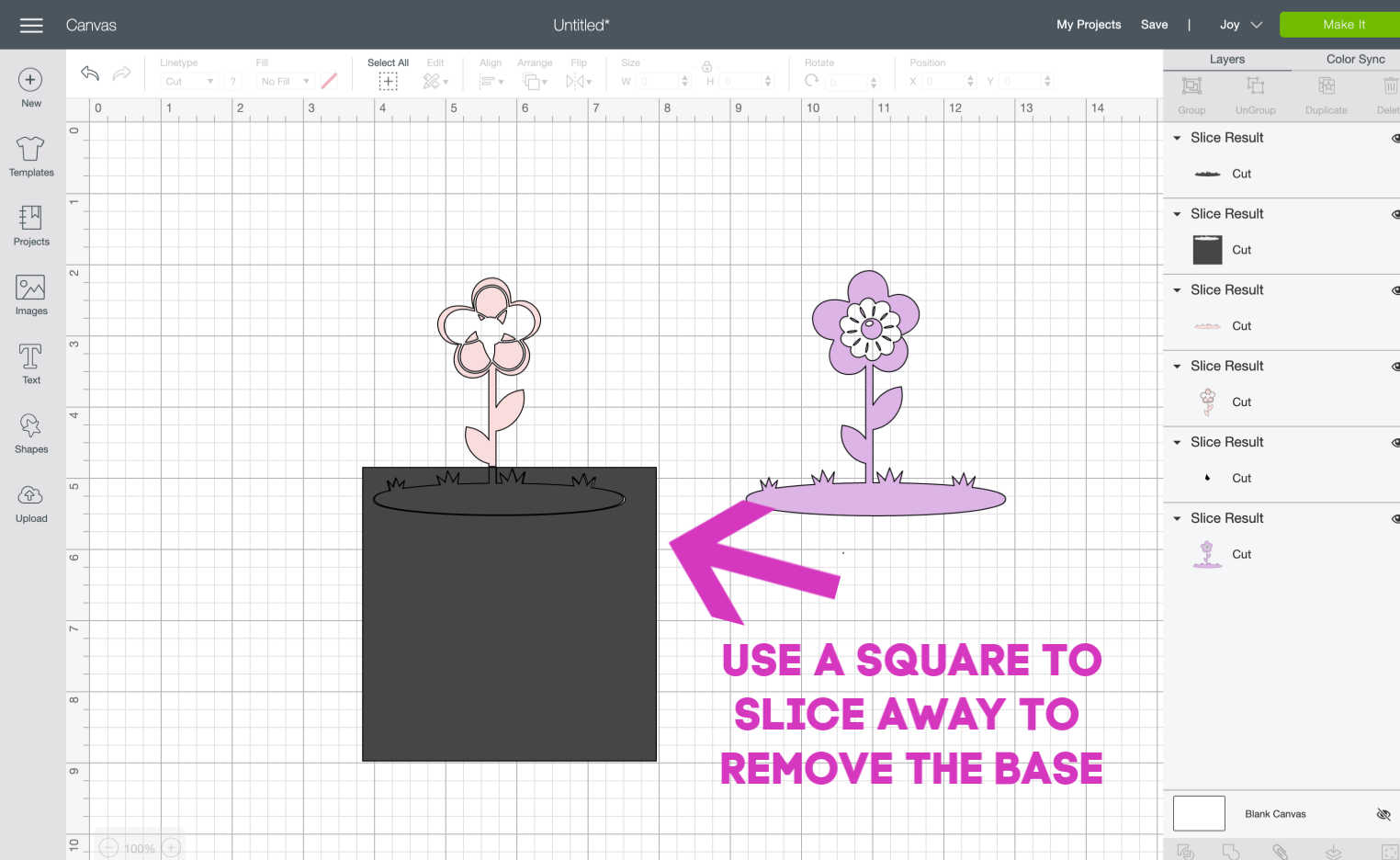
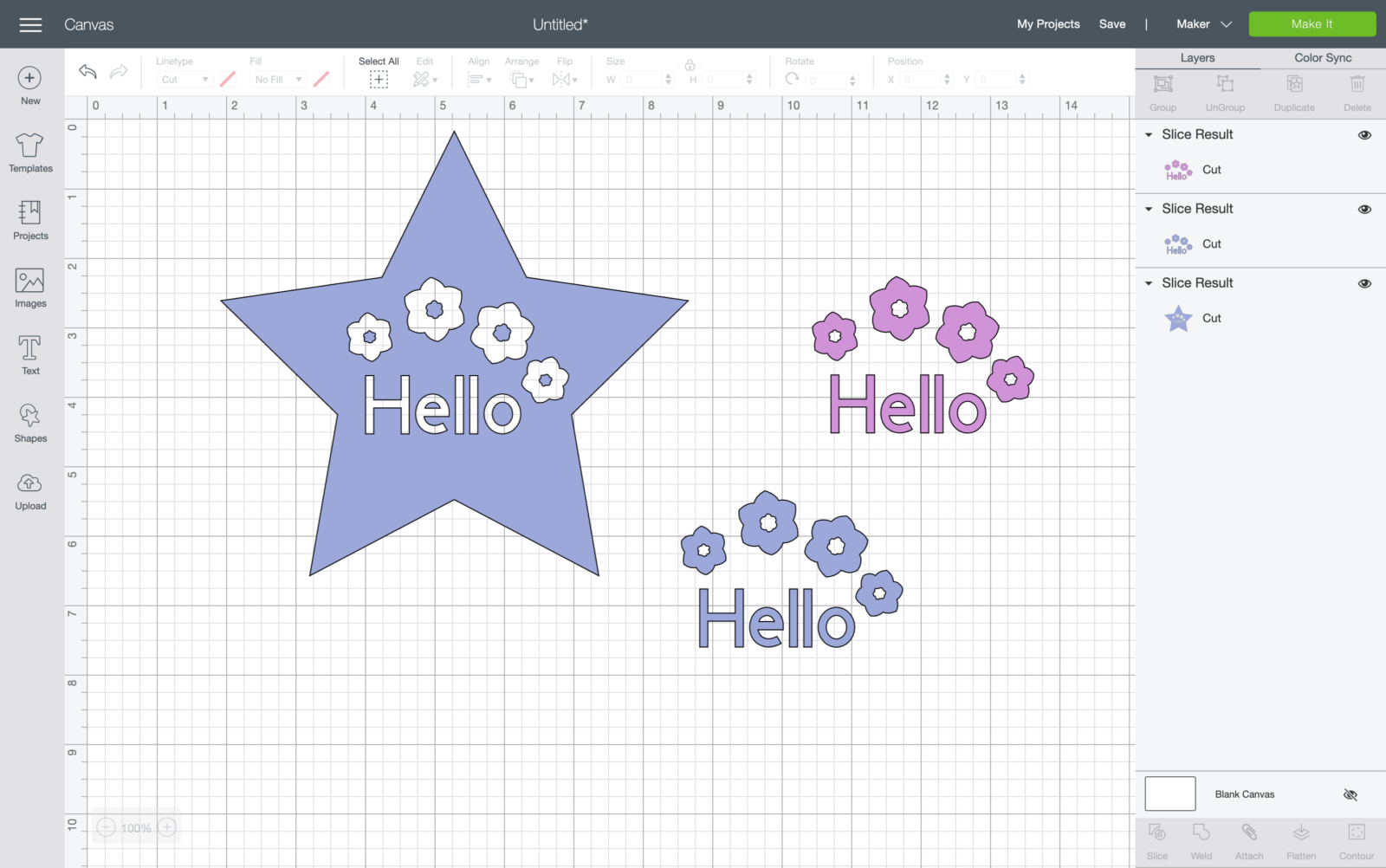
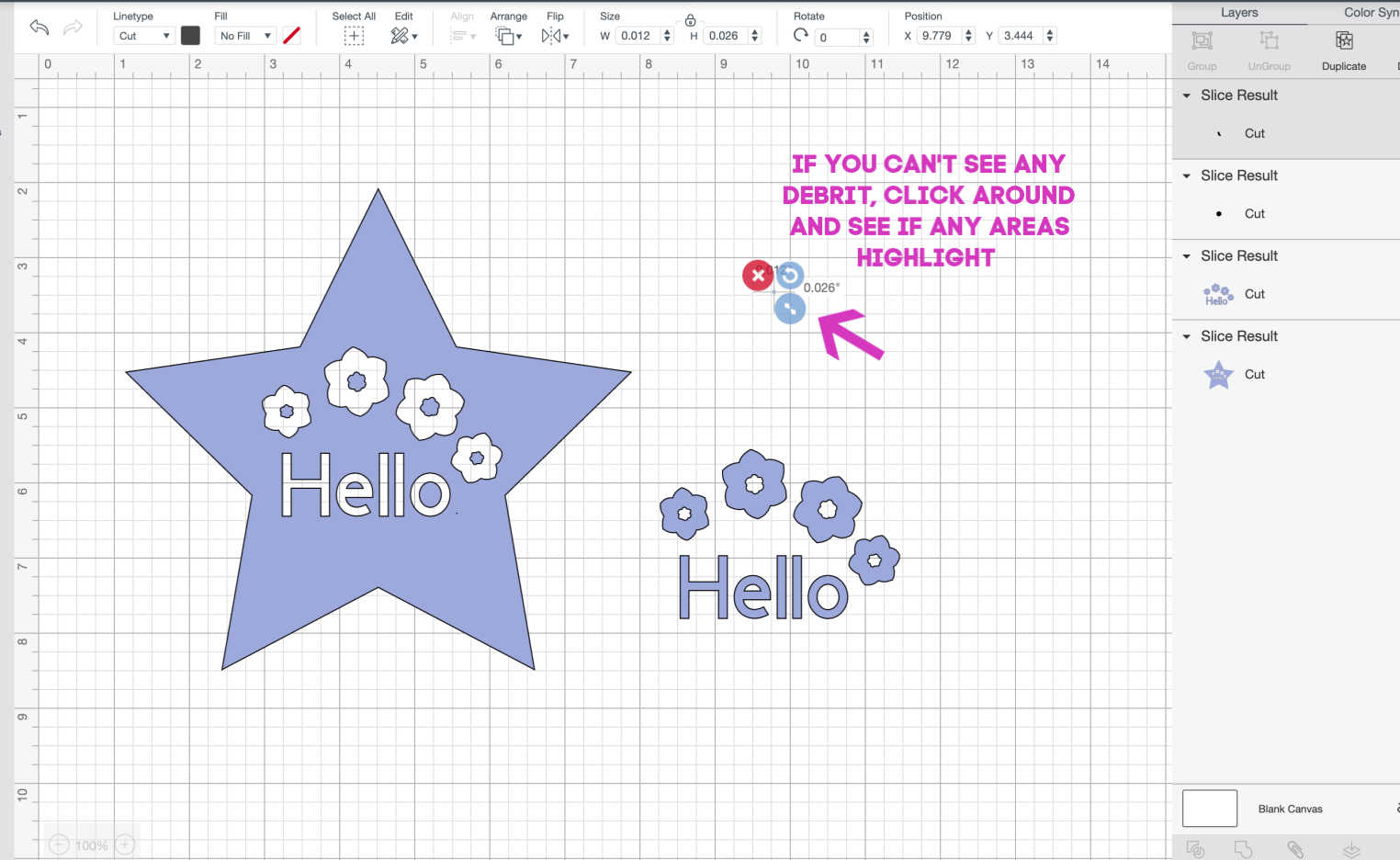
Is it okay to ask where I can purchase the watering can image? I feel like I have looked at every watering can, garden tool, svgs, etc., that are on Etsy and I cannot find this. I apologize if it’s not appropriate to ask this question here. Thank you!
Hi Tammy its from Cricut design space you will be able to find it there x
You are AMAZING! Thank you so much!!
Nancy thank you so much x