It’s no secret how much I love my Cricut Maker and paper crafting. My mind is literally bursting with ideas for the year ahead and its incredible to have a machine that makes it all happen and come to life. I know! I thought a simple paper cut tutorial was in order.
But I think I have been running ahead of some of you guys. Getting all giddy and forgetting that some of us are new to the Cricut Design Space. I have had a few messages asking for a simple more basic Cricut paper cut tutorial. And simple can still look effective right?
If you want to see me create my projects, follow me on Tik Tok and Instagram.

Simple Paper Cut Tutorial
A basic paper cut that is easy to do but looks amazing and makes a wonderful gift.
I chose elephants, but could have used any animals. This cut is reversed to the letter paper cut I made. That was created by attaching images in the Cricut Design Space and cutting the letter out as a cut. Where this cut is made by slicing into a square image in the design space leaving a silhouette paper cut.
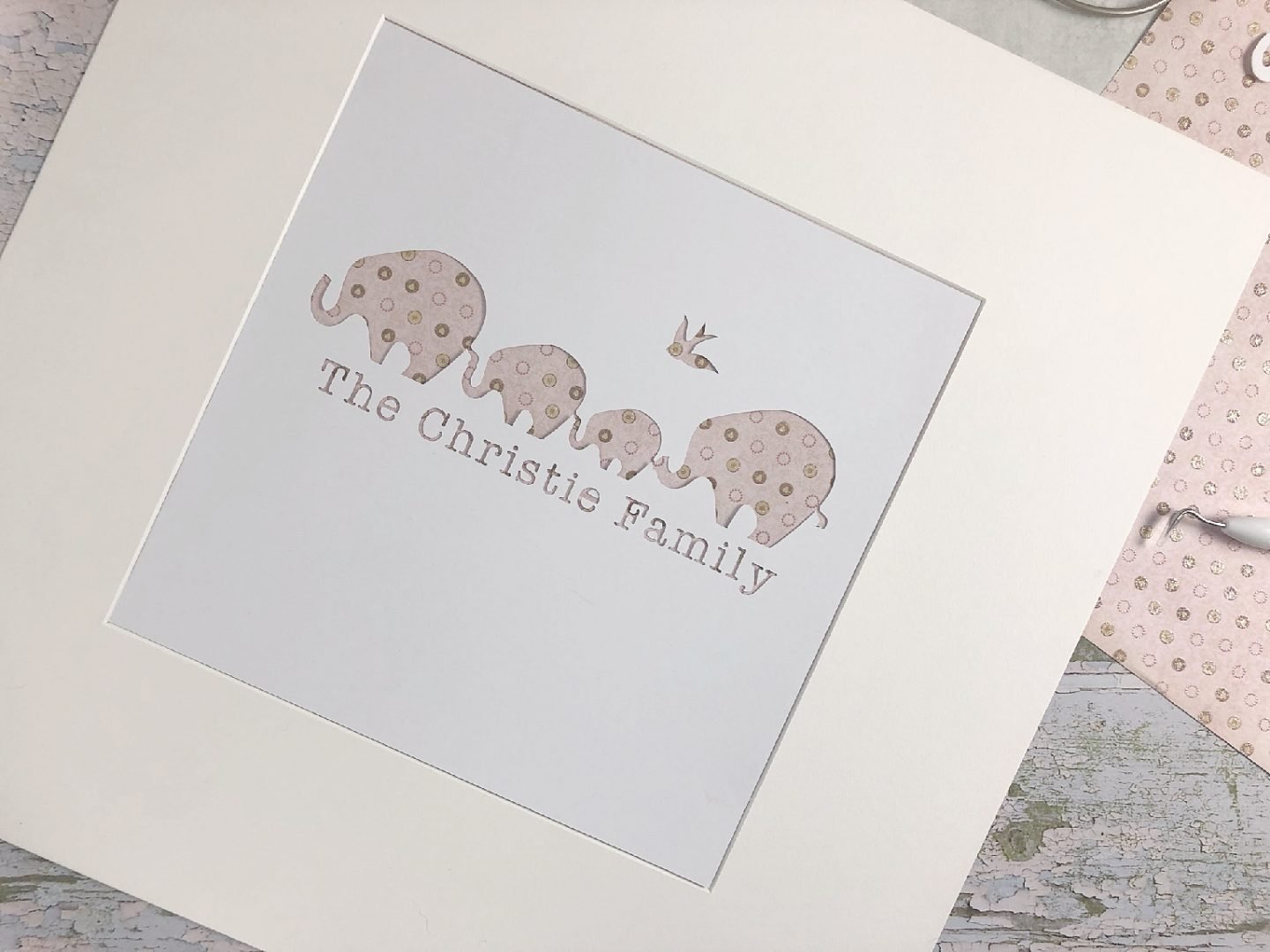

Check out the step by step tutorial vlog and tips below.
- For this paper cut I have cut into a square piece of card stock as my base for the project. If you are framing in a square or oblong frame keep your project in the correct proportion. But don’t worry too much about the size until you cut. You just need to keep the overall shape right as you cut your image.
- Keep your template to a manageable size as you can resize the finished product.
- Remember you can only slice single layers, any images that are multiple layered must be ungrouped and separated, discarding the layer you do not need.
- However if you want to create contours such as ears and eyes on my elephants then slice the layered images and discard what you don’t need leaving a single image. ( I sliced the ears so they were cut separately, however I decided not to use them)
- When you have sliced an image check for debris and delete it from the design space as even a dot can prevent you from being able to slice. If for any reason you can’t slice a single image in the Cricut Design Space do a double check for debris under your layers.
- To save time if you want to slice multiple images or letters weld them together first to create in image then slice the whole image. (See my instagram stories or vlog for an example)
Click here for more Cricut Projects
And you you have Cricut access click for the template without our name sliced, ready to personalise in the Cricut Design Space.
Pin For Later


