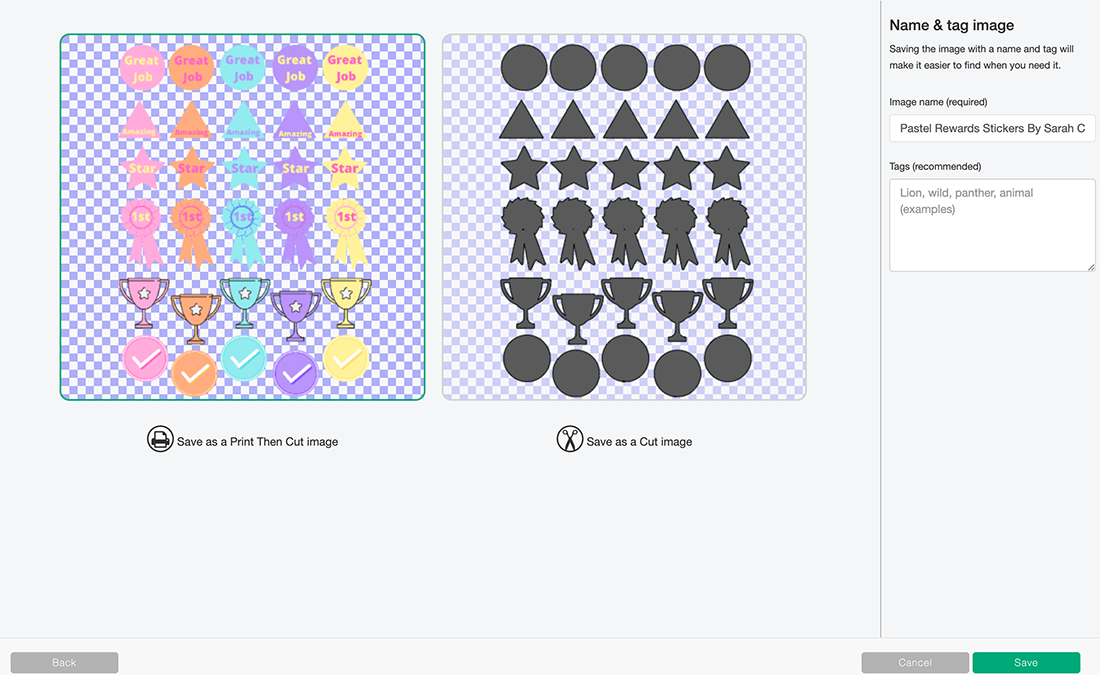My latest printable sticker project is these cute Free Downloadable Gardeners Stickers for garden-themed crafts. I am so excited for sunny days and getting back into the garden again. Omg what has happened to me? My 20-year-old self would be rolling her eyes, although I also wish I had discovered gardening earlier.
Last year we spent all year on a big garden project, it took so long that by the time we finished summer was over. However, this year will be a year of pottering and enjoying the garden a little more.
If you want to see me create my projects, follow me on Tik Tok and Instagram.
But we did create many happy memories, which gave me the idea of creating these gardening stickers for gardening journals and capturing those happy memories in scrapbooking layouts.
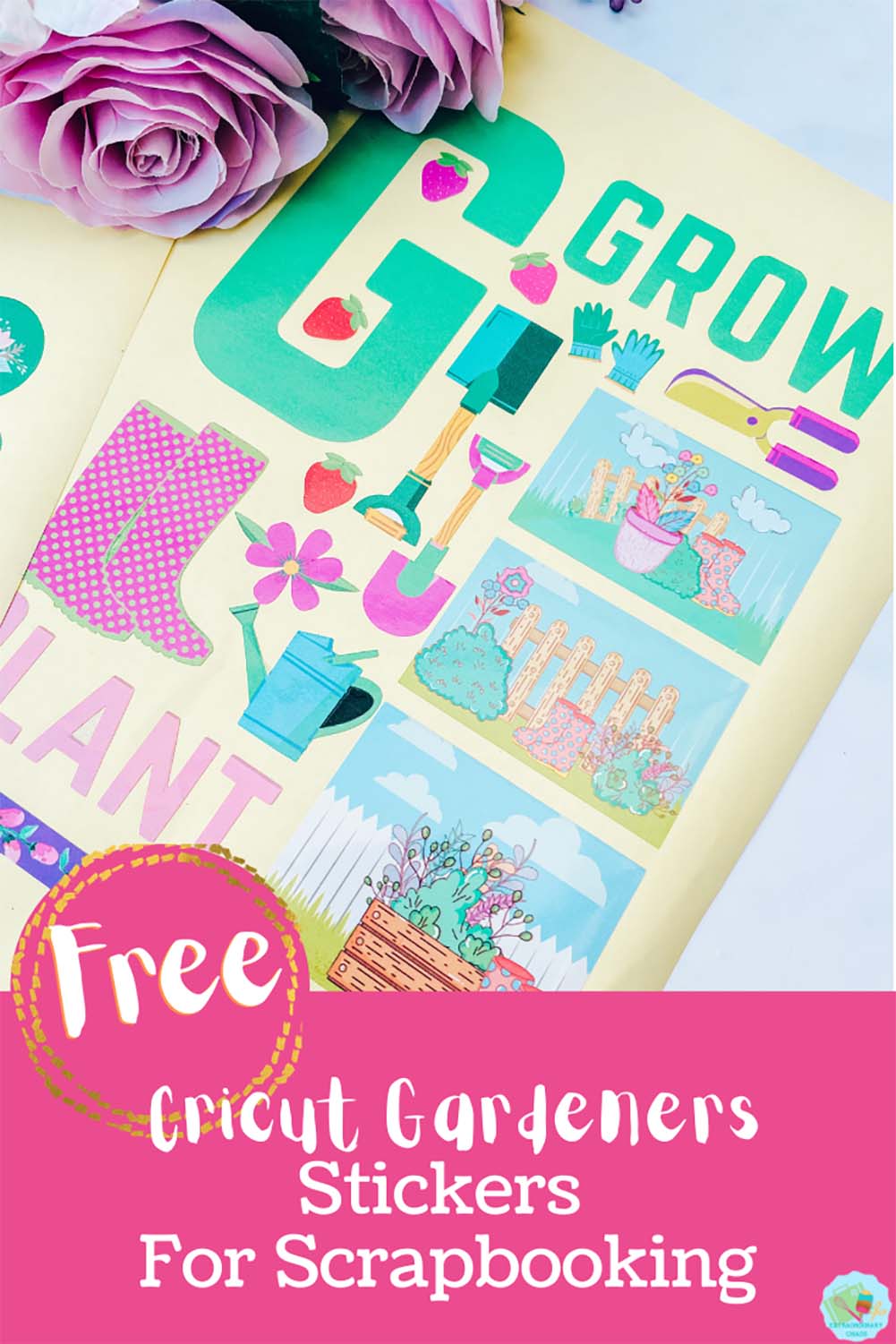
How To Download And Print Your Free Downloadable Gardeners Stickers
What Can My Printable Gardeners Stickers Be Used For?
- Gardening Day Planner Layouts
- Bullet Journals
- Gardeners Journals
- Gardening Scrapbooking Layouts
- Cards
- Themed Gardeners Gifts
- Vision Boards
- Gardening crafts or projects with Kids
You Will Need
- Printer
- Glossy sticker printer paper.
- Scissors or guillotine
( The following are needed only if cutting and printing)
How To Get The Templates For My Free Printable Garders Stickers
Simply click here or the image below to get your free Gardeners stickers and follow these instructions to add to Cricut Design Space. Don’t forget to turn off any pop up blockers.
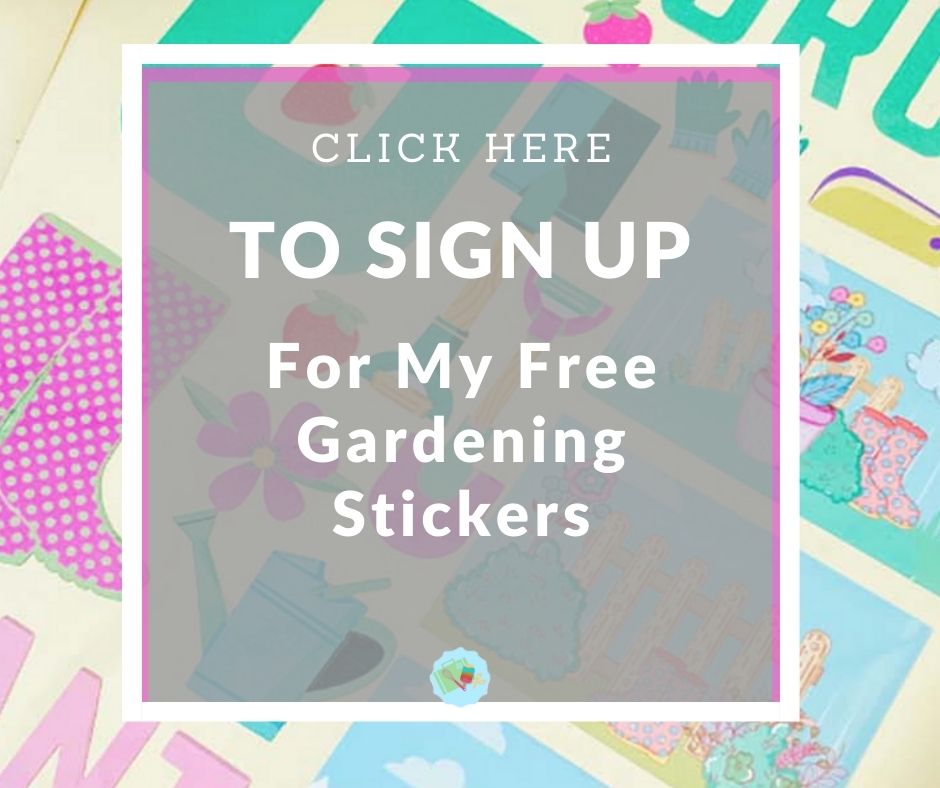
What Comes In My Printable Gardeners Stickers Download?
2 sheets consisting of 49 gardening-themed stickers in a png and pdf format.
How To Cut Out My Printable Gardening Stickers?
Cut Your Stickers Out By Hand
Use a guillotine to cut each sticker out into squares, or free hand and cut around every sticker individually.

Or Alternatively, Cut Your Gardening Stickers As A Print And Cut Project On Your Cricut Machine
Uploading The PNG File
To do this click new project and upload your gardening stickers in the left-hand bar at the bottom.
Click on Upload image and select Browse.
Choose your PNG files; there are two separate sheets, and you will have to do one at a time.
Select a complex file, then continue. The next window allows you the take the back of your file, but I have done this for you.
Select “Save as a print and cut image” and click Save.
Choose your garden sticker sheets and press insert; the images will upload quite large; simply drag the right-hand corner smaller to image size 6.553 by 9.237. This was the largest I managed to get mine to fill more printing area.
You can now send your gardening stickers to print, before cutting on your Cricut. For the glossy sticker paper, I use the printable vinyl sticker setting and find this is perfect to kiss cut the top sticker layer and leave the backing layer intact.
When your sticker sheets are printed the black line around the edge can smudge to avoid touching it.
Also, I use a standard grip cutting mat and gently apply my sticker sheet by smoothing around the edges. This sticks it to the mat enough, but not too much; thus, it is easier to peel off afterwards; if the mat is too sticky the stick paper can crease when pulling it off the mat.
To weed simply lift away the outer area of the sticker paper.

A Few Useful Tips And Hints For Using Cricut Print And Cut
- Calibrate your printer before connecting to your Cricut; this will save time and effort.
- Load your paper the correct way into the printer. Obvious I know, but I have made that mistake many times.
- If you use a lot of darker or black ink (darker images) slide the guide rollers to one side to avoid ink smudging.
- Avoid smudging the black guidelines; they are quite wet when they come out of the printer.
And that’s it, happy gardening-themed scrapbooking and planning.

Free Downloadable Gardeners Stickers
Free downloadable Cricut print and cut gardeners stickers which can also be cut out by hand for planners and gardening scrapbooking layouts.
Materials
- Glossy sticker printer paper.
- 10 sheets for £2.99
- Or 50 for £8.99
Tools
- Printer
- Scissors or guillotine
- Cricut Maker
- Cutting Mat
Instructions
- How To Cut Out My Printable Gardening Stickers?
Cut Your Stickers Out By Hand
Use a guillotine to cut each sticker out into squares, or free hand and cut around every sticker individually. - Or Alternatively Cut Your Gardening Stickers As A Print And Cut Project On Your Cricut Machine
Uploading The PNG File
To do this click new project and upload your gardening stickers in the left hand bar at the bottom. Click on upload image and select browse.
Choose your PNG files, there are 2 separate sheets, you will have to do one at a time.
Select complex file, then continue. The next window allows you the take the back of your file, but I have done this for you.
Now select “Save as a print and cut image” and click save. - Choose your garden sticker sheets and press insert, the images will upload quite large, simply drag the right hand corner smaller to image size 6.553 by 9.237 this was the largest I managed to get mine to fill more printing area.
You can now send your gardening stickers to print, before cutting on your Cricut. For the glossy sticker paper, I use the printable vinyl sticker setting and find this is perfect to kiss cut the top sticker layer and leave the backing layer intact.
When your sticker sheets are printed the black line around the edge can smudge to avoid touching it.
Also I use a standard grip cutting mat, and gently apply my sticker sheet by smoothing around the edges. This sticks it to the mat enough, but not too much, thus it is easier to peel off afterwards, if the mat is to sticky the stick paper can crease when pulling it off the mat.
To weed simply lift away the outer area of the sticker paper.
Notes
What Can My Printable Gardeners Stickers Be Used For?
Gardening Day Planner Layouts
Bullet Journals
Gardeners Journals
Gardening Scrapbooking Layouts
Cards
Themed Gardeners Gifts
Vision Boards
Gardening crafts or projects with Kids
A Few Useful Tips And Hints For Using Cricut Print And Cut
Calibrate your printer before connecting to your Cricut, this will save so much time and effort.
Load your paper the correct way into the printer. Obvious I know, but I have made that mistake many times.
If you use a lot of darker or black ink (darker images) slide the guide rollers to one side to avoid ink smudging.
Avoid smudging the black guide lines, they are quite wet when they come out of the printer.
Recommended Products
As an Amazon Associate and member of other affiliate programs, I earn from qualifying purchases.