Today I am sharing my Printable Reward Stickers For Reward Charts, Home School and Teachers, in pastel and brights to reach and motivate all little learners.
I used rewards stickers all the time when the boys were little, it seemed to be something that really motivated them. It makes sense seeing as I adore stickers. I always have. If your kids are sticker fans check out my dress up dolls.
If you want to see me create my projects, follow me on Tik Tok and Instagram.
Every time we travelled they took stickers, or sticker books. I used reward charts and stickers for potty training, home learning, behaviour charts during the terrible two’s and countdowns to trips and holidays. They have really been a positive influence in our lives.
Although yes the boys are older, I still love to create stickers and having Cricut print and cut makes sticker creation so much easier. Although you don’t need a Cricut to create stickers, just a printer, sticker paper and a pair of scissors.

How To Download And Print Your Reward Stickers Stickers
What Can My Printable Reward Stickers Be Used For?
- Home School
- Reward and Behaviour Charts
- Planners
- Bullet Journals
- School Books
- Home School
- Scrapbooking Layouts
- Family Wall Planners
- Board Games
- Themed Crafts With Kids

You Will Need
- Printer
- Glossy sticker printer paper.
- Scissors or guillotine
( The following if cutting and printing on a Cricut)
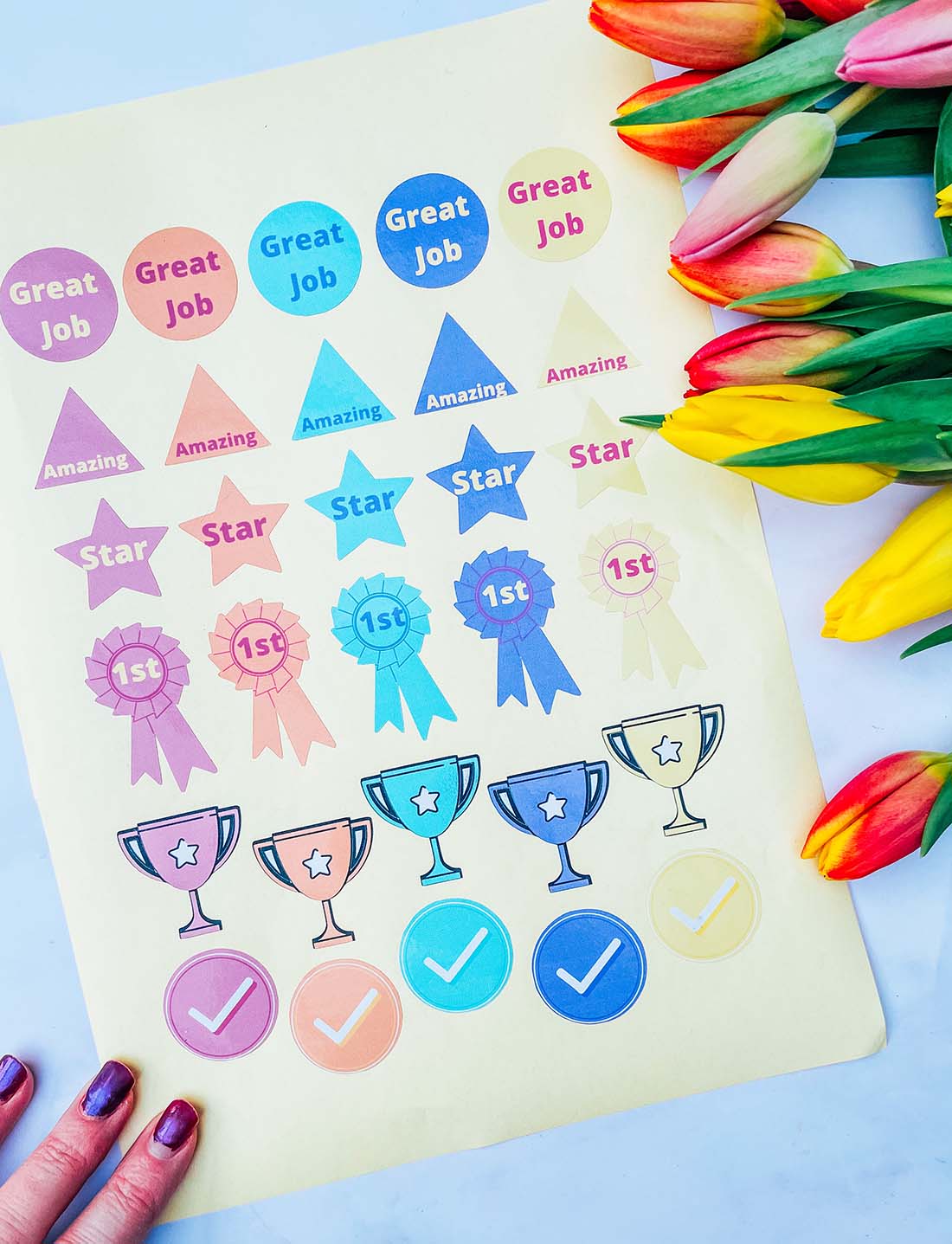
Which Printer Should I Use With Cricut Print And Cut?
I use the HP Envy 5020, this prints sticker vinyl, glossy sticker paper and magnetic paper perfectly. However isn’t able to feed thick sticker paper through, I prefer the Amazon glossy sticker paper as its thiner like labels.

How To Get The Templates For My Free Downloadable Cricut Reward Stickers
Simply click here or the image below to get your free downloadable reward stickers and follow these instructions to add to Cricut Design Space. Don’t forget to turn off any pop up blockers.
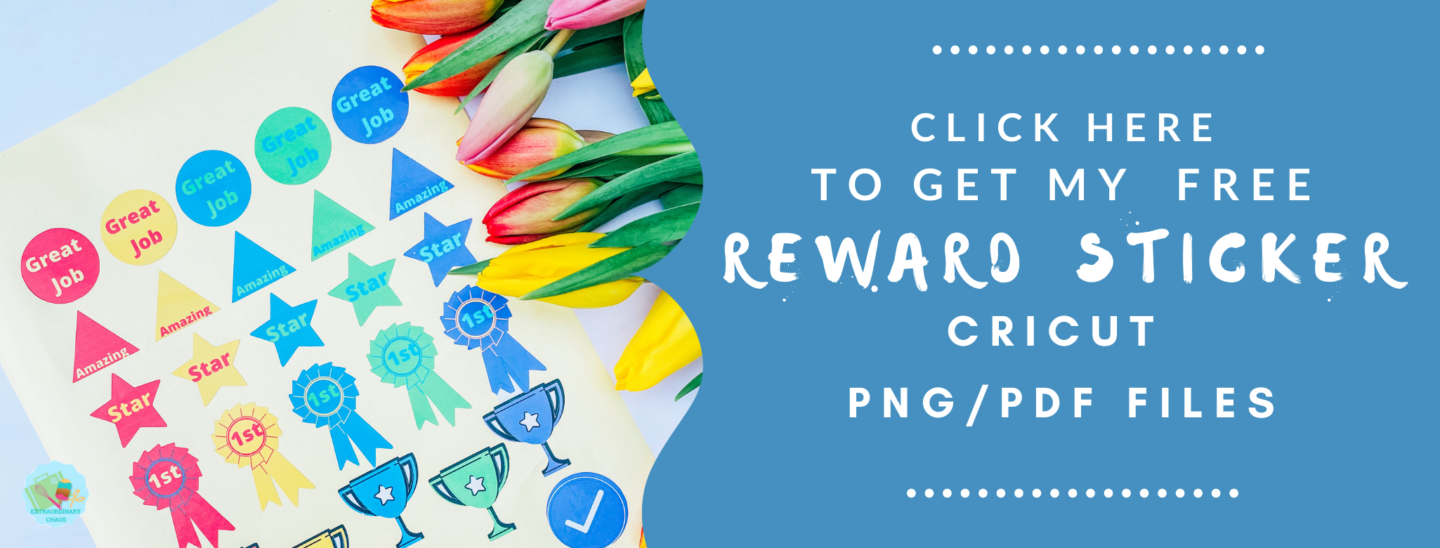
What Comes In MY Printable Reward Stickers Download?
Two sheets of home school reward stickers 1 sheet of 30 bright stickers and 1 of pastels in png and pdf.
How To Cut Out Your Printable Reward Stickers?
Cut Your Stickers Out By Hand
Use a guillotine to cut each sticker out into squares, or free hand and cut around every sticker individually. This is a great activity to do with kids, when our boys were little I found involving them in tasks like this meant they bought into the whole activity!
Or Alternatively Cut Your Reward Stickers As A Print And Cut Project On A Cricut
To do this click new project and upload in the left hand bar at the bottom.
Click on upload image and select browse.
Choose your Printable Reward Sticker PNG files, there are 2 separate sheets, you will have to do one at a time.
Select complex file, then continue. The next window allows you the take the back of your file, but I have done this for you.
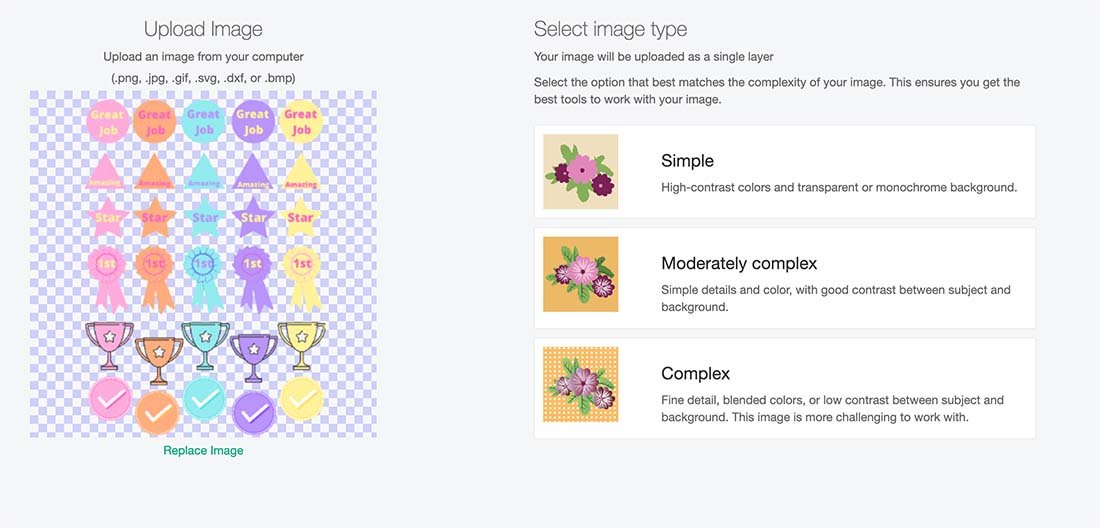
When you reach the save screen click save as print and cut and continue.
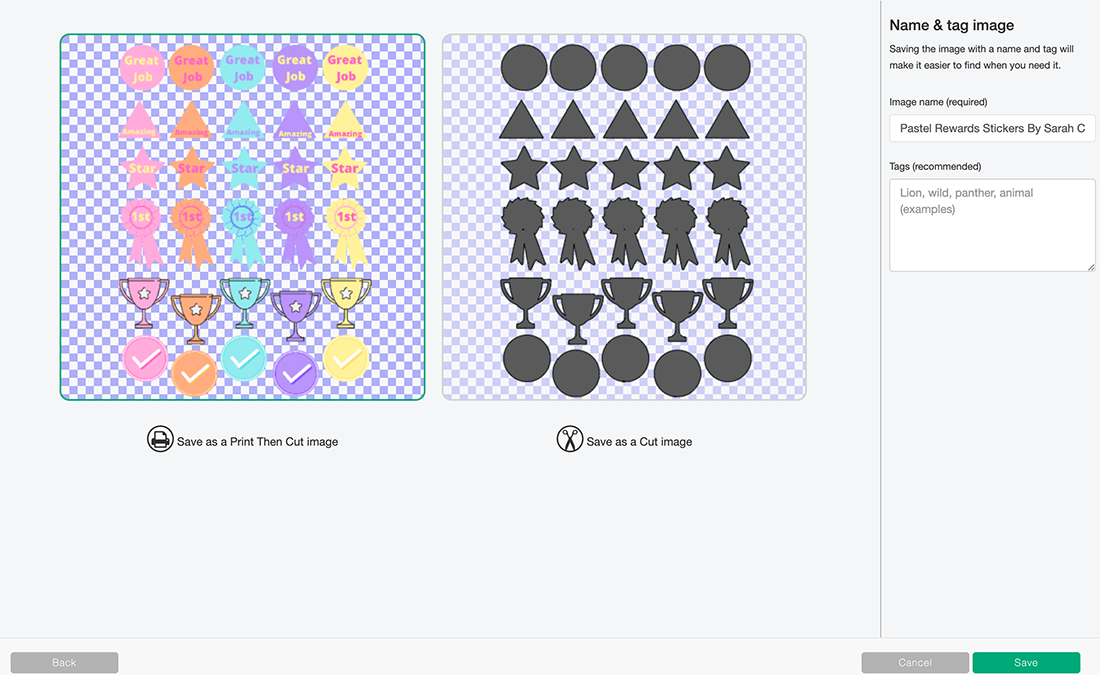
Choose your image and press insert, the image pulls in quite large, simply drag smaller on choose the image size 6.553 by 9.237 this was the largest I managed to get mine to fill more page.
An orange triangle will appear in the right hand corner if the image is too large in physical size. Just drag the corner and resize until this dissapears.
You can now send your project to print, before cutting on your Cricut. For the glossy sticker paper I am using, I use the printable vinyl sticker setting and find this is perfect to kiss cut the sticker layer and leave the backing layer intact.
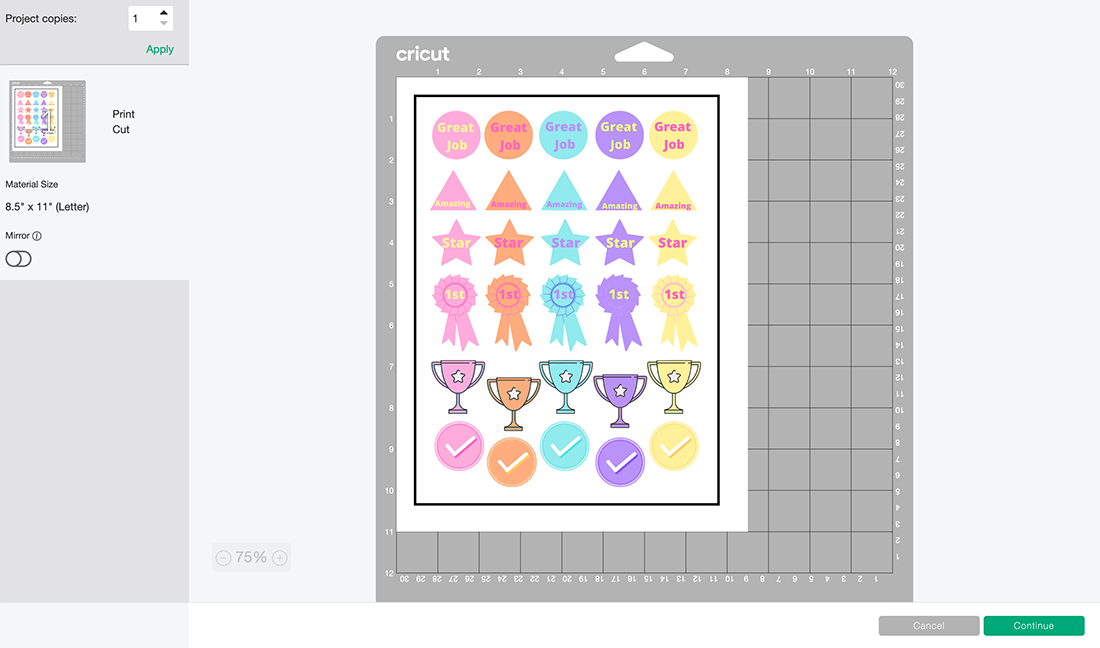
When your reward chart sticker sheet is printed the black line around the edge can smudge to avoid touching it. I use a standard grip cutting mat, and gently attach my reward sticker sheet by smoothing around the edges. This sticks it to the mat enough, but not too much, thus it is easier to peel off afterwards.
To weed simply lift away the outer area of the sticker paper.
A Few Useful Tips And Hints For Using Cricut Print And Cut
- Calibrate your printer before using with you Cricut, this will save so much time and effort.
- Load your paper the correct way into the printer. Obvious I know, but I have made that mistake many times.
- Avoid smudging the black guide lines, they are quite wet when they come out of the printer.

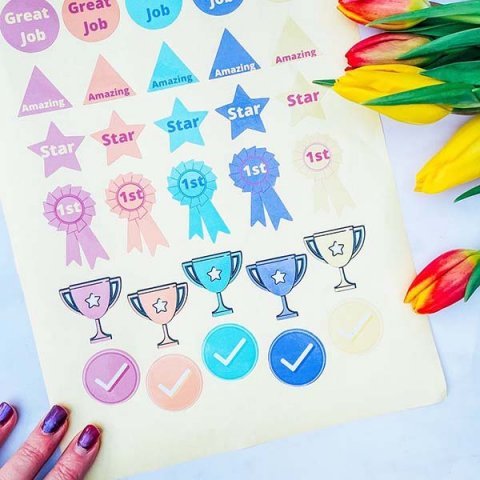
Reward Sticker Templates
Free Printable Reward Stickers For Rewards Charts, Home School and teachers and come in pastel and brights, to cut by hand or on a Cricut
Materials
- Glossy sticker printer paper.
- 10 sheets for £2.99
- Or 50 for £8.99
Tools
- Printer
- Scissors or guillotine
- ( The following if cutting and printing on a Cricut)
- Cricut Maker
- Cutting Mat
Instructions
- How To Cut Out Your Printable Reward Stickers?
Cut Your Stickers Out By Hand
Use a guillotine to cut each sticker out into squares, or free hand and cut around every sticker individually. This is a great activity to do with kids, when our boys were little I found involving them in tasks like this meant they bought into the whole activity!
Or Alternatively Cut Your Reward Stickers As A Print And Cut Project On A Cricut
To do this click new project and upload in the left hand bar at the bottom. - Click on upload image and select browse.
Choose your Printable Reward Sticker PNG files, there are 2 separate sheets, you will have to do one at a time.
Select complex file, then continue. The next window allows you the take the back of your file, but I have done this for you.When you reach the save screen click save as print and cut and continue
. Choose your image and press insert, the image pulls in quite large, simply drag smaller on choose the image size 6.553 by 9.237 this was the largest I managed to get mine to fill more page.
An orange triangle will appear in the right hand corner if the image is too large in physical size. Just drag the corner and resize until this dissapears. - You can now send your project to print, before cutting on your Cricut. For the glossy sticker paper I am using, I use the printable vinyl sticker setting and find this is perfect to kiss cut the sticker layer and leave the backing layer intact.
- When your reward chart sticker sheet is printed the black line around the edge can smudge to avoid touching it. I use a standard grip cutting mat, and gently attach my reward sticker sheet by smoothing around the edges. This sticks it to the mat enough, but not too much, thus it is easier to peel off afterwards.
To weed simply lift away the outer area of the sticker paper.
Notes
What Can My Printable Reward Stickers Be Used For?
Home School
Reward and Behaviour Charts
Planners
Bullet Journals
School Books
Home School
Scrapbooking Layouts
Family Wall Planners
Board Games
Themed Crafts With Kids
Which Printer Should I Use With Cricut Print And Cut?
I use the HP Envy 5020, this prints sticker vinyl, glossy sticker paper and magnetic paper perfectly. However isn’t able to feed thick sticker paper through, I prefer the Amazon glossy sticker paper as its thiner like labels.
A Few Useful Tips And Hints For Using Cricut Print And Cut
Calibrate your printer before using with you Cricut, this will save so much time and effort.
Load your paper the correct way into the printer. Obvious I know, but I have made that mistake many times.
Avoid smudging the black guide lines, they are quite wet when they come out of the printer.
Recommended Products
As an Amazon Associate and member of other affiliate programs, I earn from qualifying purchases.

