This weekend I have been looking at making more simple paper cuts with the aim of creating scrapbook cut files to use as a template for a page layout. These of course can still be used as paper cuts and be framed. However also make beautiful scrapbook layouts, backed with pretty card-stock or photos. I have seen a few gorgeous word scrapbook pages lately, thus thought it would be a good place to start with How To Make A Word Digital Scrapbook File In Cricut Design Space.
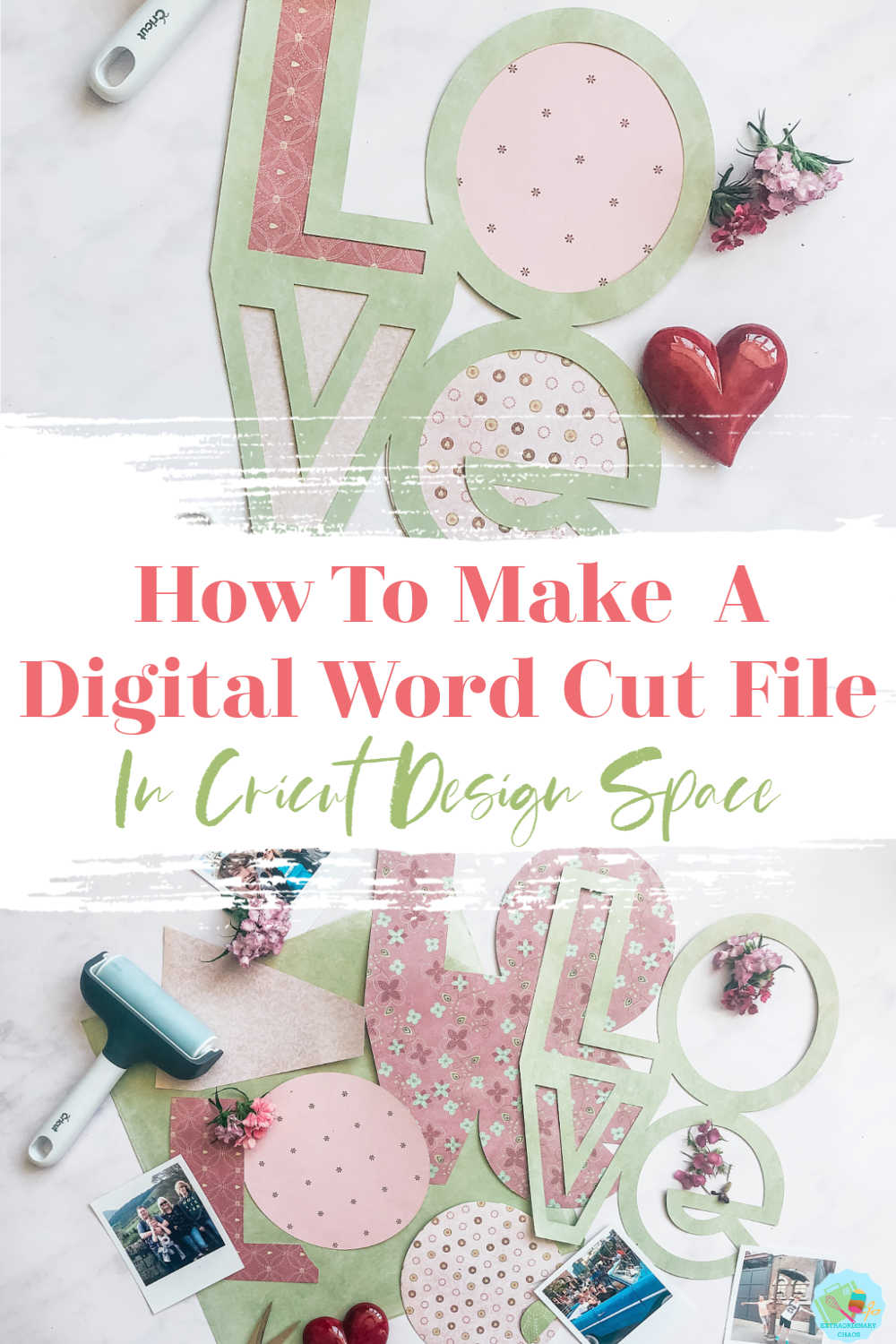
How To Make A Word Digital Scrapbook Template File
To Make This Scrapbook Love Template You Will Need…
- Cricut Maker
- Cricut Design Space
- 12x 12 plain card stock
- 12×12 patterned paper ( For Backing )
- Scissors
- Cutting matt
- Brayer and weeding tools
- Double sided craft tape

How To Create A Word Digital Scrapbook File In Cricut Design Space.
Choose Your Font For You Scrapbook Layout
Start by deciding on a word you want to create for your scrapbook layout word art and choose your lettering. I knew I wanted to create the word Love to frame as a piece of art, and chose the Cricut Outline font which lends itself perfectly to creating minimalistic but classic word paper cut images and cut files.
If you want to see me create my projects, follow me on Tik Tok and Instagram.


Position The Letters To Form A Shape ForYour Scrapbook Layout
Once you have chosen your lettering for your template type out the word but as separate letters to create your word digital scrapbook file. Once you have selected the letters you want start to position into shape.
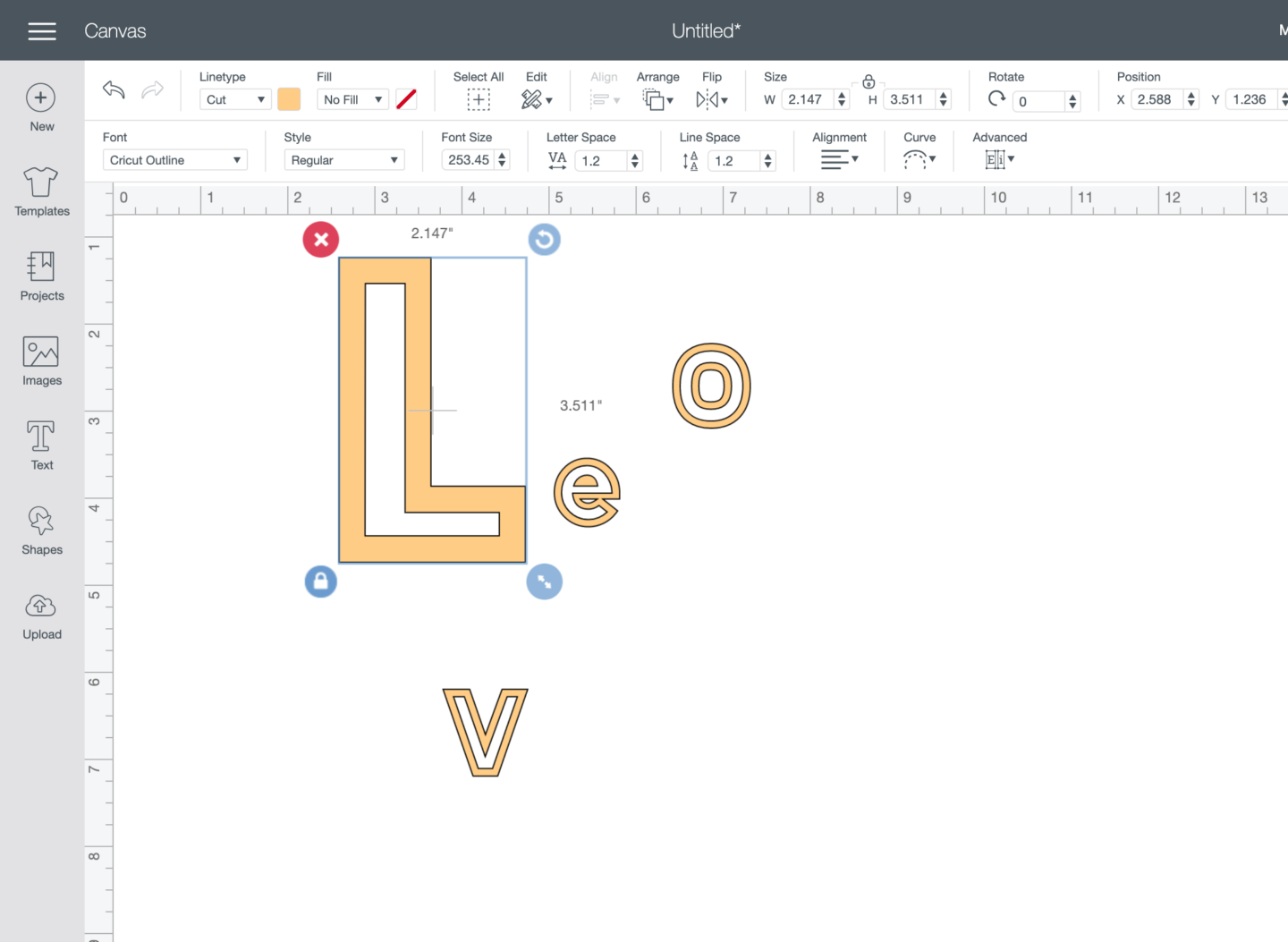
Weld The Letters Together
When you are happy with the size and position of your lettering right click and weld together. Now you can drag your file to the correct size as a whole should you want to reshape and size to create the perfect word digital scrapbook file.
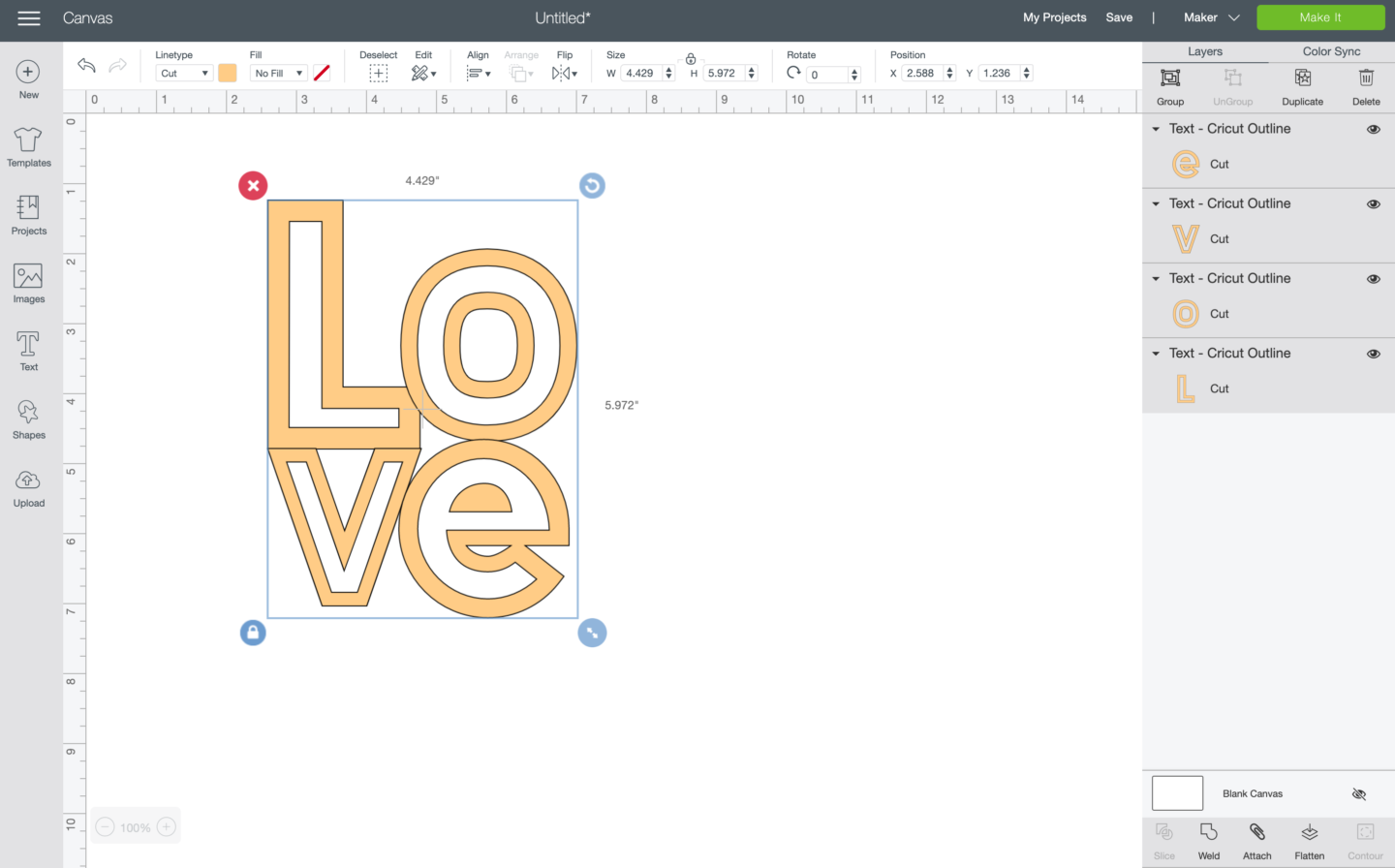
Remove Any Unwanted Contours
If there are any parts of the image you would like to remove now is the time to do so. Select your image and click contour in the Botton right hand corner, you can now select and de-select contours to remove parts of your image for your word digital scrapbook file.
It helps if you know where you would like to add an image background or photo. In this case I want to remove the centre of the O so have selected those parts to remove.
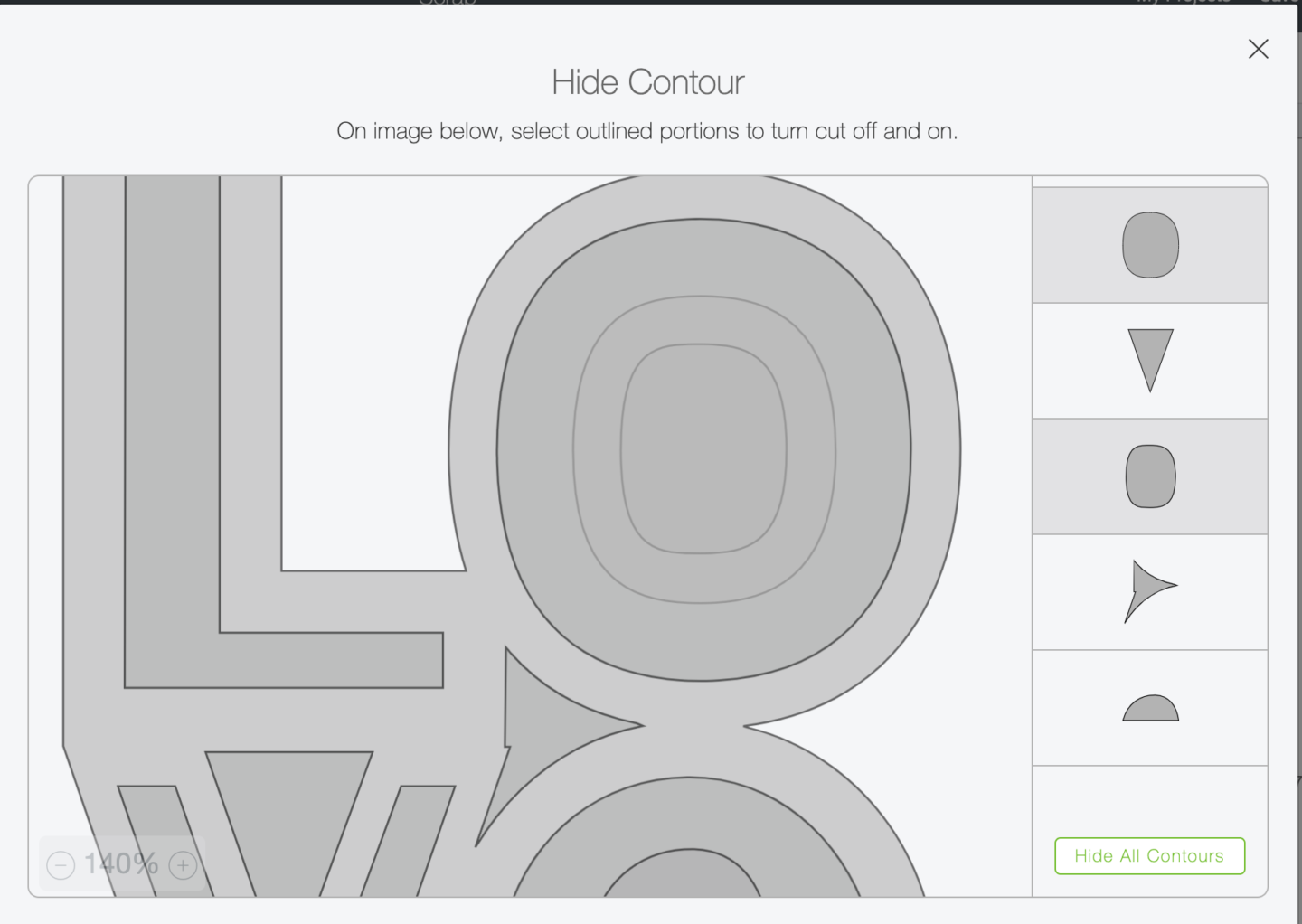
If You Would Like To Use My Love File?
Click here or on the link below to get the file from our shop. Don’t forget to turn off any pop up blockers, and if your email doesn’t come through check your spam folder.
Follow these instructions to upload to design space.
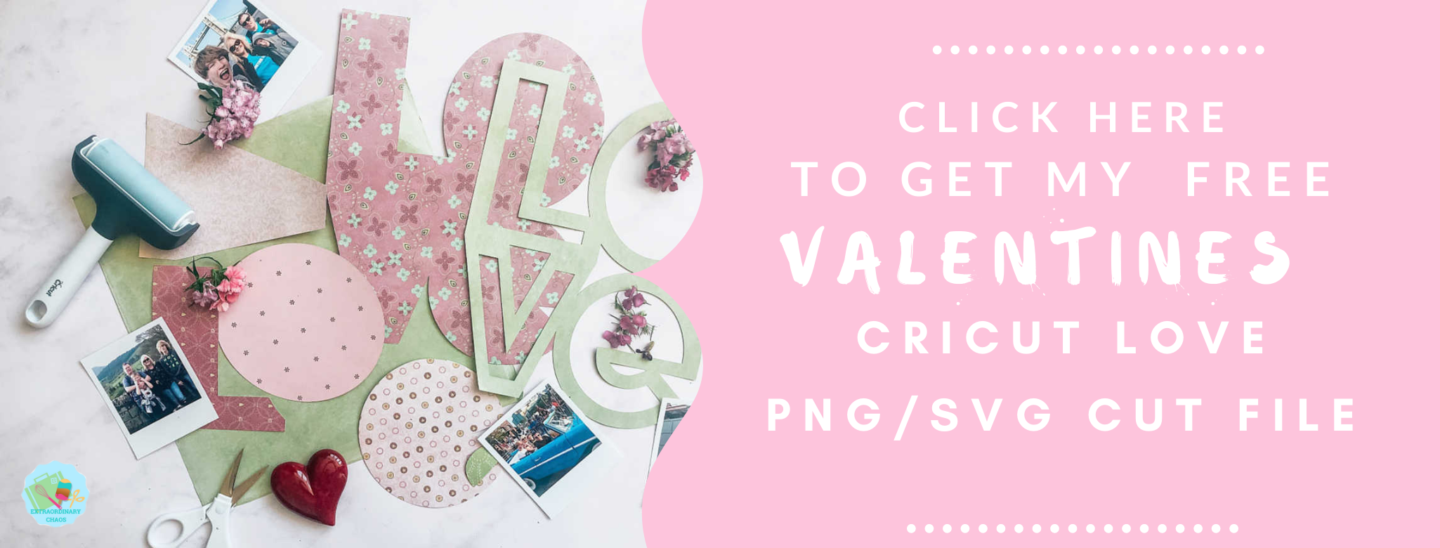
Cut Your Project
Set your Cricut Maker to the correct card choice and set the pressure, I set this project pressure to more for a cleaner cut. Although this is not always necessary, I like to make sure of a cleaner cut.
Place the card stock onto the cutting matt and use a brayer to secure and roll out any bubbles before sending to cut.
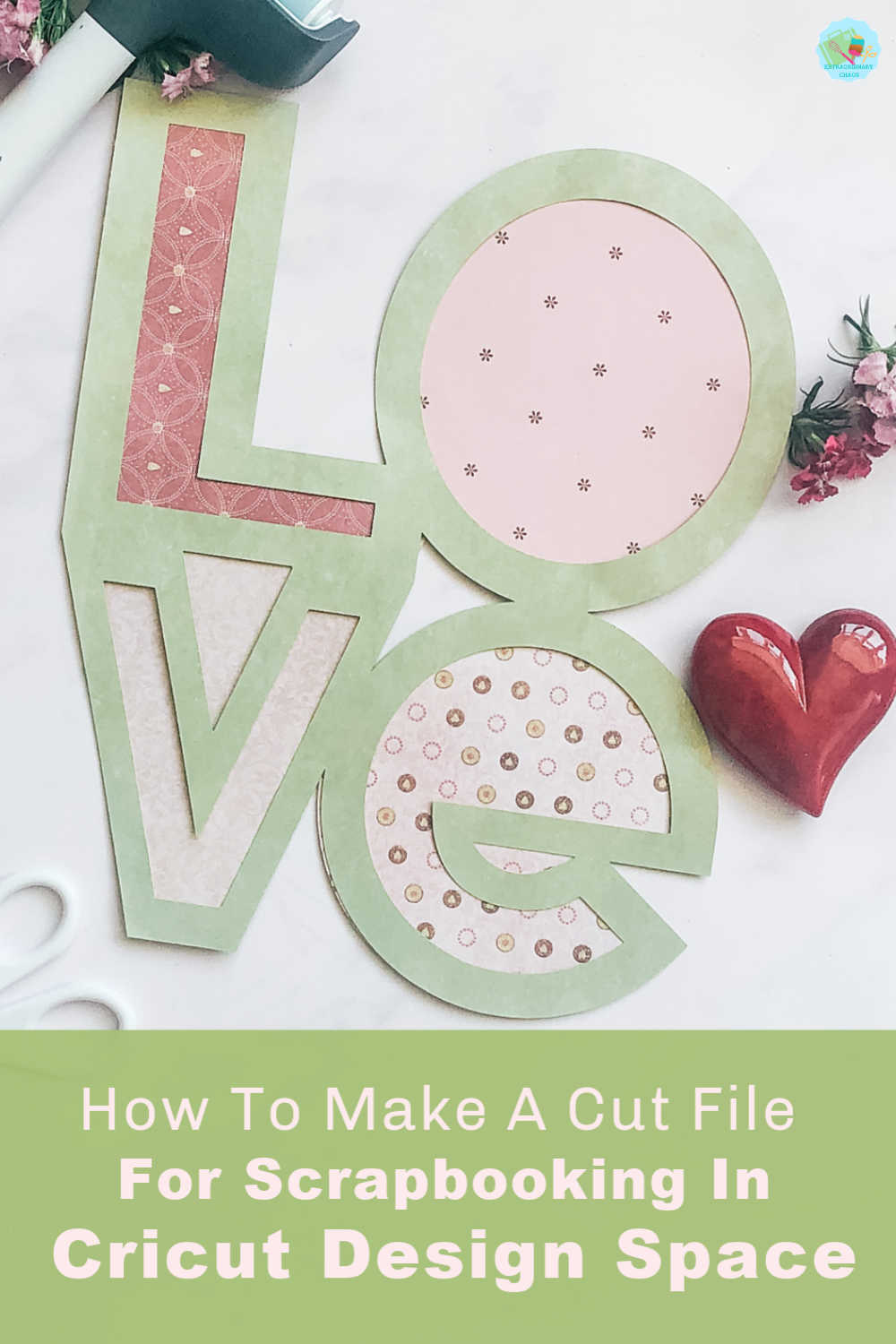
Projects This Love Word File Can Be Used For
- Scrapbooking
- Making a mini journal
- Creating Art
- Wedding Invitations
- Making cushions ( With Iron On Vinyl, but remember to mirror when cutting)
- Create a T Shirt With Infusible Ink
- Make A Sequin Cushion With Infusible Ink
- Making Cards
- Colouring Pages
- Book Covers
