It’s looking like we can start using those planners and slowly start to book activities back into our diaries. Thus this is a great opportunity to create a Cricut Vinyl Halloween Planner Stickers to make that planning in advance look beautiful, and I do love my planner stickers to be seasonal.
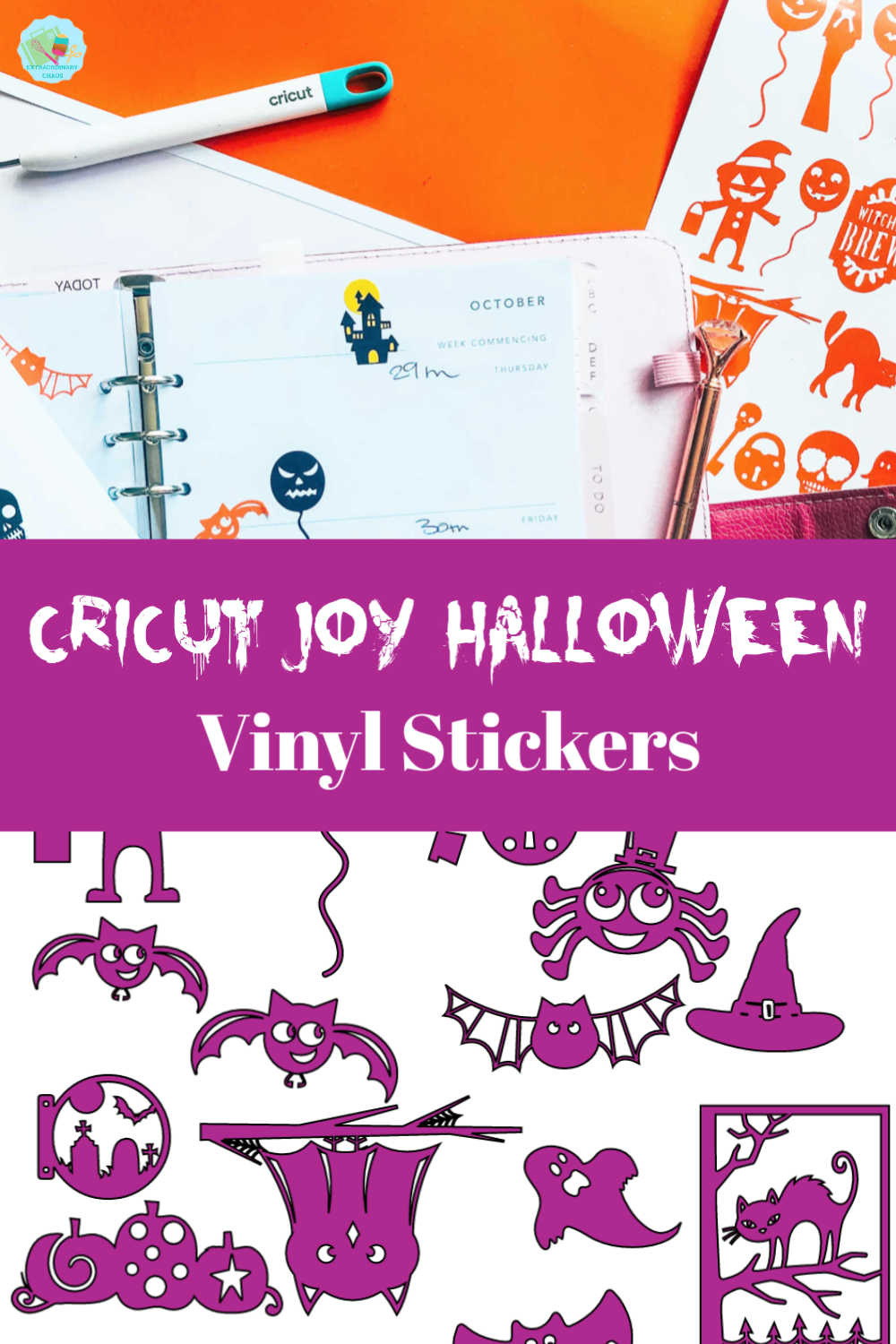
How To Use This Cricut Halloween Stickers Template?
If you have paid Cricut Design Space access follow this link to the project in design space, where you can choose all the stickers or certain stickers and save as your own project.
If you want to see me create my projects, follow me on Tik Tok and Instagram.
Alternatively save the image below and follow these instructions to add to design space ensuring you zoom in to remove all the small areas like teeth and eyes.
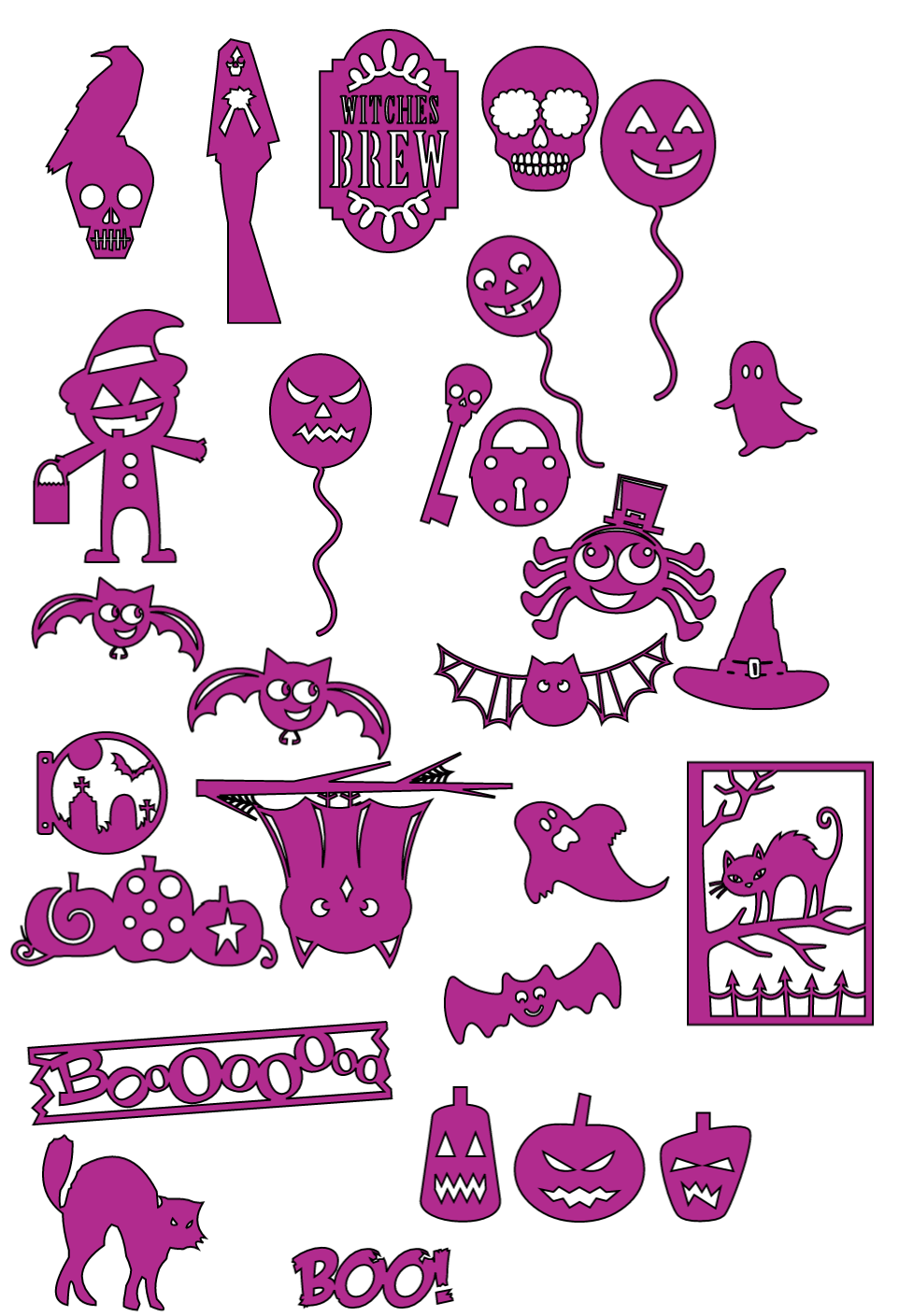
Uses For Halloween Cricut Joy Vinyl Stickers
- Wall Decals Or Window Decorations with Window Cling
- Halloween Planner Stickers
- Halloween Reward Chart
- Craft Projects
- Use with Iron on vinyl to make trick or treat bags or Halloween T Shirts
- Or permanent vinyl to decorate plates, cups and glasses
- On wood for welcome signs and Halloween Door Wreaths
- Party invites
- Envelope seals.
How To Make Cricut Halloween Planner Stickers
You Will Need
- Cricut Joy
- Design Space
- Cricut Removable Smart Vinyl
- Or Cricut Regular Size Removable Vinyl With A Blue Cutting Matt
- Weeding Tool

Instructions
In Cricut Design Space click on images, type Halloween into the search bar and scroll through choosing any images you feel will fit your theme to make stickers. Don’t be put off by layered images as these can be flattened or un grouped to make into single layer cut files for stickers.
Making Layered Images Into A Single Cut File
As you can see below you are able to make multi layered images into single layered cut files by following these steps.
- Select you image
- Ungroup the image discarding any parts you don’t need.
- Start welding the parts you want back together.
- Until you are happy with your final welded cut image.
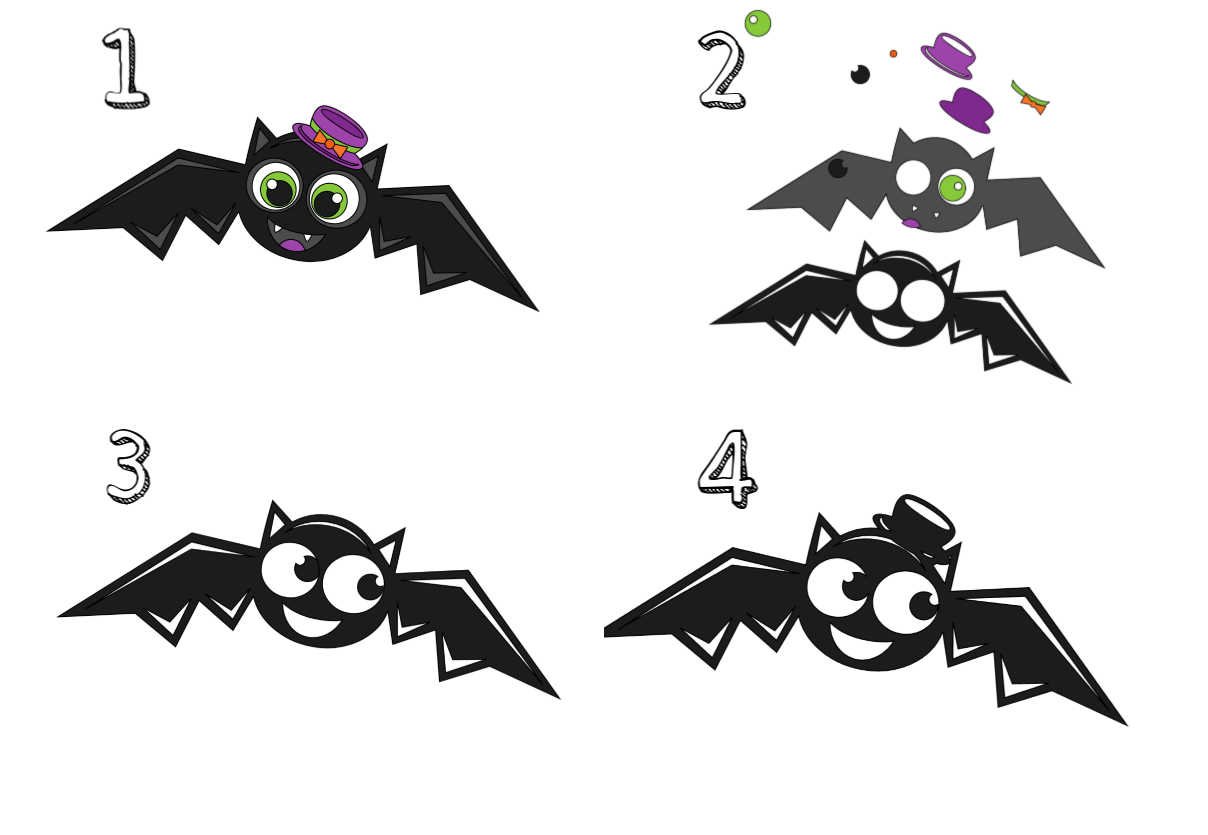
Points to note.
Make sure you image is not too intricate if you plan to cut it as a small sticker.
Also ensure any images you choose are one solid image and will lift off your sticker sheet as one solid sticker.
Arranging Your Cricut Halloween Stickers
If you are using multi pack smart vinyl the sheets are 5.5″ x 12″ or a standard roll of smart vinyl is 5.5″ x 48″
I arrange my stickers within these perimeters on my design space mat. This way I know how many stickers I need to create to fill my sticker sheet.
If you are unsure, press send to cut you will get a mat view to give you an idea.
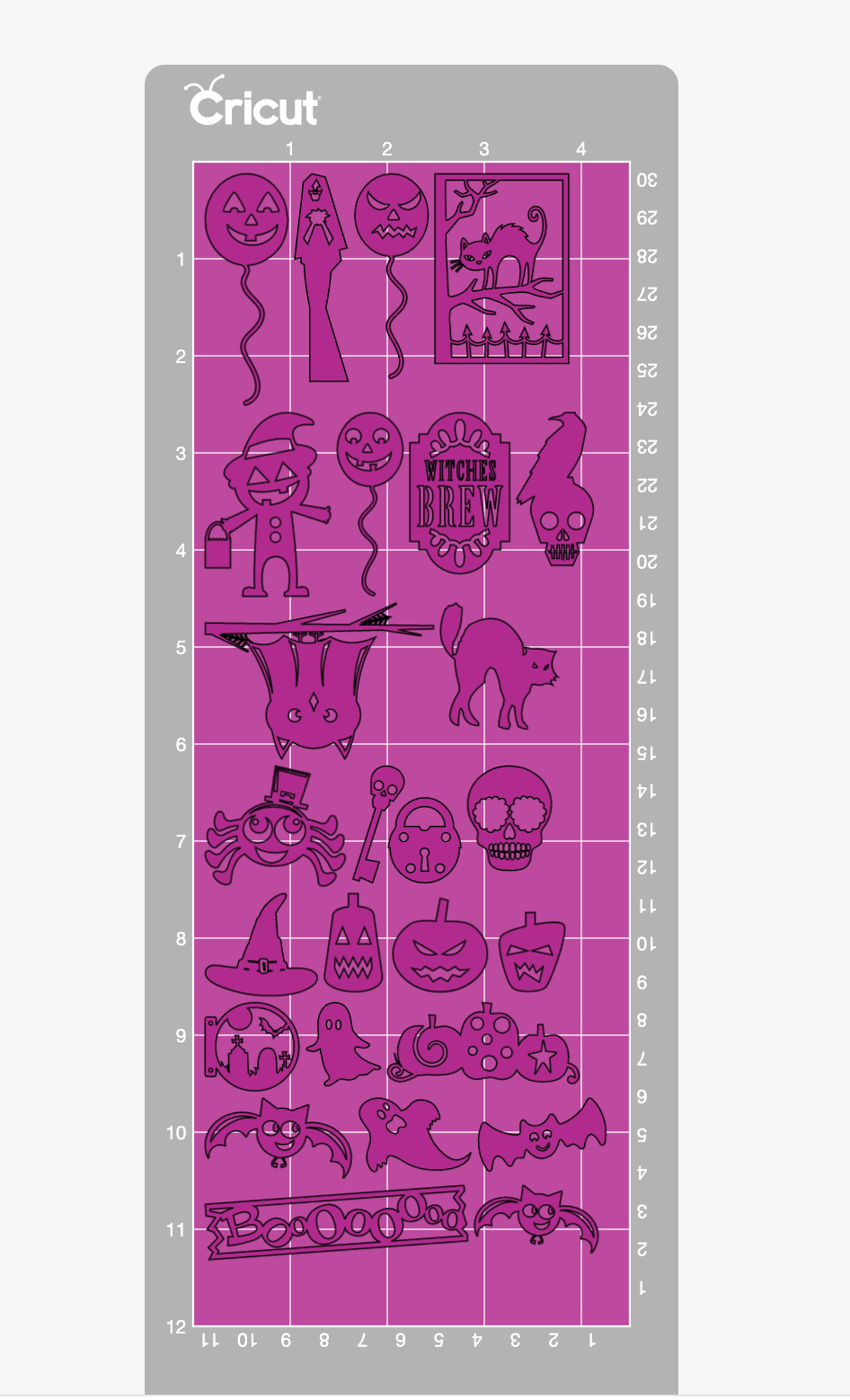
Sending You Cricut Halloween Stickers To Cut.
When you send your stickers to cut check you choose the correct type of vinyl and whether you are cutting on a mat or smart vinyl.
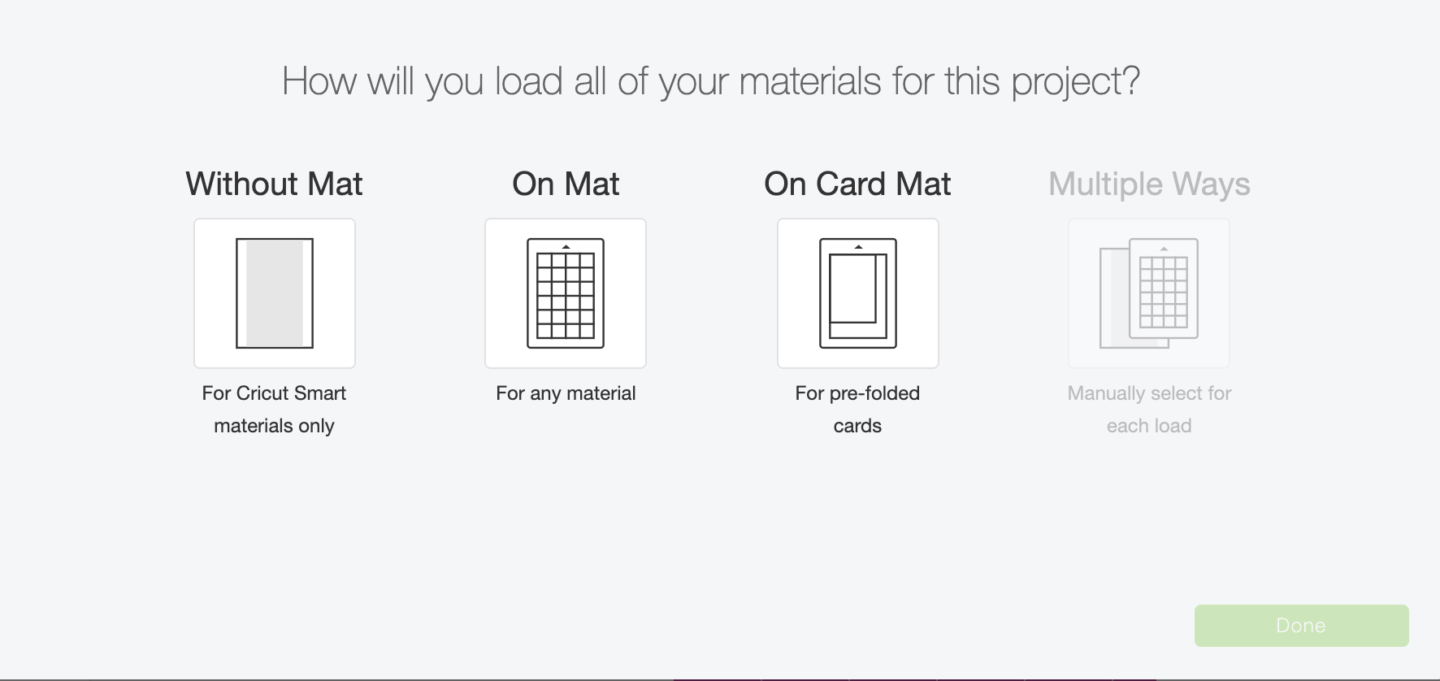
If you are using smart vinyl check the no mat box, design space automatically sorts into the length of vinyl the project will use, if you are using shorter vinyl you will need to change this so the project cuts over 2 cuts or more.
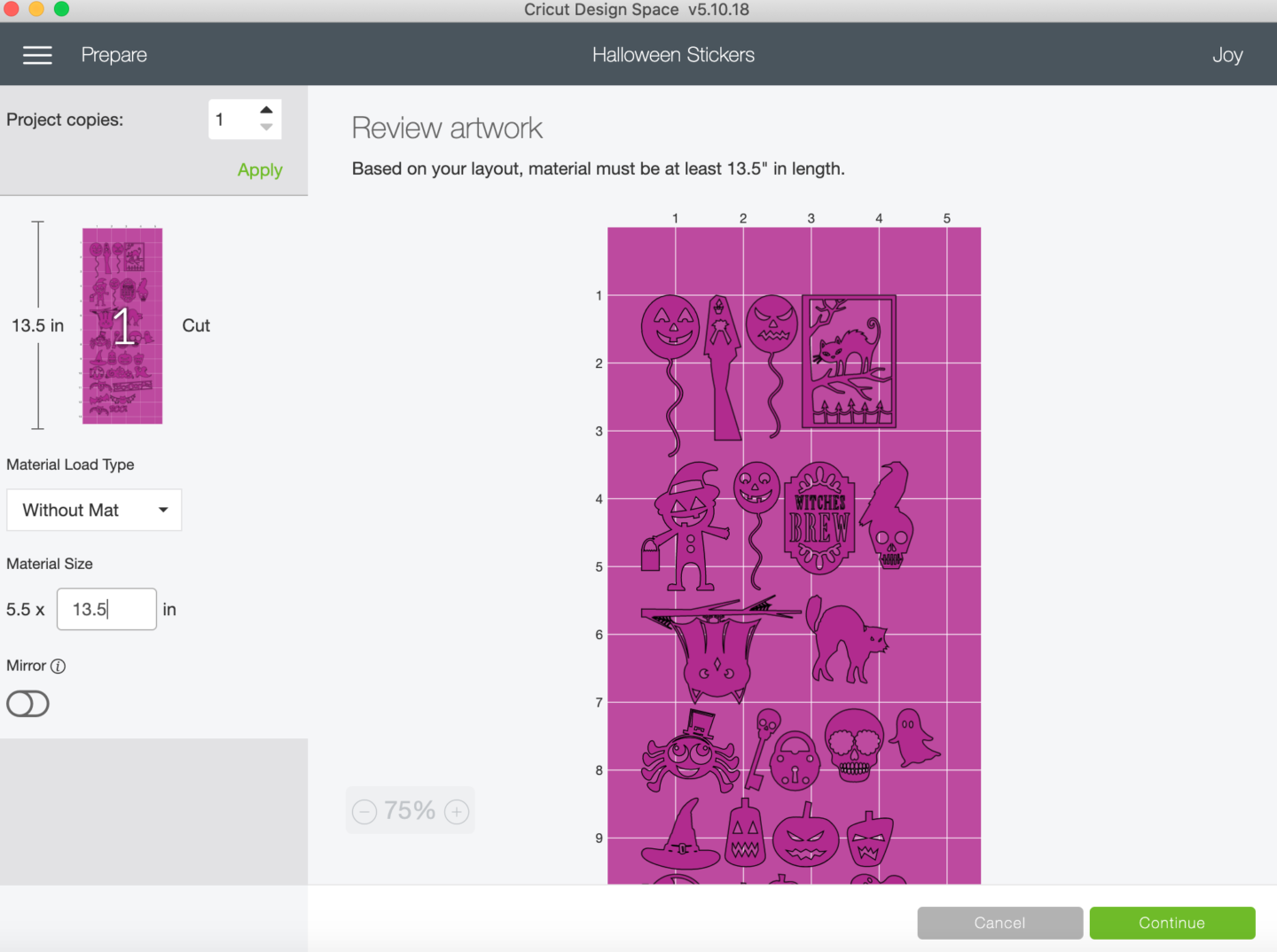
Now you are able to click continue and send your project to cut.
Once it is cut weed it and you will be left with super cute Cricut Halloween sticker sheets.
Other Halloween Ideas
- Witch Cut File, this can be used on Vinyl, Paper, Card or Window Cling as a decal.
- Poison Toffee Apple Recipe
- Trick Or Treat Bags


How To Make Cricut Joy Halloween Stickers
A step by step tutorial to make spooky Halloween planner stickers which can also be used for window and wall decals, reward charts and Iron On Projects.
Materials
- Cricut Removable Smart Vinyl
- Or Cricut Regular Size Removable Vinyl With A Blue Cutting Matt
Tools
- Cricut Joy
- Design Space
- Weeding Tool
Instructions
In Cricut Design Space click on images, type Halloween into the search bar and scroll through choosing any images you feel will fit your theme. Don’t be put of by layered images as these can be flattened or un grouped to make into single layer cut files for stickers.
Making Layered Images Into A Single Cut File
As you can see below you are able to make multi layered images into single layered cut files by following these steps.
Select you image
Ungroup the image discarding any parts you don't need.
Start welding the parts you want back together.
Until you are happy with your final welded cut image
Points to note.
Make sure you image is not too intricate if you plan to cut it as a small sticker.
Also ensure any images you choose are one solid image and will lift off your sticker sheet as one solid sticker.
Arranging Your Stickers
If you are using multi pack smart vinyl the sheets are 5.5″ x 12″ or a standard roll of smart vinyl is 5.5″ x 48″
I arrange my stickers within these perimeters on my design space mat. This way I know how many stickers I need to create to fill my sticker sheet.
If you are unsure, press send to cut you will get a mat view to give you an idea.
Sending You Cricut Halloween Stickers To Cut.
When you send your stickers to cut check you choose the correct type of vinyl and whether you are cutting on a mat or smart vinyl.
If you are using smart vinyl check the no mat box, design space automatically sorts into the length of vinyl the project will use, if you are using shorter vinyl you will need to change this so the project cuts over 2 cuts or more.
Now you are able to click continue and send your project to cut.
Once it is cut weed it and you will be left with super cute Cricut Halloween sticker sheets.
Notes
It only takes an hour to make the projects from scratch, if you are using the design space link there is no prep time.
To upload the images yourself and remove the backlground will take 10 minutes at the most.

