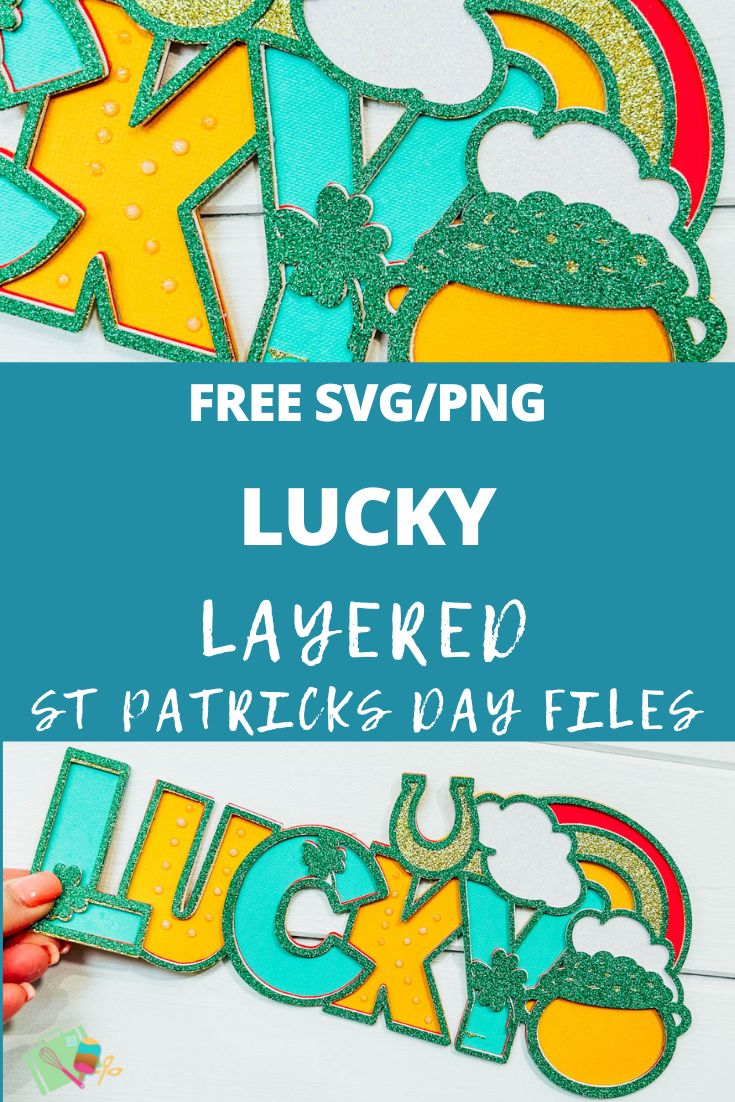It’s almost St Patrick’s Day and time to start preparing the decorations for themed parties and celebrations.Thus our Free Lucky Layered St Patricks SVG File is perfect for such celebrations. Plus it’s also great making St Patricks Day cards, scrapbooking and home decor projects with your Cricut, Silhouette, xTool and Glowforge. Some of the images I used were created by my good pal Donna, get her St.Patricks Day images in her post. The rainbow will be live soon.
These cute files can be used as a multi layered file, or single layers.
If you want to see me create my projects, follow me on Tik Tok and Instagram.
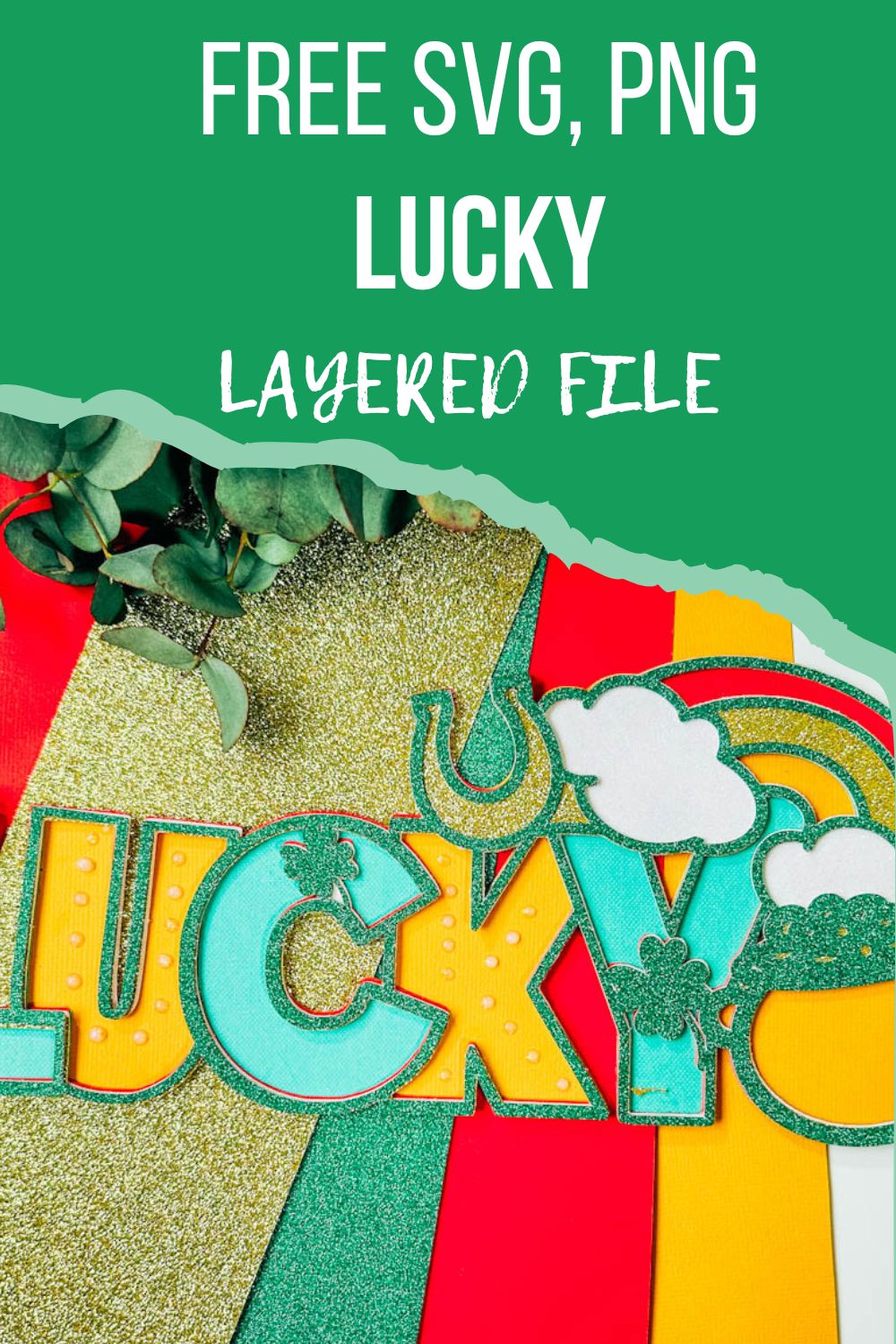
Check Out Our Free Valentines SVG Files
This post may contain affiliate links. Which means I may receive a small commission if you click a link and purchase something that I have recommended at no extra cost to yourself. As an amazon, Cricut and Glowforge associate, I earn from qualifying purchases.
Free St Patricks Day Lucky Layered SVG File
What You Will Need
- Cricut Maker,
- Weeding Tools
- Brayer
- Card Stock, White, Green and Gold Glitter, Red, Green and Orange Textured Card
- Glue, I use Cosmic Shimmer Acrylic Glue
- Sticky Pads
- Novo Drops

Making Your Free St Patricks Day Lucky Layered SVG File
Upload your Free St Patricks Day Lucky Layered SVG File files to Cricut Design Space, follow these instructions if you need help doing this. Firstly you will need to ensure all layers line up correctly, they should, however if they don’t, select your layer and click on the padlock on the top bar to adjust.
Once you are happy, colour all the layers of your Free St Patricks Day Lucky Layered SVG File using the pictures on this page as a guide. The Colours I used are….
- 1. Green Glitter
- 2. Gold Glitter Card
- 3. White Glitter Card
- 4. Red Card
- 5. Green Card
- 6. Orange Card

Cutting Your Lucky Layered SVG File On Cricut
When you send your Lucky Layered SVG files to your Cricut to cut, ensure you use your brayer to roll the paper, vinyl or card to adhere to the mat. Note that movement will affect the cut.
How To Build Your St Patricks Day, Lucky Layered SVG File
Firstly start by making sure they all line up and every layer is the correct way round, then flip all of the layers over.
Build this file from the back upwards, start by putting sticky pads onto the back of the green layer and attach too the top off the orange layer. If the pads are too big just cut them down.
Then put sticky pads onto the back of the red layer and attach to the top of the green layer, repeat this with the white, gold, then green glitter layer. Finnish off with Nuvo Glitter Drops to add a bit of detail.
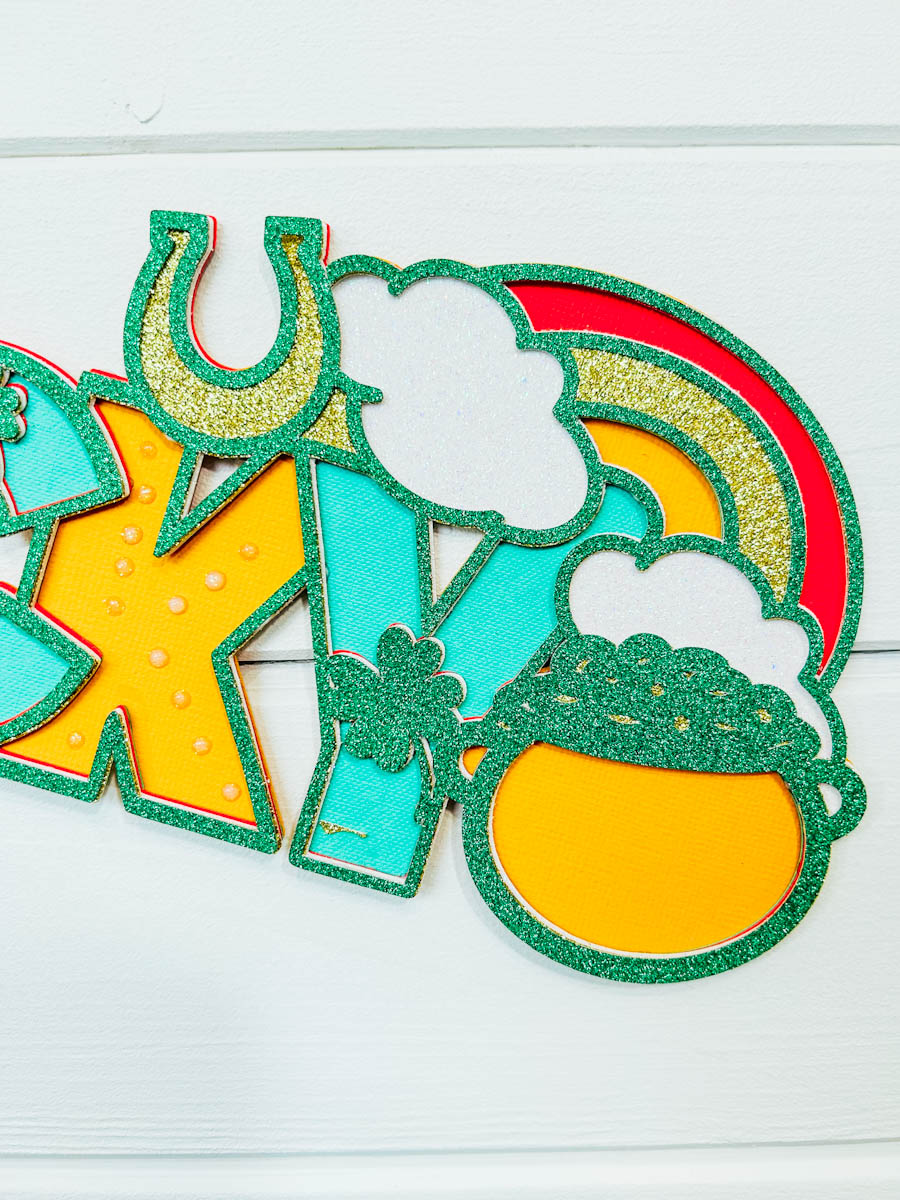
How To Get Your Free Lucky Layered SVG /PNG Files
Click here or the the image below to get your free downloadable St Patricks Day layered SVG/png files from our members shop and follow these instructions to add to Cricut Design Space. Don’t forget to turn off any pop up blockers, and follow the instructions to sign in and download in the shop. Note if you are using Glowforge you need SVG files to cut the image out of wood or acrylic. Or Png or SVG to engrave.
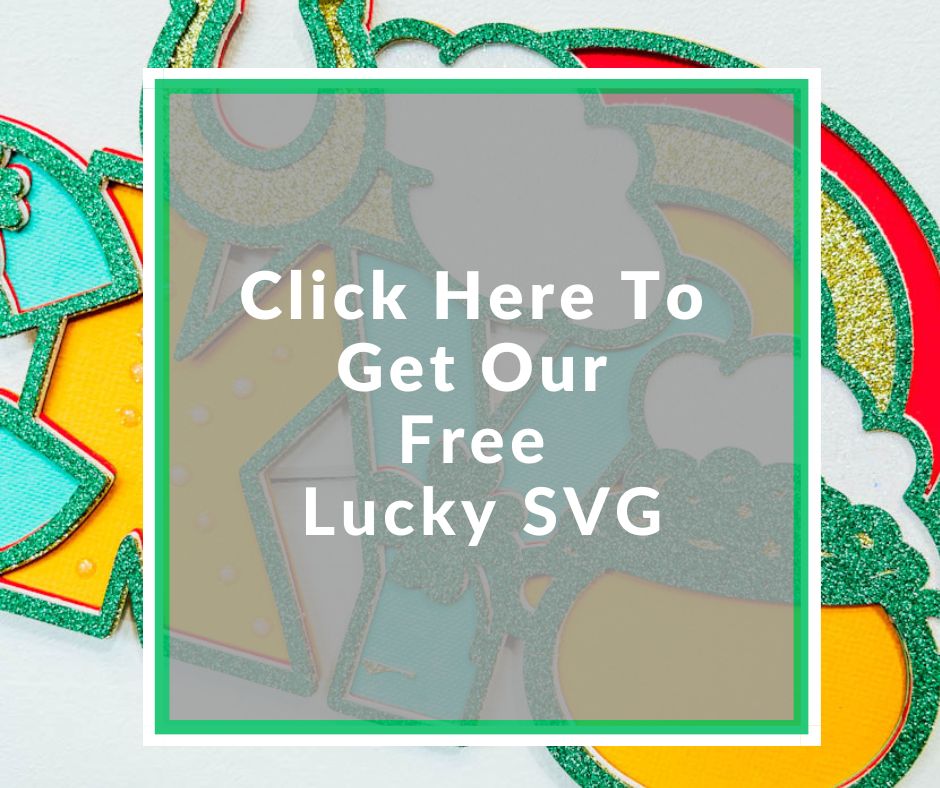
If You’re Having Problems?
Check out my trouble shooting page, hopefully it will answer any questions you may have.
More Tips And Advice For Crafters
- Cricut Design Space Guide
- How To Slice And Weld In Cricut Design Space
- How to upload to Cricut Design Space
- Using Iron On Vinyl
- Where Else To Get Free SVG Files
- Check Out What I Thought Of The xTool M1
- Review of the HTVRont Autopress
Also please do pop over to Instagram, or Tik Tok and give me a follow and if you make a project tag me! I love seeing everyone else’s makes and chatting crafting. I could do that all day.