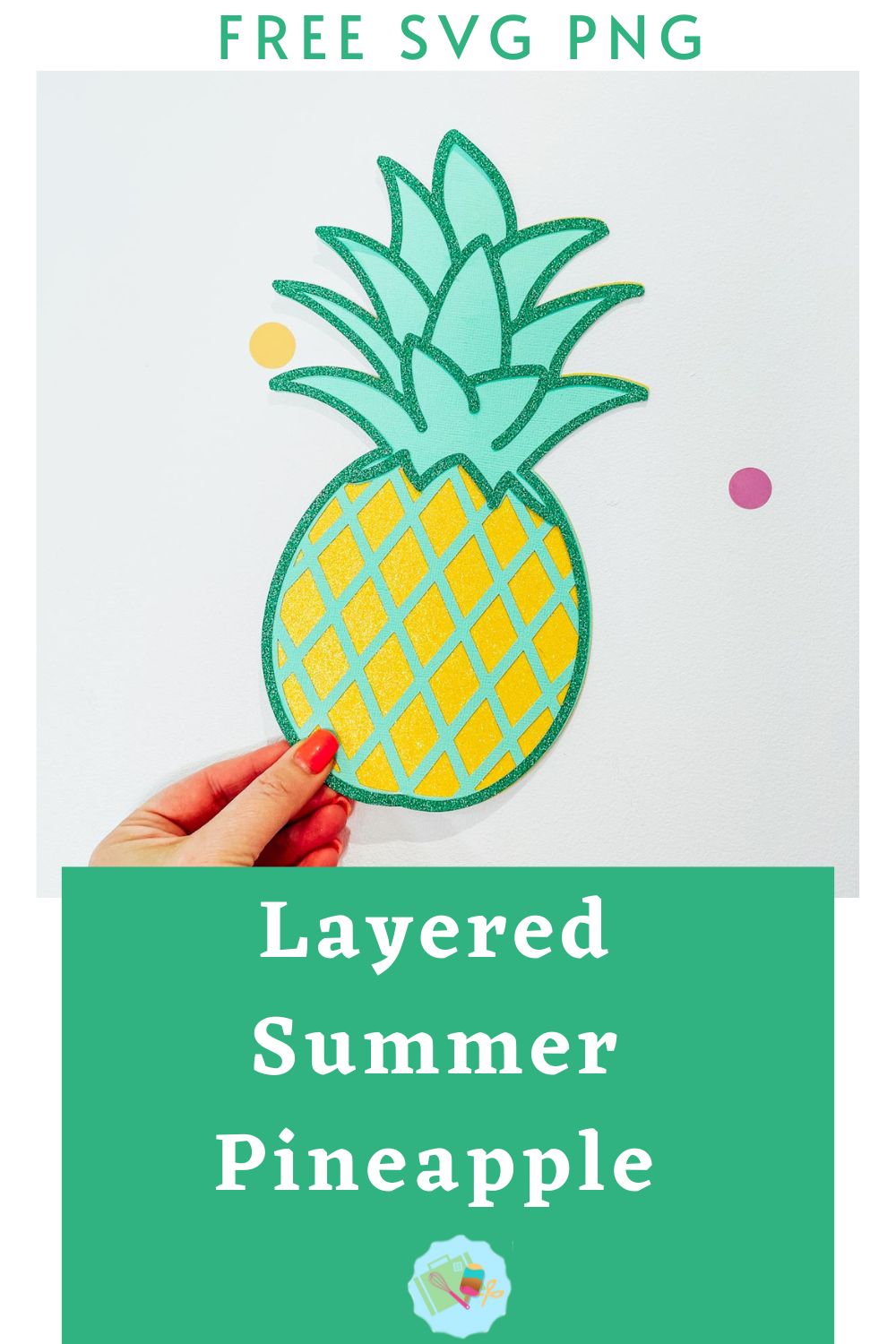In this post I am sharing our Free Pineapple SVG File. It’s designed to cut on Cricut, Silhouette and Glowforge for crafting and scrapbooking. Also, if you are planning on using this pineapple SVG for party decorations then check out my sunglasses post, because it turns out pineapples look great in sunglasses!
I adore pineapples, I mean what other fruit is great for everything? Curry, Pizza (defo in the pineapple on pizza camp here), salad, ice cream, dessert and let’s not forget the good old Pina Colada? See, I told you pineapple is a fruit that works with everything. Its also the fruit of party decorations, thus perfect for scrapbooking layouts and cute party decor.
If you want to see me create my projects, follow me on Tik Tok and Instagram.
You can also use all of the layers of any one of the layers alone if you don’t want a layered file, but just a simple single layered pineapple.
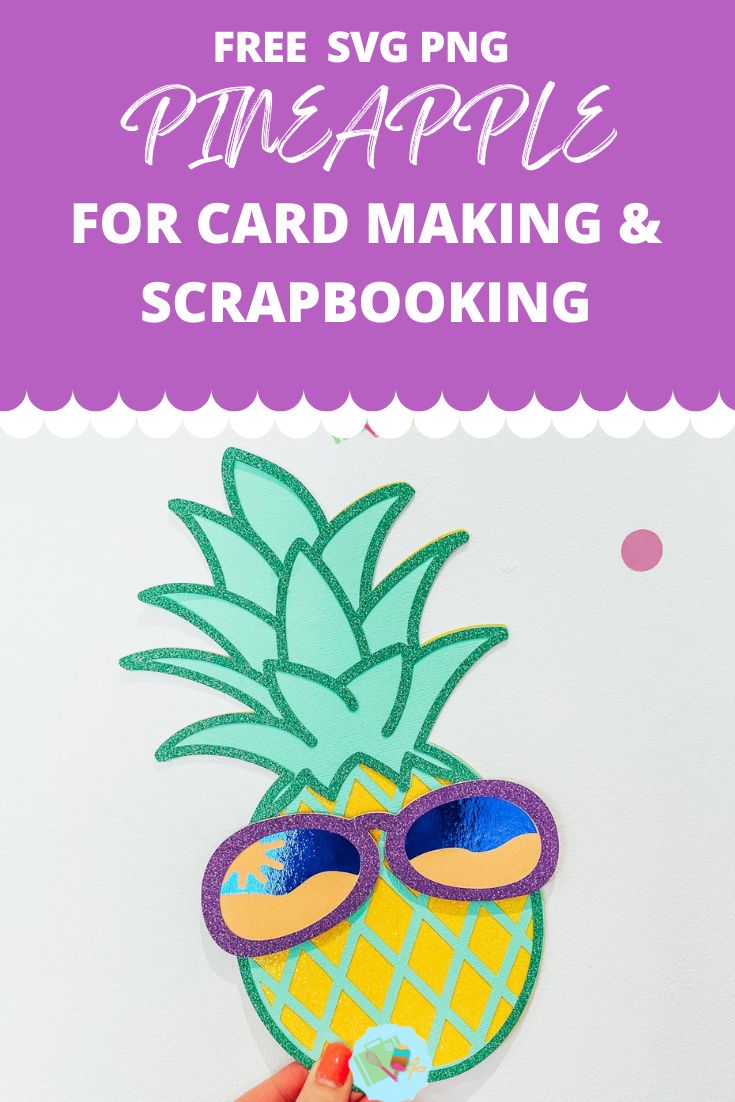
This post may contain affiliate links. Which means I may receive a small commission if you click a link and purchase something that I have recommended at no extra cost to yourself. As an amazon, Cricut and Glowforge associate, I earn from qualifying purchases.
What You Will Need For My Free Layered Pineapple SVG
- Cricut Maker,
- Weeding Tools
- Brayer
- Glitter Card Stock in 3 colours (2 shades of green and one glittery yellow)
- Glue, I use Cosmic Shimmer Acrylic Glue

Making Your Layered Pineapple SVG/PNG On Cricut
Firstly your Pineapple SVG files to Cricut Design Space, follow these instructions if you need help doing this. Next you will need to ensure all layers line up correctly, they should, however if they don’t, click on the padlock on the corner of the file to adjust.
Then, once you are happy, colour all the layers, using the pictures on this page as a guide.
- 1. Dark Glittery Green
- 2. Pale Geen Card Stock
- 3. Yellow Glitter Card Stock
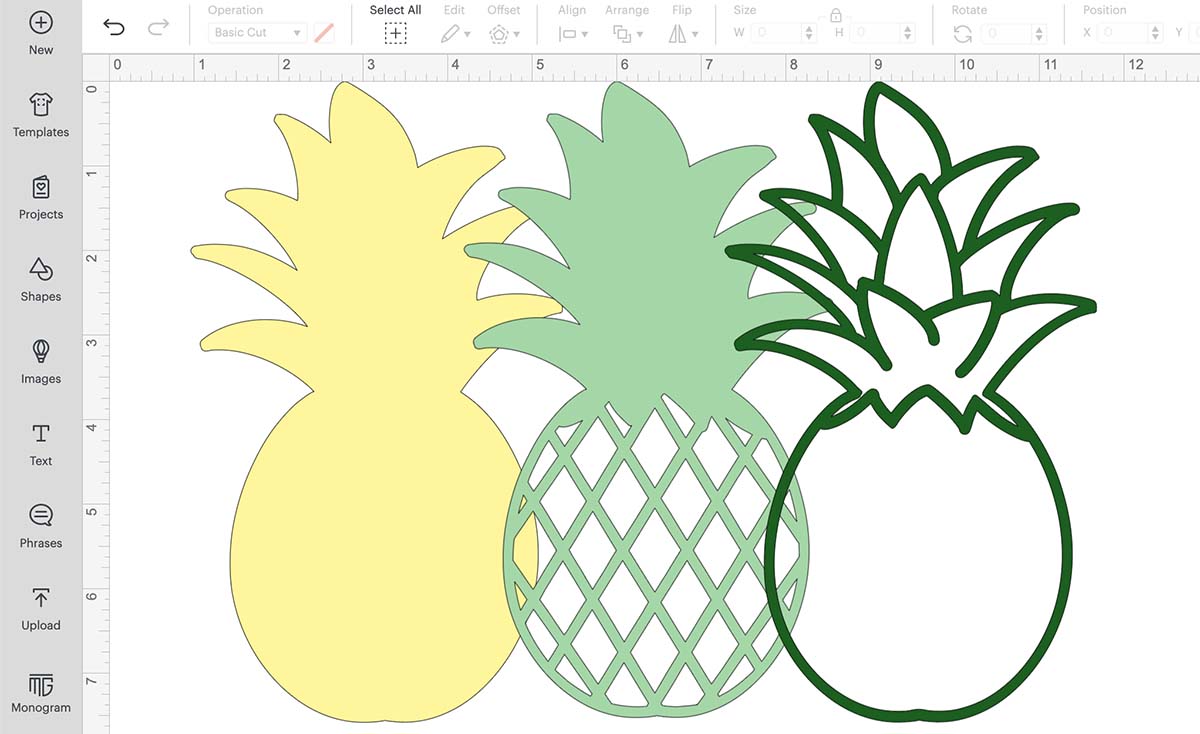
Cutting Your Pineapple SVG On Cricut
Start by lining up all the Pineapple SVG layers in design space to confirm all files line up correctly and are exactly the same size.
When you send your Pineapple SVG/PNG files to your Cricut to cut, do ensure you use your brayer to roll the paper, vinyl or card to adhere to the mat. Note that movement will affect the cut.
How To Build Your Pineapple SVG Layered File
Firstly start by making sure they all line up and every layer is the correct way round, then flip all of the layers over.
Next, add a thin layer of glue, (I use cosmic shimmer acrylic glue) to the back of your middle pale green criss cross layer and attach it to back glittery yellow layer, followed by the top dark green glittery layer. I find the cosmic shimmer glue sets really well, but it does give you a second or two to allow you to adjust and slide before setting. However you only need a tiny bit to avoid it leaking.

How To Get Your Free Pineapple SVG/PNG Files
Click here of the the image below to get your free downloadable Pineapple SVG/png files and follow these instructions to add to Cricut Design Space. Don’t forget to turn off any pop up blockers. Note if you are using Glowforge you need SVG files to cut the image out of wood or acrylic. Or Png or SVG to engrave.
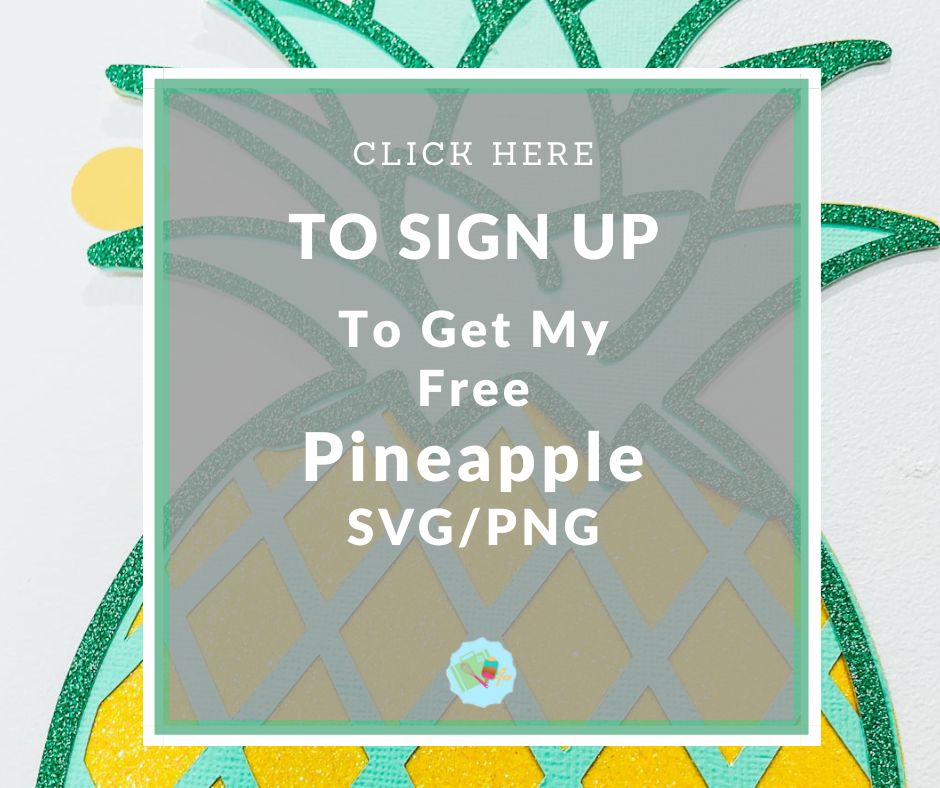
If You’re Having Problems?
Check out my trouble shooting page, hopefully it will answer any questions you may have.
Tips And Advice For Using Your Download For Cricut
- Cricut Design Space Guide
- How To Slice And Weld In Cricut Design Space
- How to upload to Cricut Design Space
- Using Iron On Vinyl
- Where Else To Get Free SVG Files
Also please do pop over to Instagram, or Tik Tok and give me a follow and if you make a project tag me! I love seeing everyone else’s makes and chatting crafting. I could do that all day.