December is weeks away and historically its a time for planning and lists, ok this year may be a little different. But life still needs planning, and there is nothing better than a pretty planner to give you joy. These free Printable Planner Stickers for December 2022 are perfect for beautifying your planner creating December daily layouts and bringing a little beauty to planners, bullet journals and diaries everywhere. Even better they are Cricut ready, thus can be uploaded to Cricut Design Space and print and cut.
If you have children who are planner and sticker mad, also check out my Elf countdown stickers. Also you are wondering how to make stickers and set templates check my post which guides you through this.
If you want to see me create my projects, follow me on Tik Tok and Instagram.
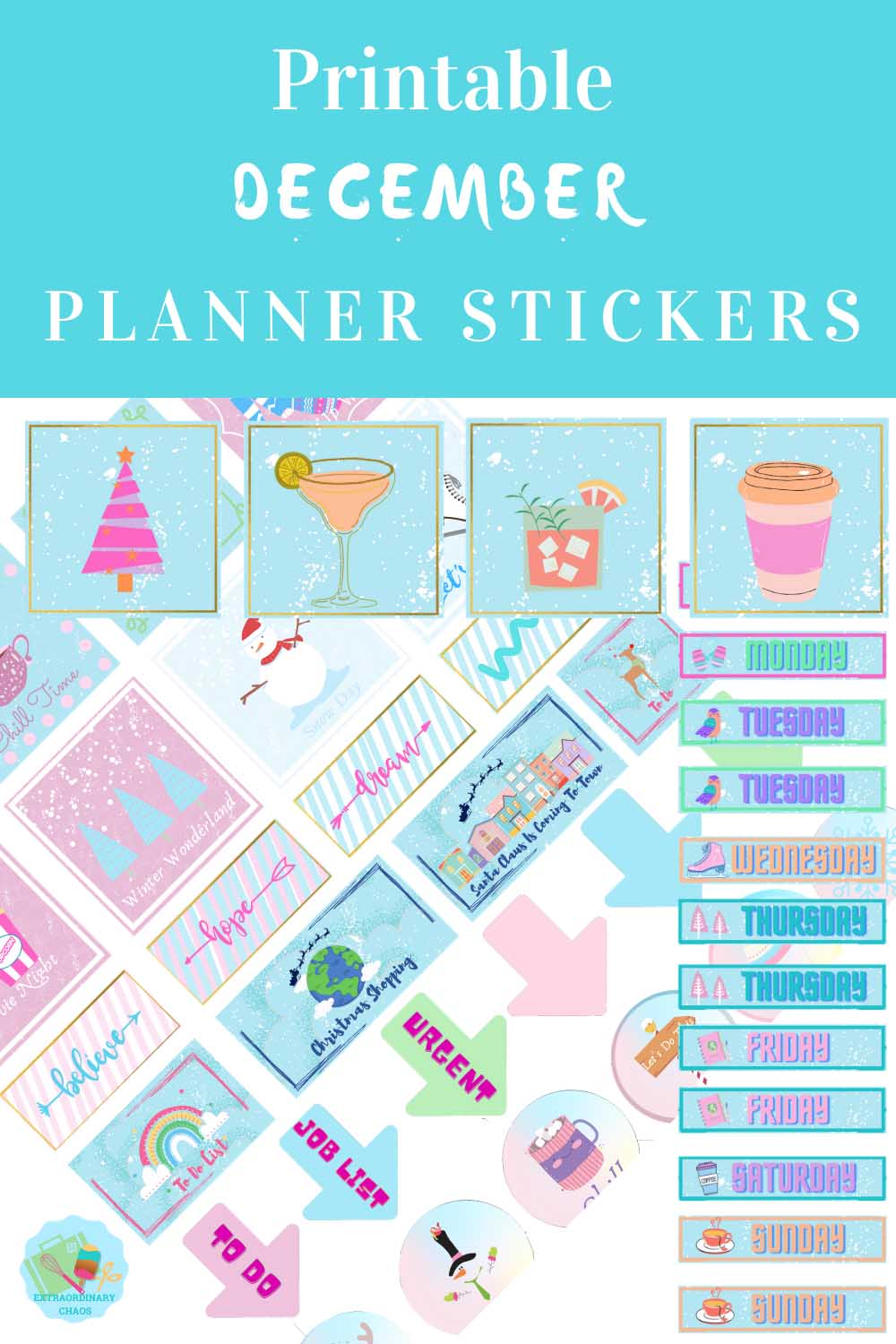
What Can My December Planner Stickers Be Used For?
- Planners
- Bullet Journals
- Scrapbooking
- December To Do/Wish Lists
- Wall Planners
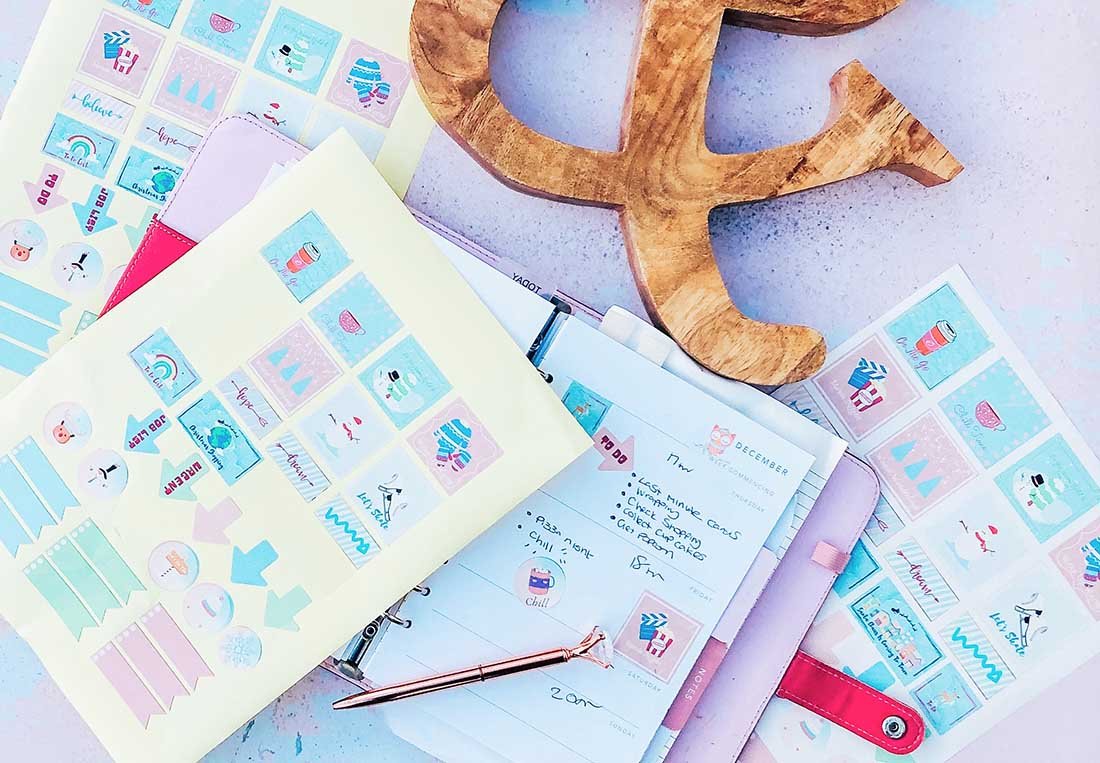
You Will Need
- Printer
- Glossy sticker printer paper.
- Scissors or guillotine
( The following only if cutting and printing)
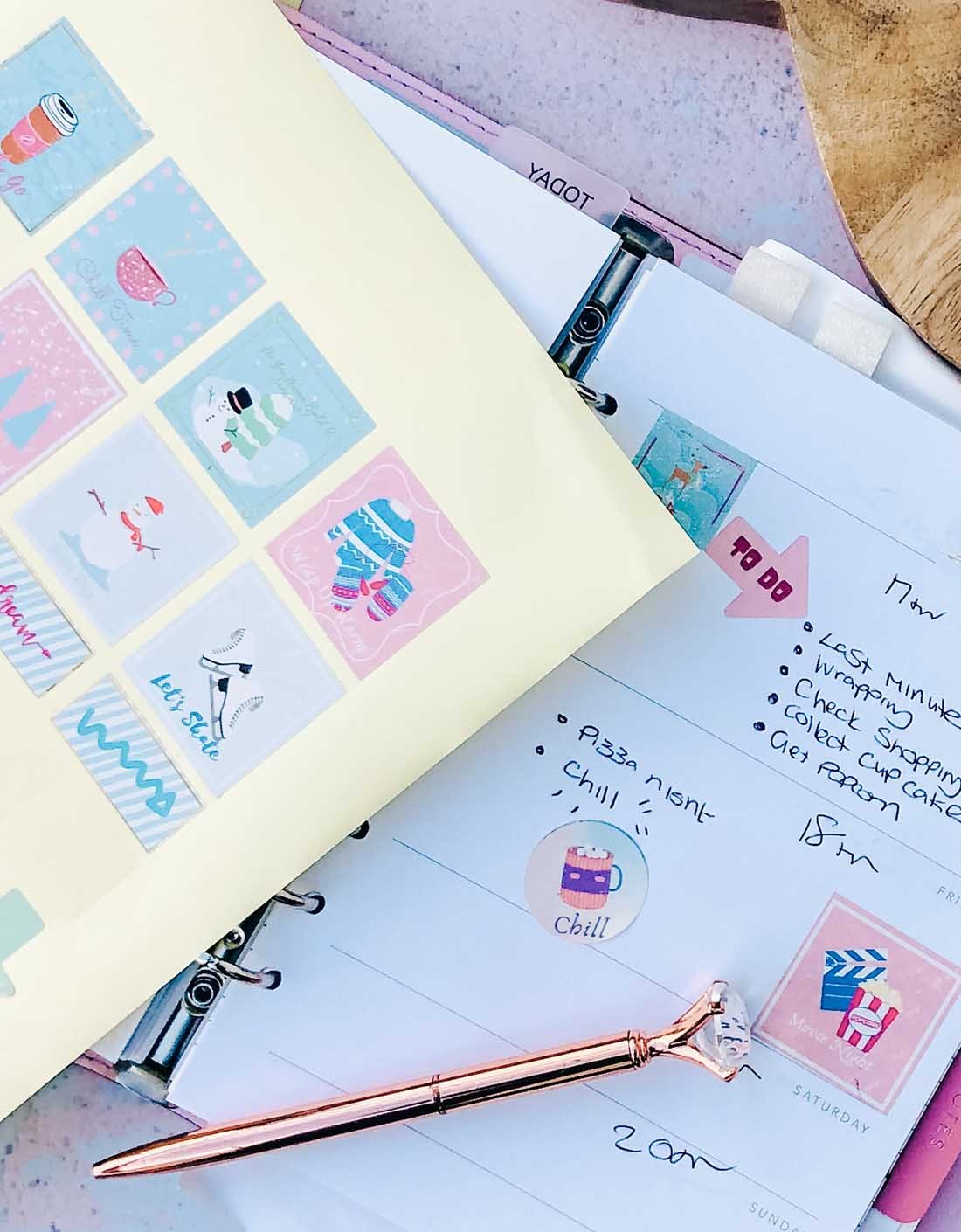
Which Printer Is Compatible with Cricut Print And Cut?
I use the HP Envy 5020 which prints sticker vinyl, glossy sticker paper and magnetic paper perfectly. However isn’t able to feed thick sticker paper through, I prefer the Amazon glossy sticker paper as its thiner like labels.
How To Get The Templates For My December Planner Stickers
Simply click here or the image below to get your free downloadable daily December planner stickers and follow these instructions to add to Cricut Design Space. Don’t forget to turn off any pop up blockers.
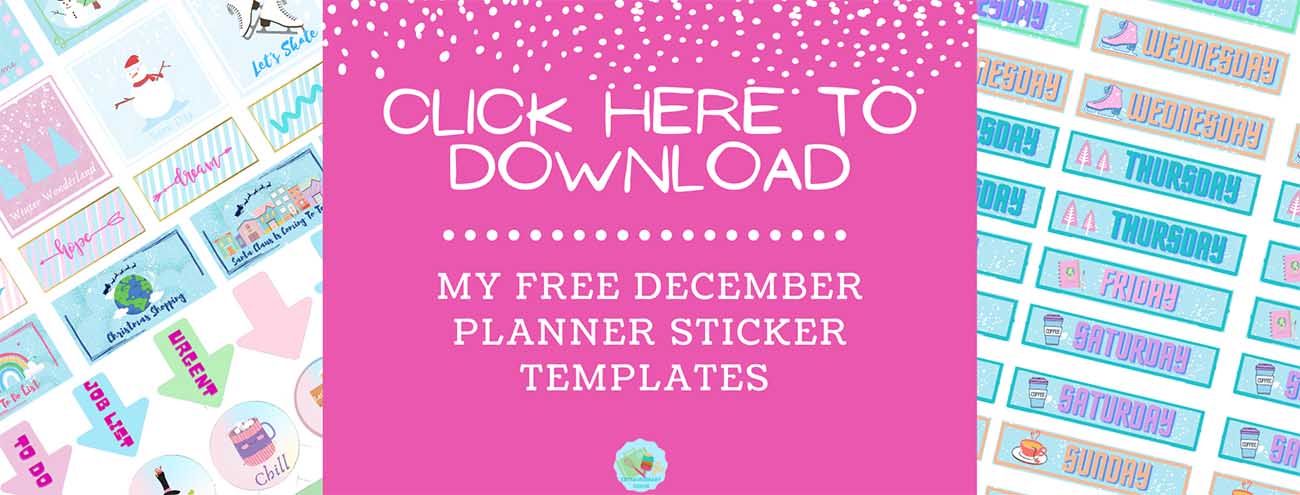
What Comes In MY Winter Planner Sticker Download?
- 1 sheet of 37 winter themed planner stickers in PNG and PDF format.
- 1 sheet of days of the weeks stickers (5 of each day) with 4 extra drink stickers in PNG and PDF format.
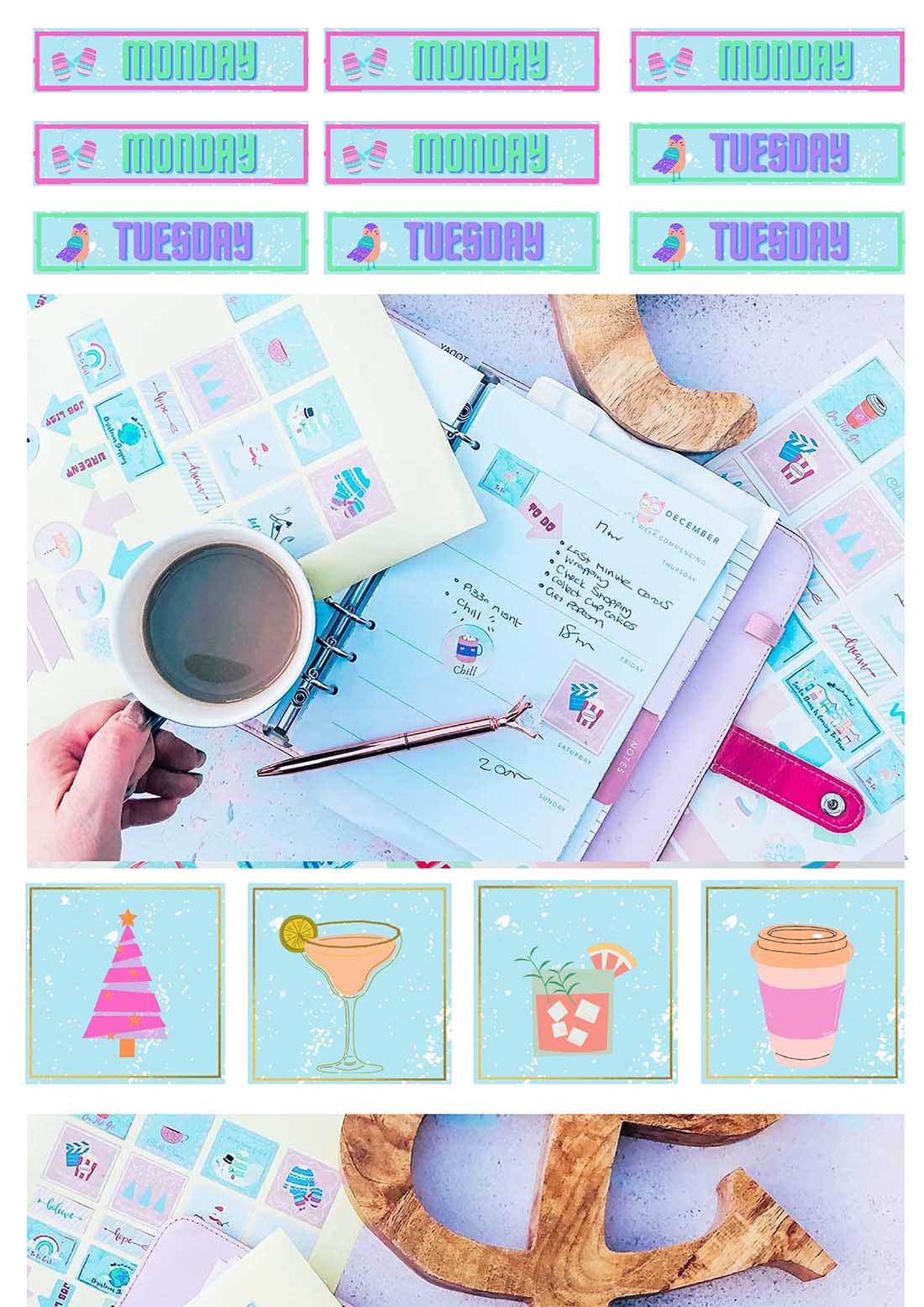
How To Cut Out My December Daily Planner Stickers?
Cut Out By Hand
Use a guillotine to cut each sticker out into squares, or free hand and cut around every sticker individually.
Or Alternatively Cut As A Print And Cut Project On Your Cricut Machine
To do this click new project and upload in the left hand bar at the bottom.
Click on upload image and select browse.
Choose your PNG files, there are 2 separate sheets, you will have to do one at a time.
Select complex file, then continue.
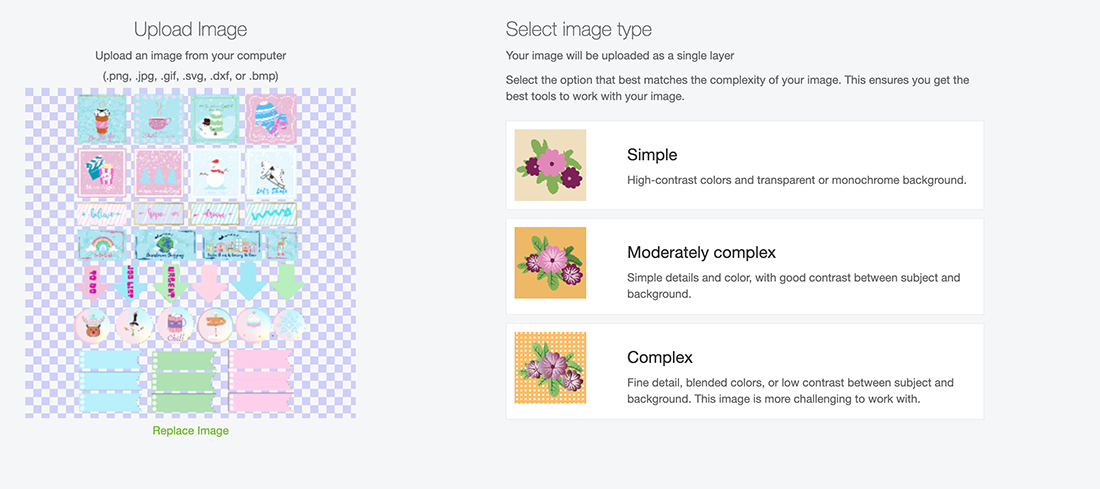
Now choose print and cut and save.
Choose your image and press insert, the image pulls in quite large, simple drag smaller on choose the image size 6.553 by 9.237 this was the largest I managed to get mine to fill more page.
You can now send your project to print, before cutting on your Cricut.
A Few Useful Tips And Hints For Using Cricut Print And Cut
- Calibrate your printer before using with you Cricut, this will save so much time and effort.
- Load your paper the correct way into the printer. Obvious I know, but I have made that mistake many times.
And that’s it, happy planning.
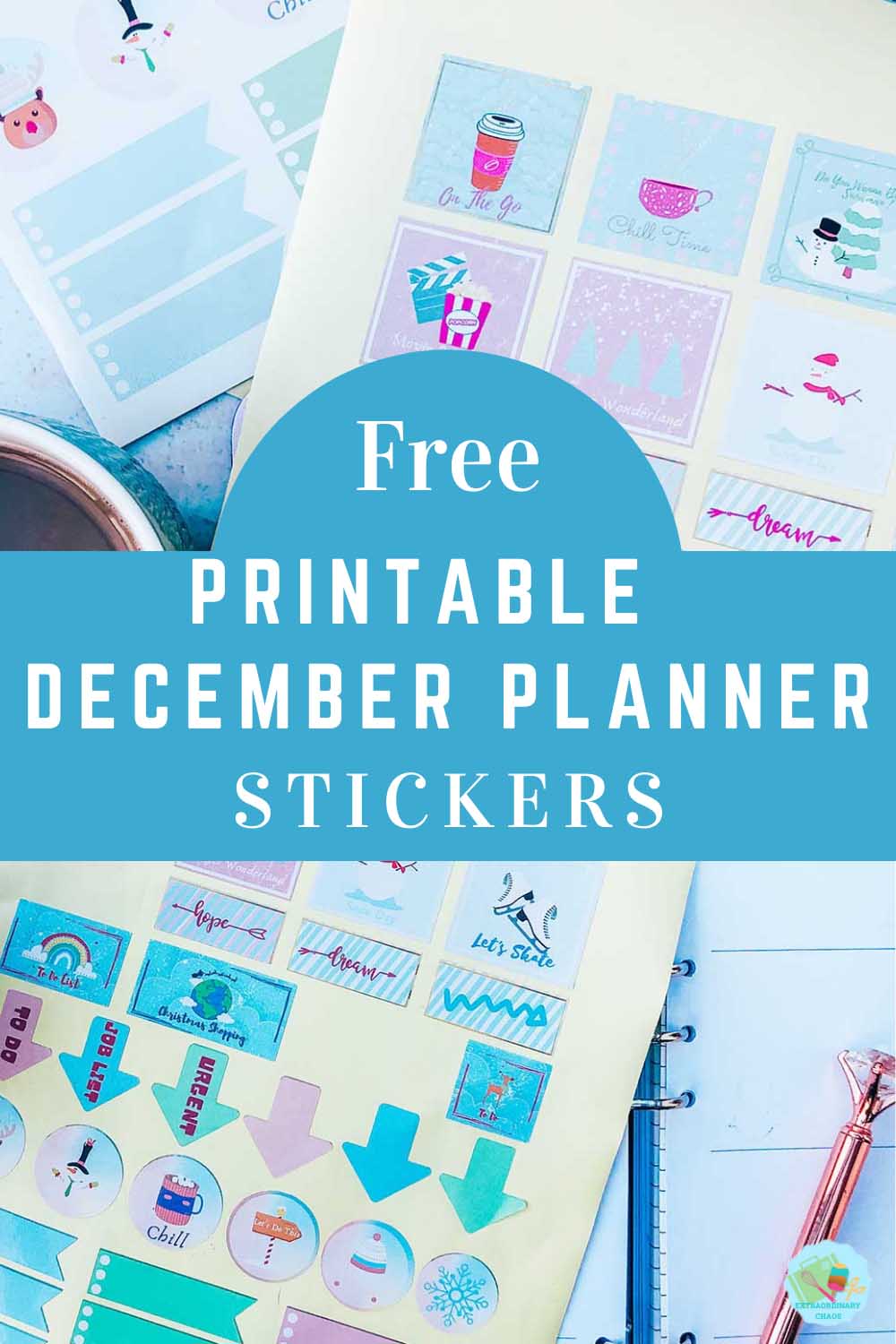
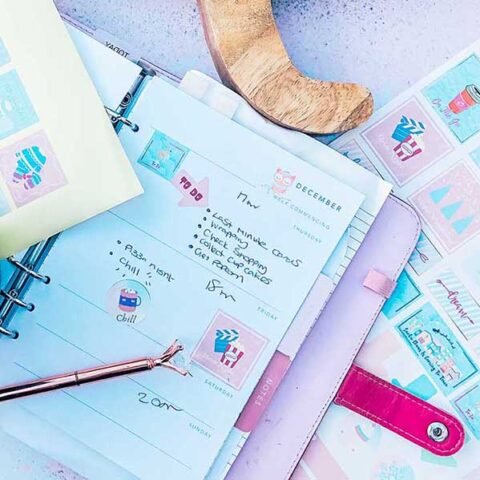
Free Downloadable December Planner Sticker Templates
Free Downloadable December Planner Sticker Templates to print and create winter themed planner and bullet journal layouts.
Materials
- Glossy sticker printer paper.
- 10 sheets for £2.99
- Or 50 for £8.99
Tools
- Printer
- Scissors or guillotine
- ( The following only if cutting and printing)
- Cricut Maker
- Cutting Mat
Instructions
Which Printer Is Compatible with Cricut Print And Cut?
I use the HP Envy 5020 which prints sticker vinyl, glossy sticker paper and magnetic paper perfectly. However isn’t able to feed thick sticker paper through, I prefer the Amazon glossy sticker paper as its thiner like labels.
How To Cut Out My December Planner Sticker Templates?
Cut Out By Hand
Use a guillotine to cut each sticker out into squares, or free hand and cut around every sticker individually.
Or Alternatively Cut As A Print And Cut Project On Your Cricut Machine
To do this click new project and upload in the left hand bar at the bottom.
Click on upload image and select browse.
Choose your PNG files, there are 2 separate sheets, you will have to do one at a time.
Select complex file, then continue.
Now choose print and cut and save.
Choose your image and press insert, the image pulls in quite large, simple drag smaller on choose the image size 6.553 by 9.237 this was the largest I managed to get mine to fill more page.
You can now send your project to print, before cutting on your Cricut.
A Few Useful Tips And Hints For Using Cricut Print And Cut
Calibrate your printer before using with you Cricut, this will save so much time and effort.
Load your paper the correct way into the printer. Obvious I know, but I have made that mistake many times.
Notes
What Can My December Planner Sticker Templates Be Used For?
Planners
Bullet Journals
Scrapbooking
December To Do/Wish Lists
Wall Planners
Recommended Products
As an Amazon Associate and member of other affiliate programs, I earn from qualifying purchases.


