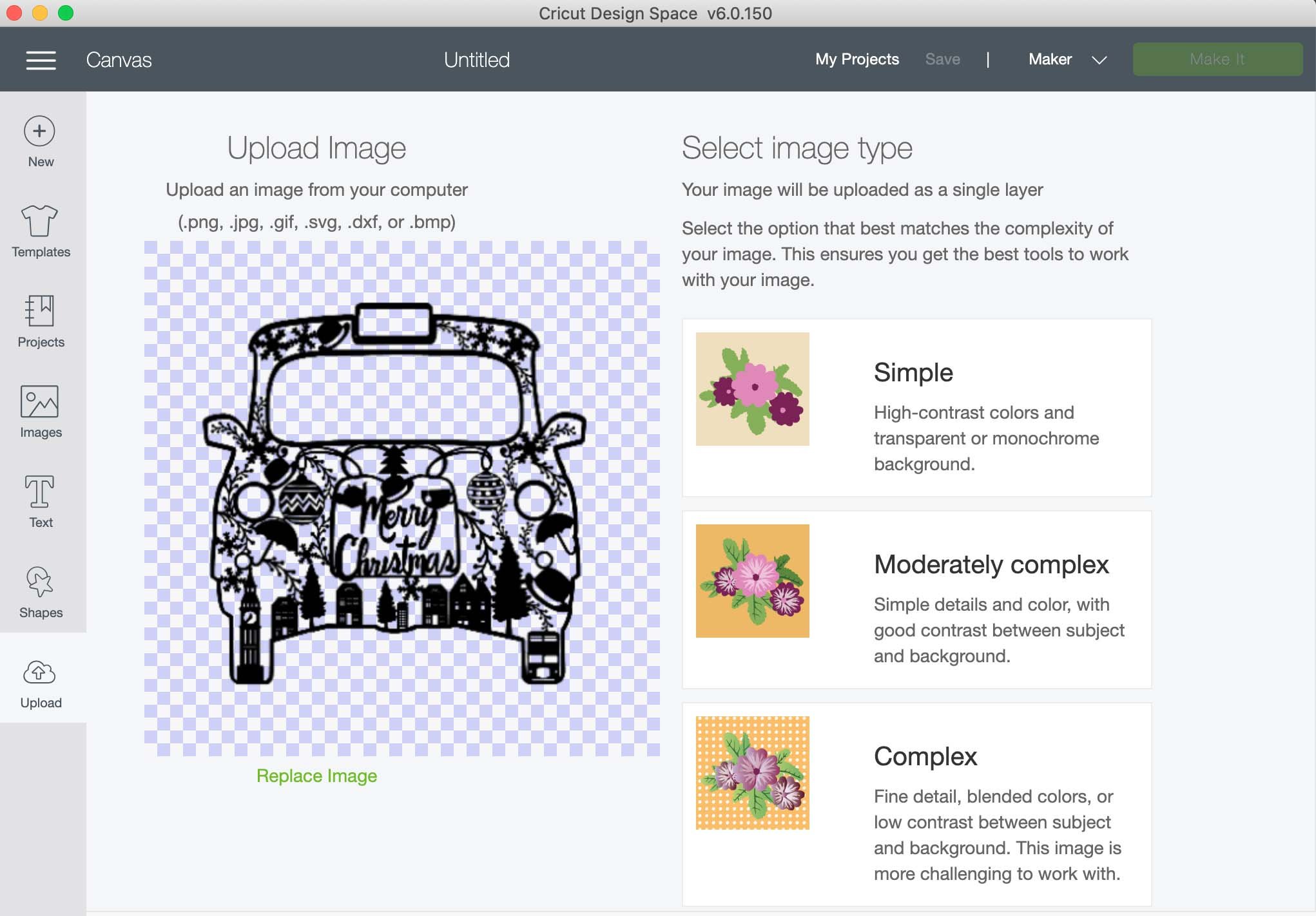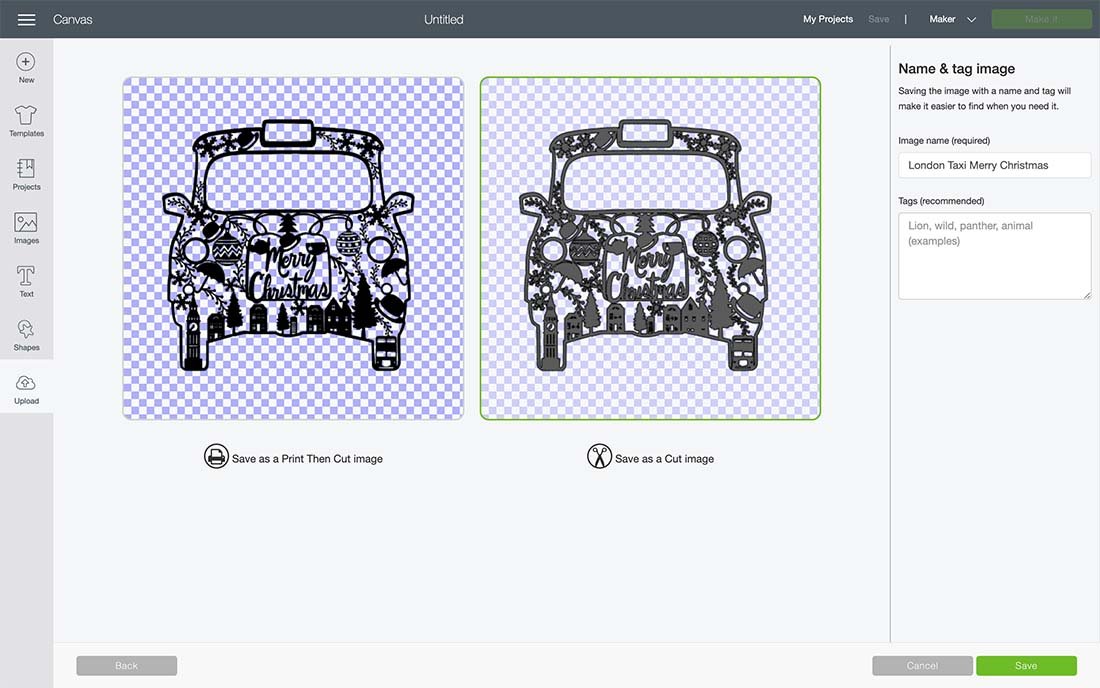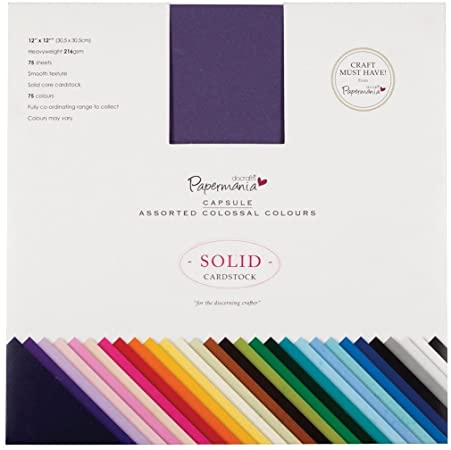Chinese New Year is approaching and what better time to celebrate new beginnings and hopefully the luck for the year ahead? If you loved my Chinese New Year Alphabet, then you might just love my Cricut Chinese New Year Mickey PNG, because who doesn’t love Mickey? And of course the story of the year of the honest and trustworthy Ox.
Legend says that the Jade Emperor declared that the order of zodiac signs would be based on the arrival order of 12 animals. The Ox should have arrived the first, however offered a ride to the much smaller Rat. When arriving at their destination the Rat just jumped ahead to the winning line ahead of Ox, thus Ox lost first place. There’s also lots of information here if you want to read more about the characteristics of the Ox.
If you want to see me create my projects, follow me on Tik Tok and Instagram.
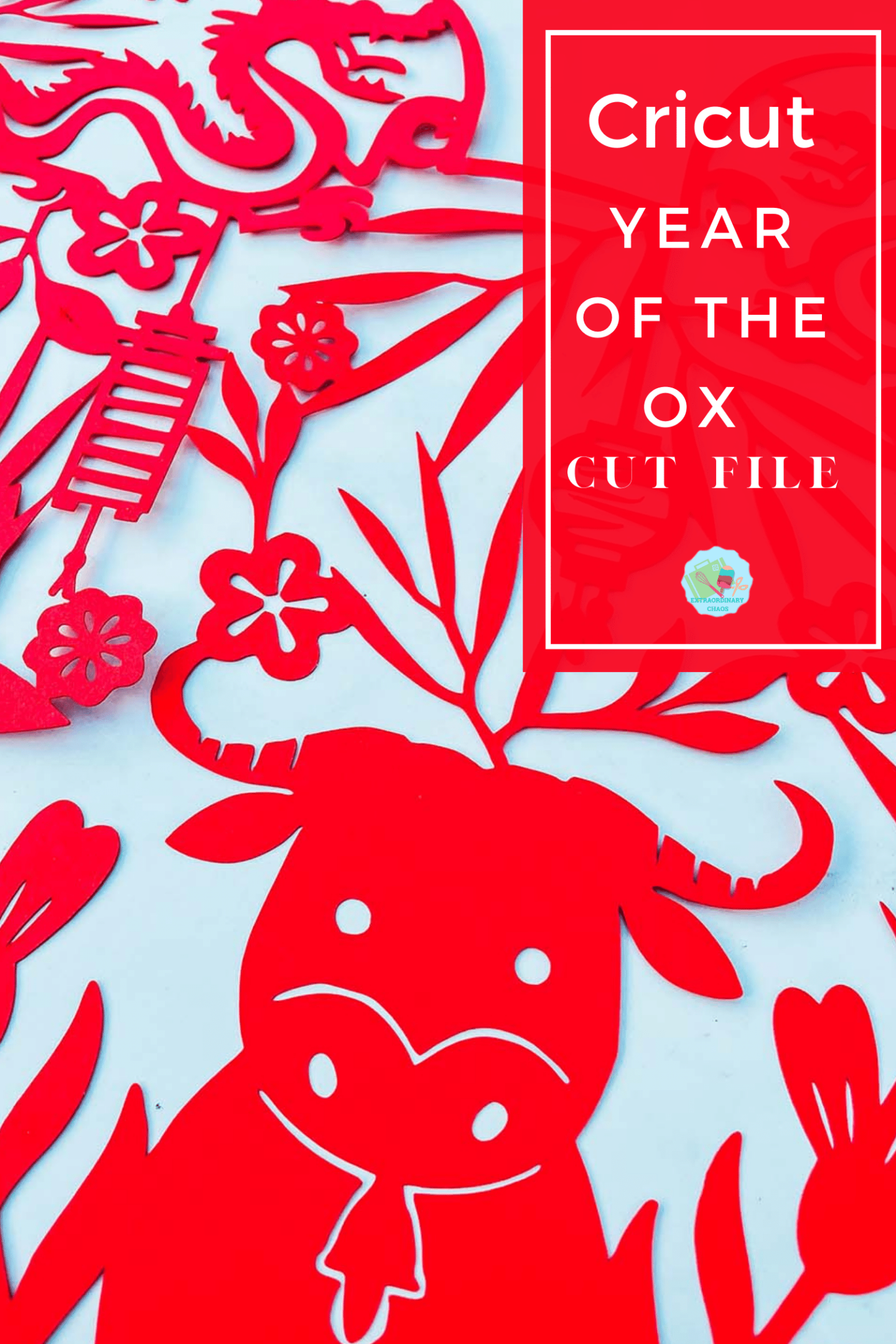
Project Ideas For Using My Chinese New Year, Mickey Cut File.
- Scrapbooks
- T Shirts
- Framing As Art
- Cushion Covers
- Cards
- Book Covers
- Window Cling
- Stickers
- Gift Tags
- Wall Decals
- Place Mats

To Make A Cricut Chinese New Year, Mickey Paper Cut
You Will Need
- Cricut Maker
- Cricut Design Space
- Blue Cutting Mat
- 12x 12 plain card stock
- Brayer and weeding tools

If You Want To Use This Cut File For DIY Disney Chinese New Year Crafts?
To get your free Mickey Chinese New Year Cut File, simply click here or on the image below and I will pop it across to you.
However, make sure your pop-up blocker is turned off. Here’s how you upload the files to Cricut Design Space.
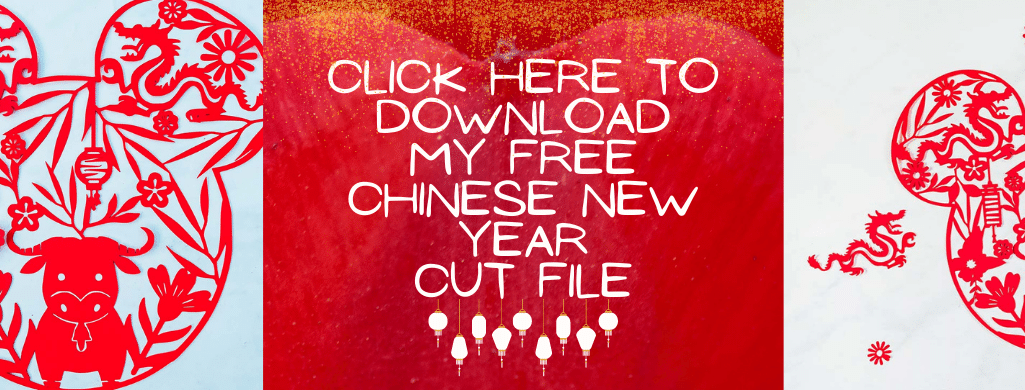
Quick Guide, Uploading Your Cricut Mickey Mouse To Cricut Design Space
Click upload at the bottom of the left hand bar and find the Mickey Mouse Chinese New Year File. You now have the option to remove the background, however I have done this for you.
The first option you will see the image below, choose moderately complex. You will then be taken to the select top page, this is where you can remove any background.
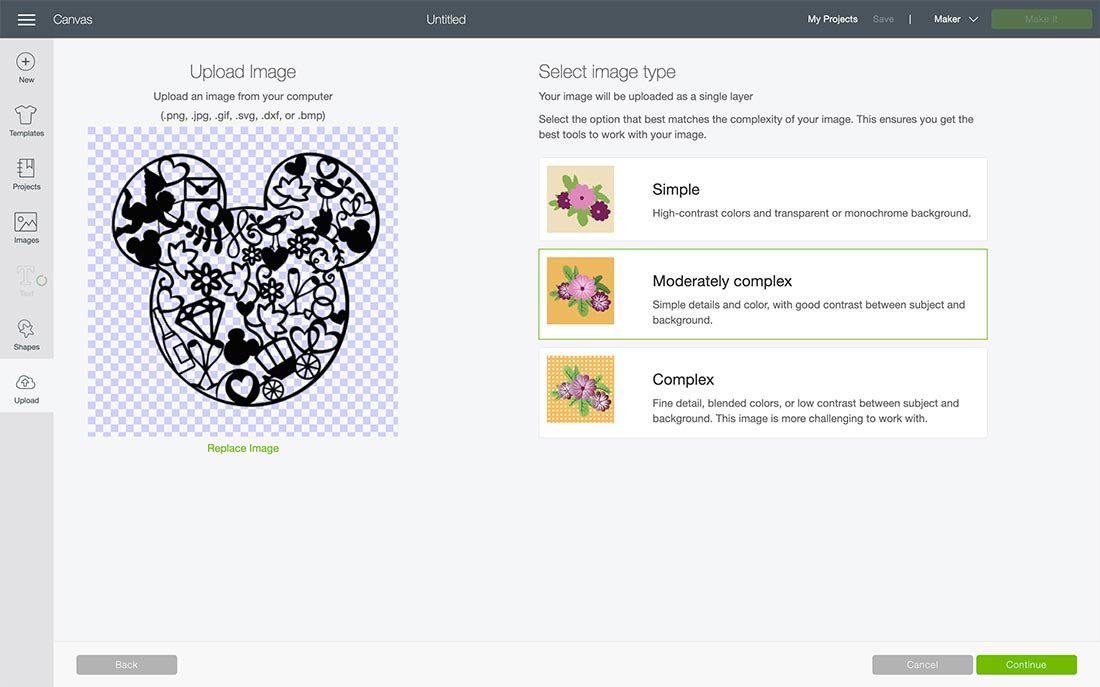
You can then choose to save as a print and cut or cut file. This can be changed in Cricut Design Space. Don’t worry if the image looks grainy, as soon as its in design space it will be fine.
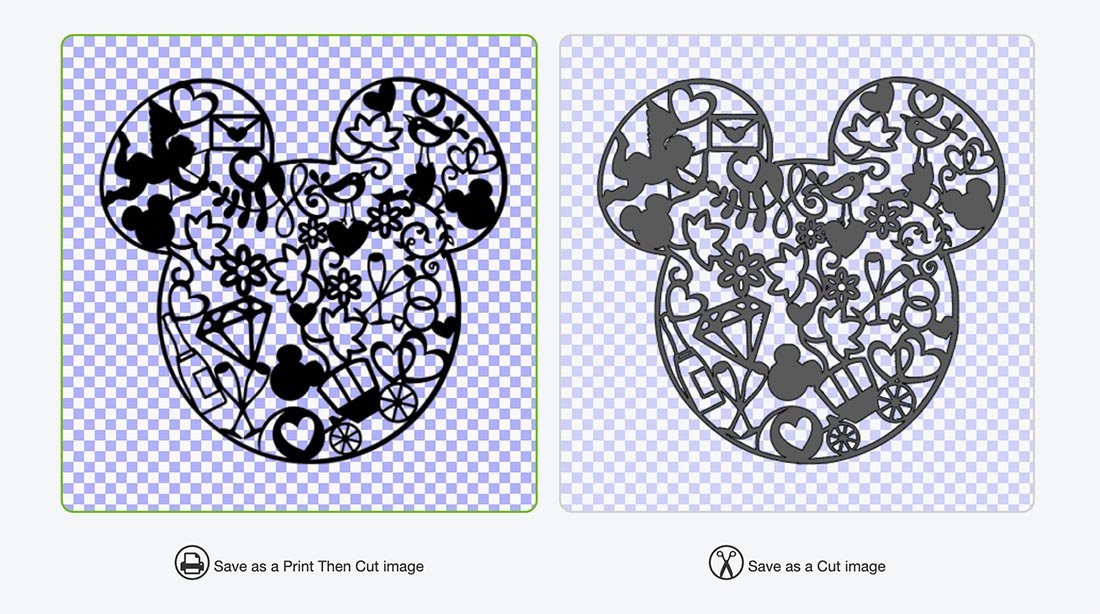
Cutting Your Cricut Mickey Chinese New Year Cut File
When you send your Mickey Chinese New Year File to your Cricut to cut, ensure you use your brayer to roll the paper, vinyl or card to adhere to the mat. Movement will affect the cut. If your cutting mat looses its stickiness this will affect the quality of cut. Also make sure your mat is in good condition, it is vital for cutting intricate cuts.
Additionally, make sure you set the material and cut pressure correctly to match whatever Cricut materials you’re cutting to get a clean cut. If you have any problems cutting check the mat, pressure and material settings as generally this is where the problem will lie.

If cutting on card stock the bigger the better, this is quite a complicated cut, I cut 11×11, however cutting on vinyl will be easier to weed, thus you can go smaller.
More Mickey Mouse Projects
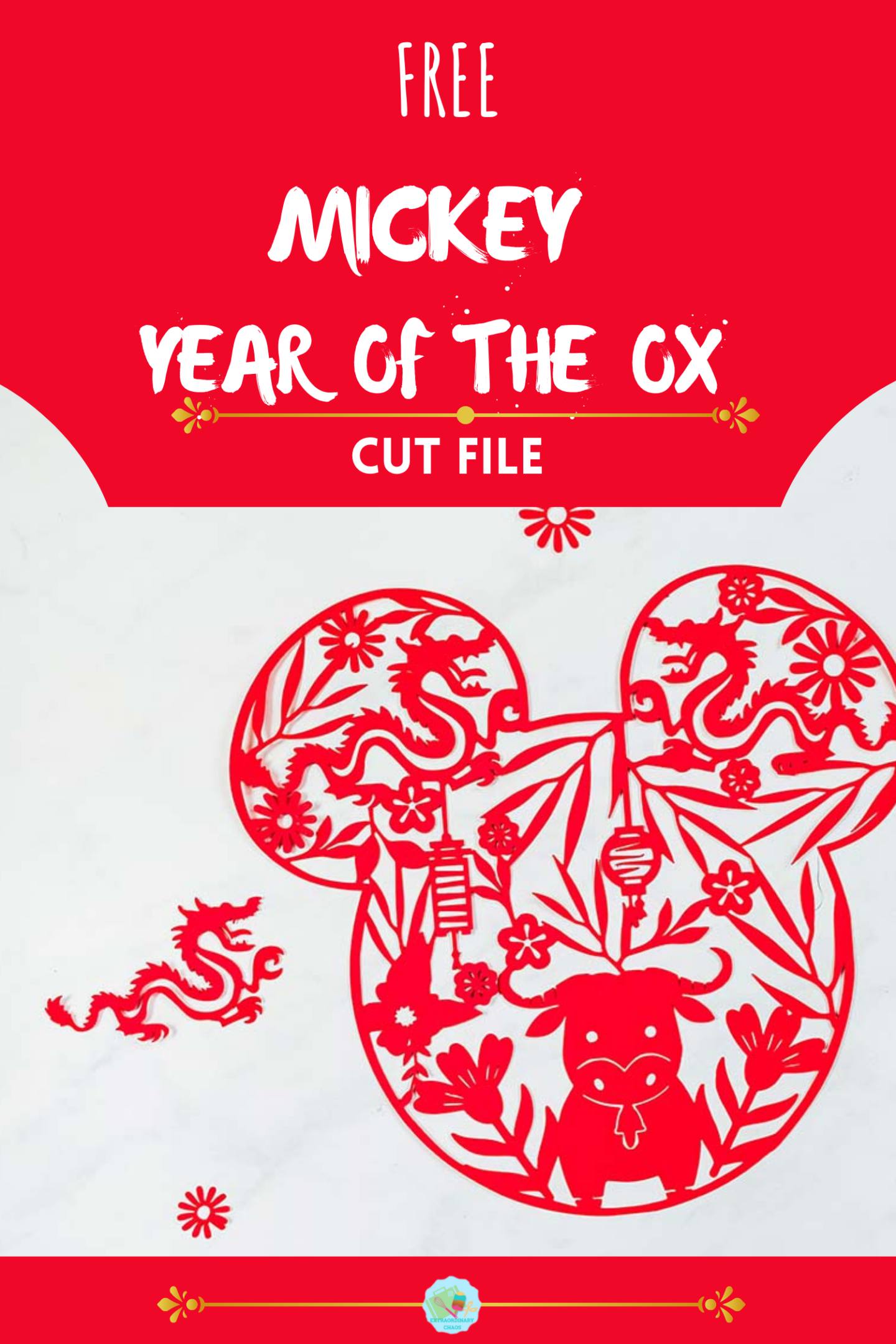

Chinese New Year Of The Ox, Mickey Cut File
Cricut Free Chinese New Year Mickey Cut File to create gifts, cards and scrapbooking crafts, gifts and Cricut projects for the year of the Ox
Materials
- 12x 12 plain card stock
- Or Vinyl/ Infusible Ink
Tools
- You Will Need
- Cricut Maker
- Cricut Design Space
- Blue Cutting Mat
- Brayer and weeding tools
Instructions
Step 1. Quick Guide, Uploading Your Cricut Mickey Mouse To Cricut Design Space
Click upload at the bottom of the left hand bar and find the Mickey Mouse Chinese New Year File. You now have the option to remove the background, however I have done this for you.
The first option you will see the image below, choose moderately complex. You will then be taken to the select top page, this is where you can remove any background.
You can then choose to save as a print and cut or cut file. This can be changed in Cricut Design Space. Don’t worry if the image looks grainy, as soon as its in design space it will be fine.
Step 2. Cutting Your Cricut Mickey Chinese New Year Cut File
When you send your Mickey Chinese New Year File to your Cricut to cut, ensure you use your brayer to roll the paper, vinyl or card to adhere to the mat. Movement will affect the cut. If your cutting mat looses its stickiness this will affect the quality of cut. Also make sure your mat is in good condition, it is vital for cutting intricate cuts.
Additionally, make sure you set the material and cut pressure correctly to match whatever Cricut materials you’re cutting to get a clean cut. If you have any problems cutting check the mat, pressure and material settings as generally this is where the problem will lie.
If cutting on card stock the bigger the better, this is quite a complicated cut, I cut 11×11, however cutting on vinyl will be easier to weed, thus you can go smaller.
Notes
Project Ideas For Using My Chinese New Year, Mickey Cut File.
Scrapbooks
T Shirts
Framing As Art
Cushion Covers
Cards
Book Covers
Window Cling
Stickers
Gift Tags
Wall Decals
Place Mats
Recommended Products
As an Amazon Associate and member of other affiliate programs, I earn from qualifying purchases.