Kiddies are obsessed by Space right? Well its a fascinating subject isn’t it, where some of the best stories are set. I am obsessed with Guardians of the Galaxy, well the whole of Marvel actually! Plus as we had two little space fans growing up, we had many space themed birthday parties and cakes. Its a great go to party theme. Thus my Free PNG Space Rocket Printable Alphabet, Letters And Number set is just the best for space themed birthday parties so you can make your very own cake toppers to make a birthday cake look marvellous.
In fact not only space themed parties, but also space themed scrapbooking layouts, cards, sticker sheets and classroom and bedroom decor ( I scoured the world for cute wall decals when our boys were little).
If you want to see me create my projects, follow me on Tik Tok and Instagram.
So Today not only am I sharing this out of this world “sorry not sorry” space themed rocket alphabet. But also a tutorial to help you create a cute layered space rocket themed custom cake toppers for your next party.
Also check out our Happy Birthday Space Banner too for themed space rocket birthday parties. And our ideas for parties post for al little kids’ party inspiration.
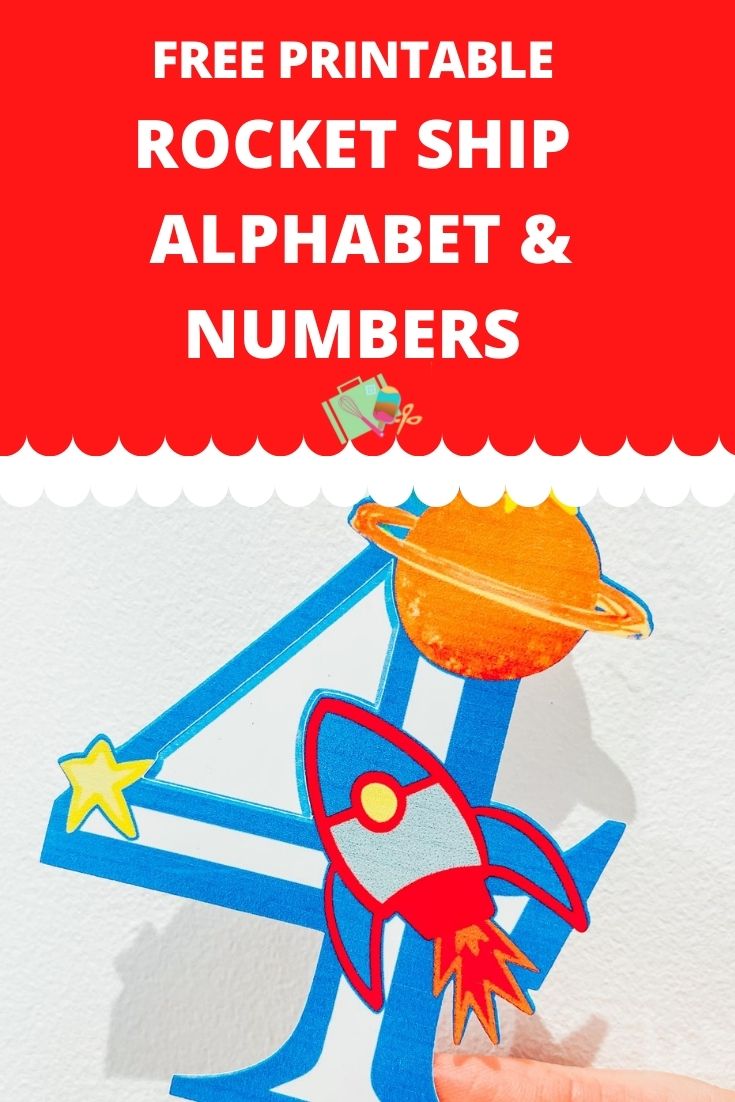
Full Disclosure, This post may contain affiliate links. Which means I may receive a small commission if you click a link and purchase something that I have recommended at no extra cost to yourself. As an amazon, Cricut and Glowforge associate, I earn from qualifying purchases.
How To Make A Space Cake Topper With My Space Rocket Printable Alphabet And Numbers
You Will Need
- Printer, (Make sure you calibrate your printer to your Cricut before using for the first time. You will find the calibration button by clicking on the 3 lines next to CANVAS in the top left corner of Design Space)
- White A4 Printable Card Stock
- Cricut Machine either a Cricut Maker or Cricut Explore Air
- Fine Point Blade
- Cutting Mat
- Red and Blue Card Stock
- Blue Glitter Cardstock
- Cricut Tool Kit with a brayer and scraper
- Straw or Bamboo Skewers
- Hot Glue Gun
- Sticky Pads or foam tape

How To Upload Your Space Rocket Printable PNG Alphabet Letters And Numbers To Cricut Design Space.
Start by clicking upload in the bottom left hand corner of Cricut Design Space, a box will appear where you can select browse. Now find your download file and choose the PNG folder, these are the files you will need for design space.
Select the printable Space Rocket Font PNG Alphabet letters or numbers you require one at a time. When you choose a letter you will see the box below. Simply select complex and click continue in the bottom right corner.
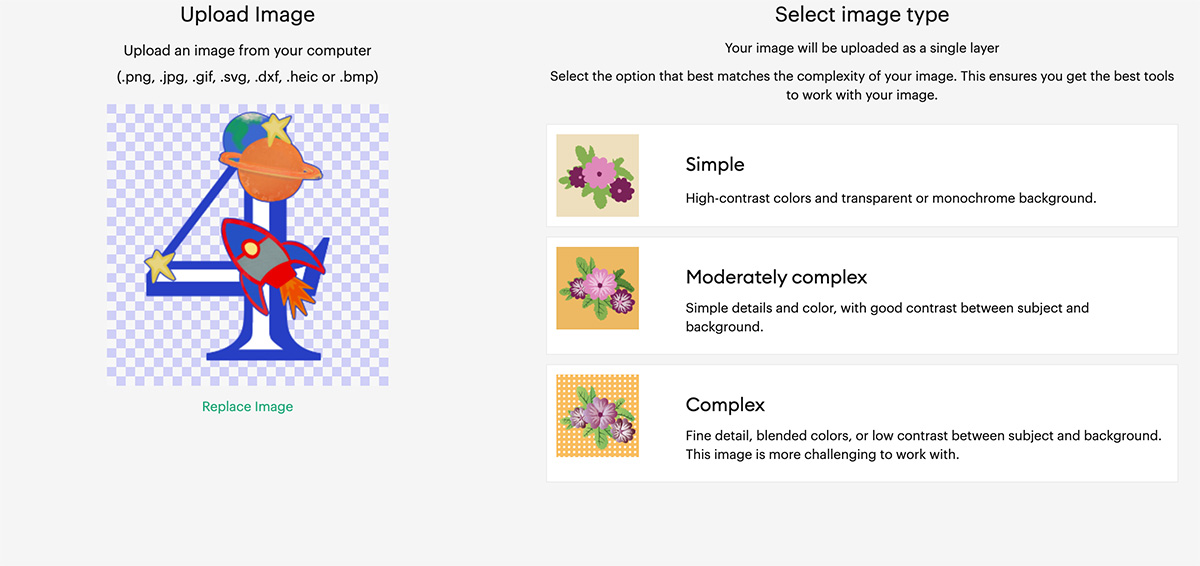
Next you’ll be taken to a screen where you can remove the back off the file. However I have done this for you, just click continue in the bottom left corner. Now you will get the choice to save your printable alphabet as a cut file or a print then cut file. You must save as print then cut.
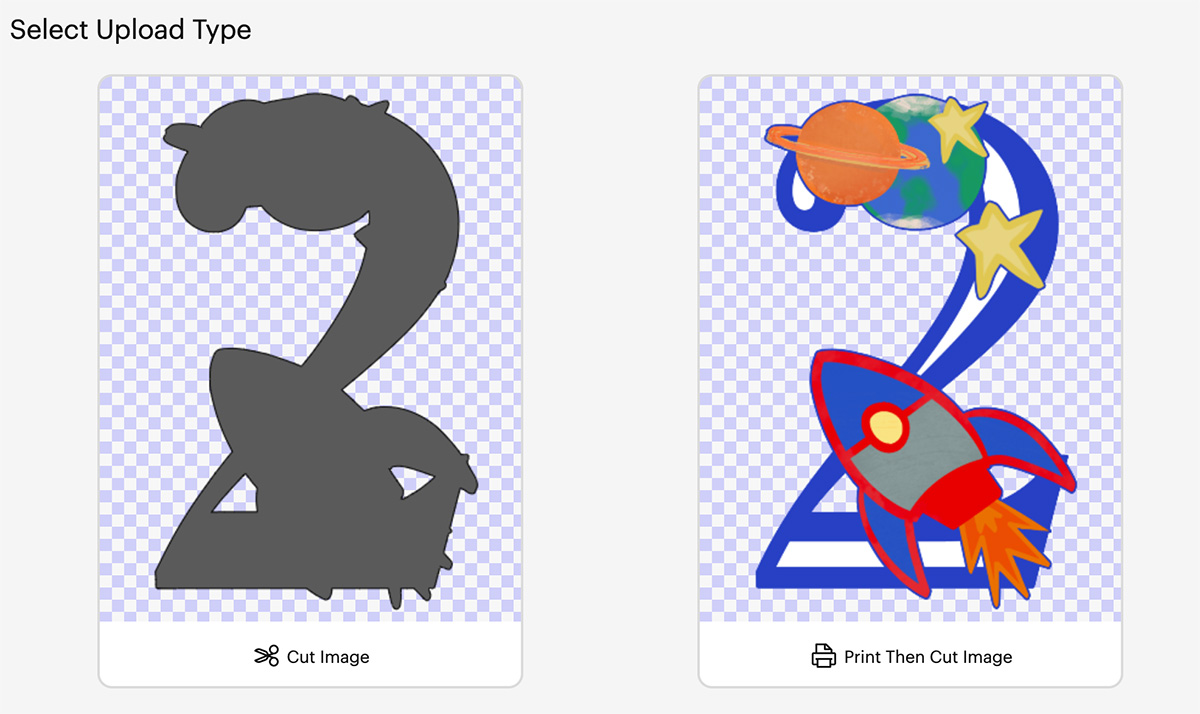
Now bulk select the letters and numbers for your Print and Cut project to pull into Cricut Design Space.
How Build A Space Rocket Cake Topper In Cricut Design Space A DIY Cake Topper Tutorial
Firstly choose all the elements you want to add to your Cricut cake toppers layers and size the main number or letter. Note, you will build the rest of the cake topper elements arounds this. Next choose any elements you wish to layer on top, before sizing them over the top to get the size right. I layered the rocket and stars to give a 3d effect.
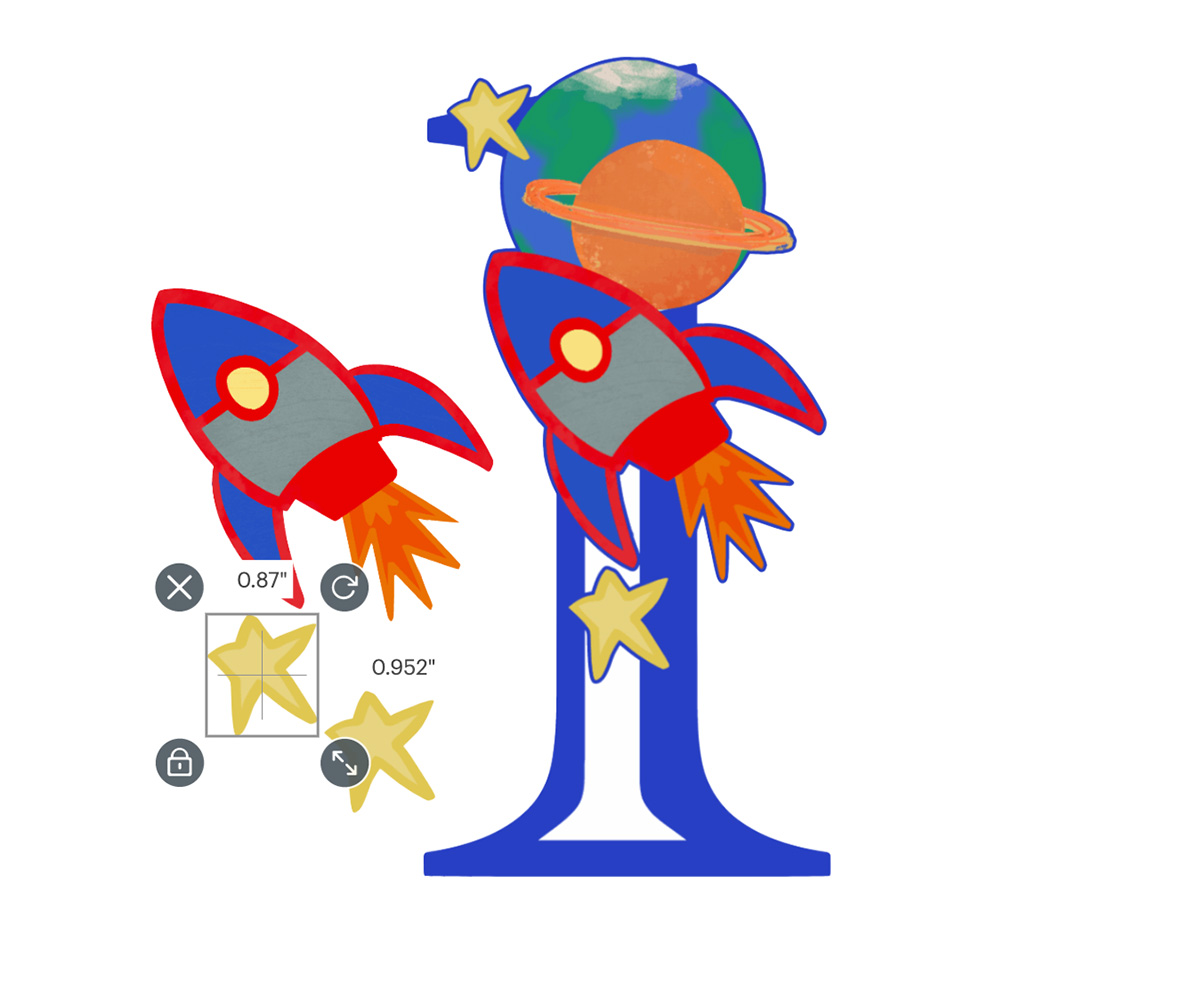
Now add an offset using the offset feature to the 1st layer, this will automatically set as a print and cut layer, so make sure you change it to a cut layer. Therefore you will finish with a combination of print and cut and cut layers.
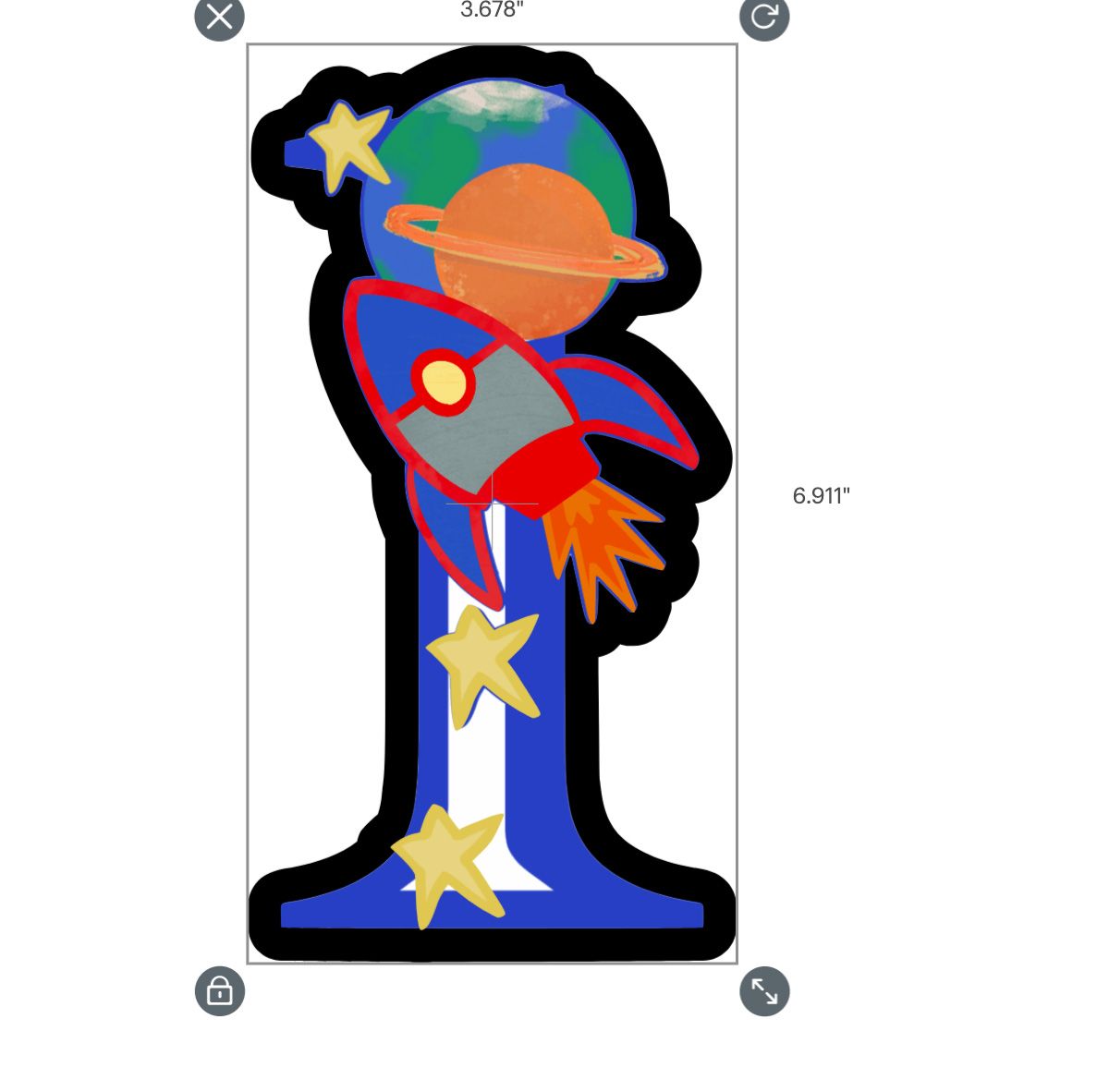
Next add another element, in this case I added a planet. Once added again click the offset tool to add an offset, however also remember to change the offset layer to cut. Keep building the cake topper one element and offset at a time until you are happy. It really is an anything goes kinda project, be as flamboyant as you want.
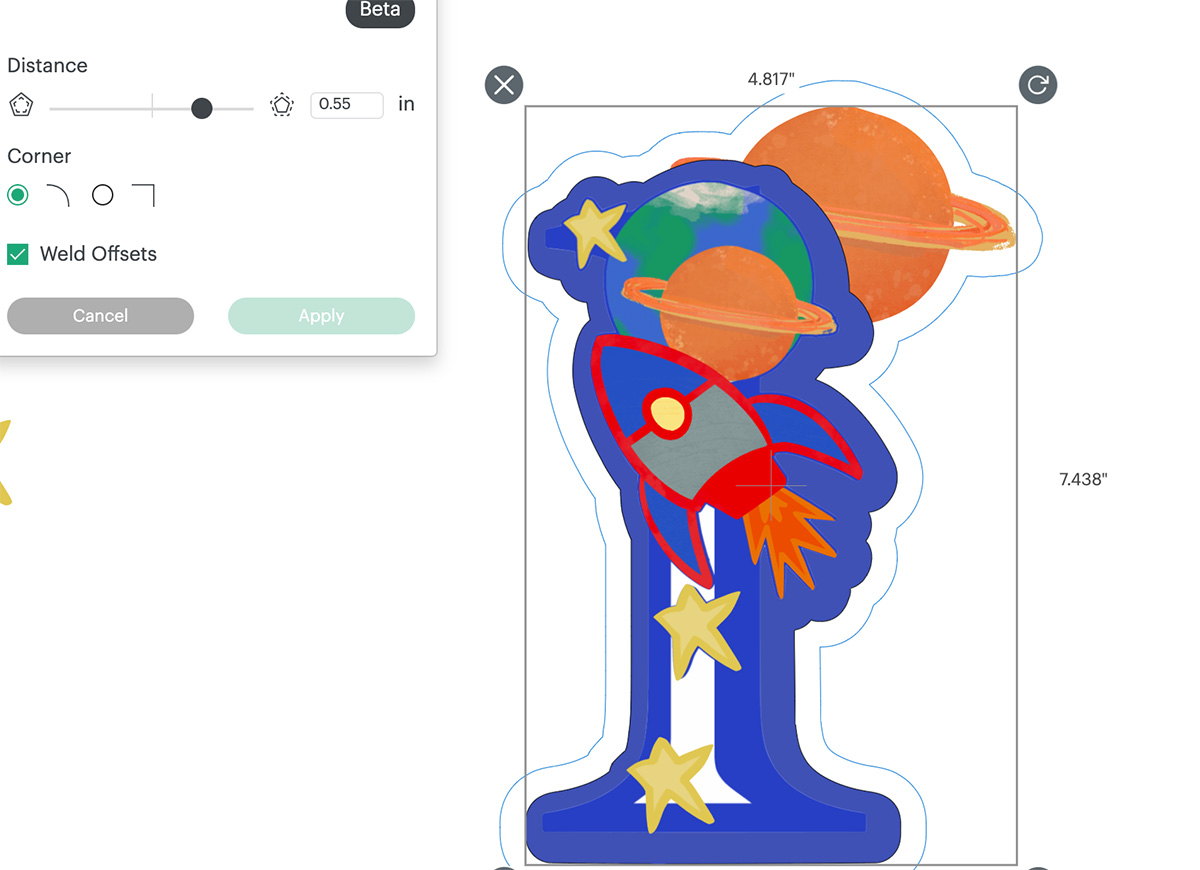
How To Print Your Print And Cut Your Space Cake Topper On Your Cricut
Once you are happy with your choice and sizes, click on the corner and drag the attached images until they are the correct size to print and cut. I find selecting all and grouping works, although you just need to ungroup before sending the project to make.
What Is The Maximum Size For Cricut Print And Cut?
They need to be 6.75.x 9.25 or less to use the print and cut feature.

Send Your Space Rocket Cake Topper To Print And Cut
Now click make it, this will take you to the print preview page, if at all possible select use printer dialogue you can then choose fine print settings through your printer. I find if you go through design space the print quality is not always as good. Frustratingly, it won’t always connect, for me lately I am struggling, however system dialogue always gives better results. ( it wouldn’t connect for this project)
Also ensure you feed your card the correct way into the printer and press print. When you unload your printer avoid touching the black guide line around the edge of the printed stickers as I find this smudges easily.

Once printed, gently put the card on your cutting mat, I don’t roll it with a brayer as I usually would, simply gently press around the edge. But ensure the mat is sticky and the edges are well stuck down.
Cut Your Cake Topper With Your Cricut
You will be taken to the cut screen, here you choose the correct materials for the project. Now press go on your Cricut. However remember you’re working with a combination of print and cut and card stock.
If You Don’t Have Cricut ?
You can upload my Space Rocket PNG Alphabet to Canva, this is a great programme for making posters and cards, or indeed Word or Pages. I have provided a set of Jpg files for use in these programs if you would prefer your Printable Space Alphabet to have the white background on.

If You Want To Use These Free Cricut Printable Space Rocket PNG Alphabet Letters And Numbers?
Simply click here or on the image below to get my free Cricut Printable Rocket PNG cut file downloads from our shop. Here’s how you upload the files to Cricut Design Space.
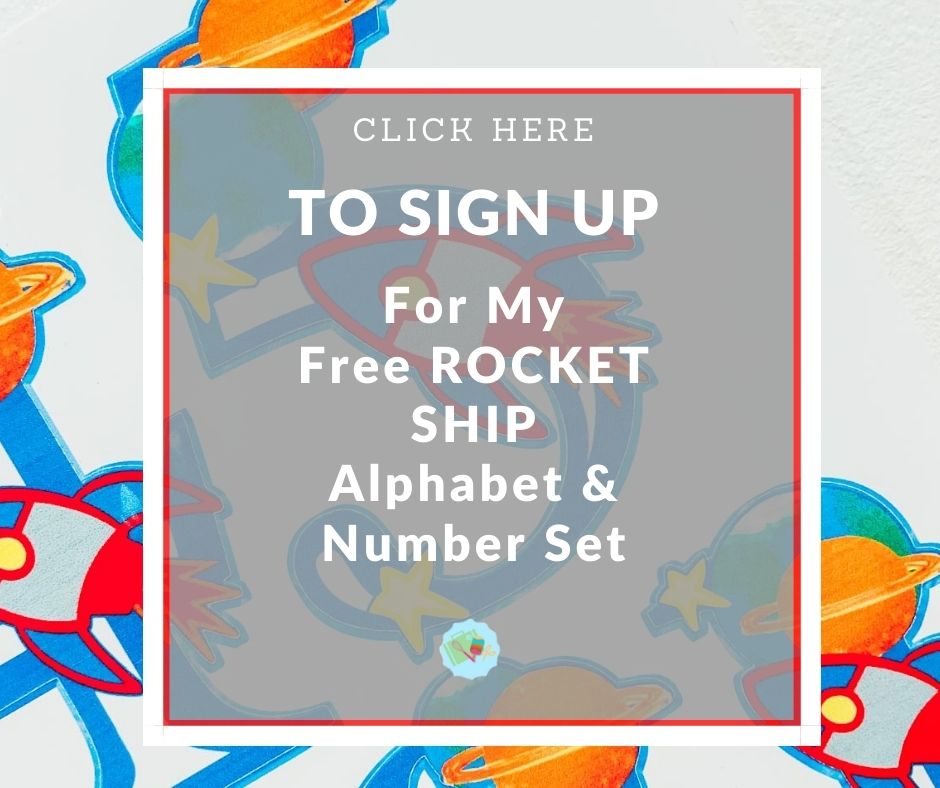
If You’re Having Problems?
Check out my trouble shooting page, hopefully it will answer any questions you may have.
Tips And Advice For Using Cricut
- Cricut Design Space Guide
- How to upload to Cricut Design Space
- How To Make Print And Cut Stickers In Cricut Design Space
- Where Else To Get Free SVG Files
Also please do pop over to Instagram, or TikTok and give me a follow and if you make a project please do tag me! I love seeing everyone else’s makes and chatting crafting. I could do that all day! This is also where I share all my projects in progress.
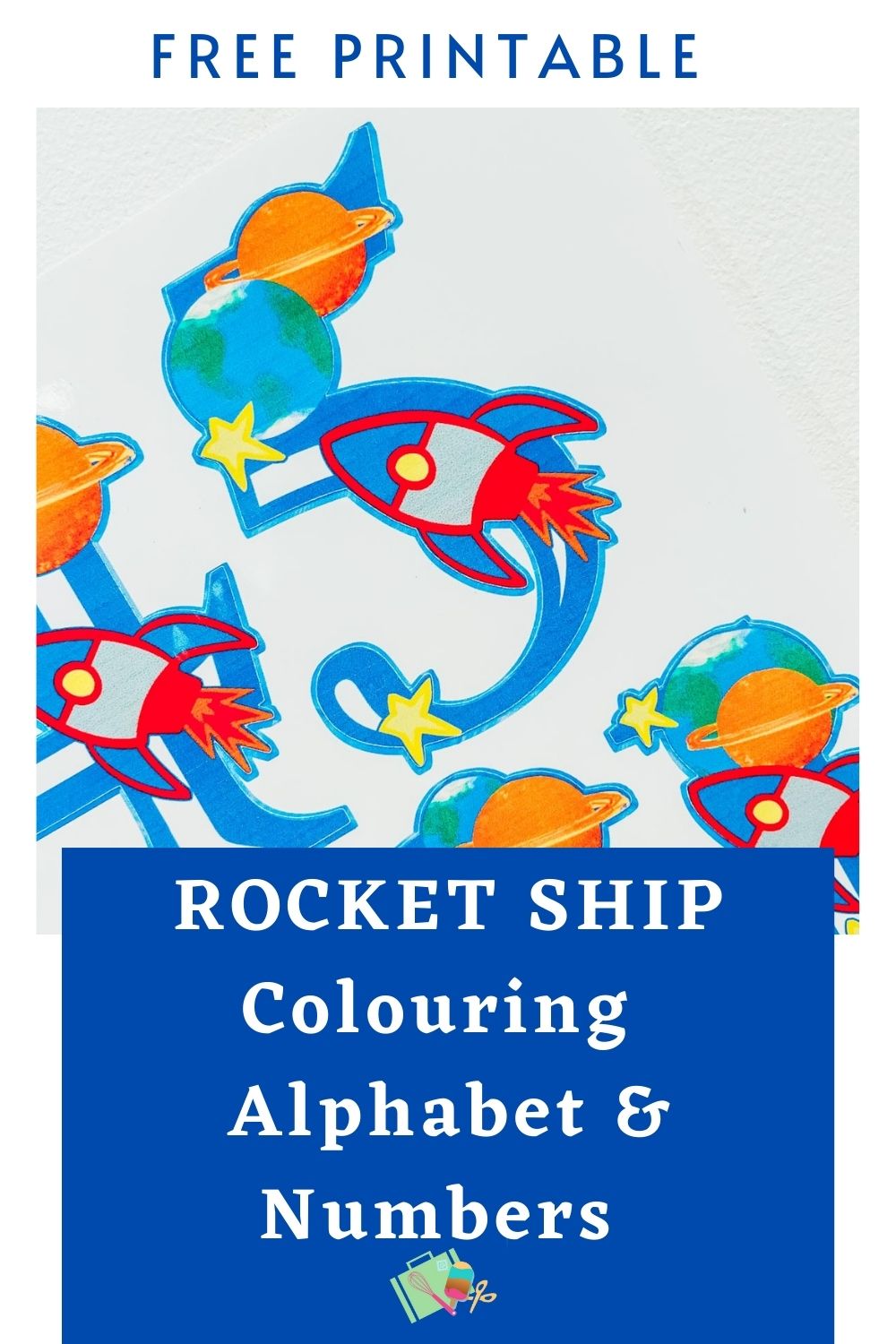
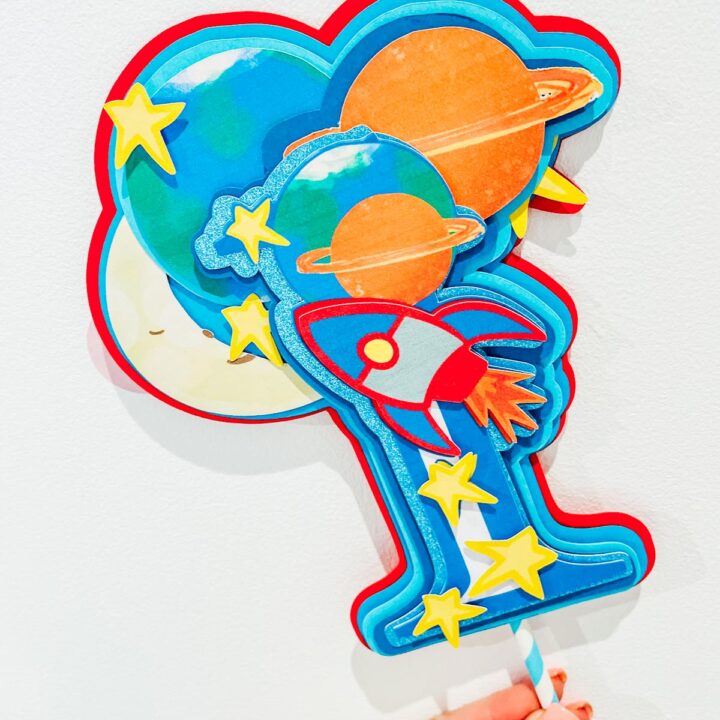
How To Make A Space Themed Cake Topper
Free PNG Space Rocket Printable Alphabet, Letters And Numbers and how to make a layered print and cut cake topper in Cricut Design Space.
Materials
- White A4 Printable Card
- Red and Blue Card Stock
- Straw
- Sticky Pads
Tools
- Printer, (Make sure you calibrate your printer to your Cricut before using for the first time. You will find the calibration button by clicking on the 3 lines next to CANVAS in the top left corner of Design Space)
- Cricut Maker
- Cutting Mat
- Cricut Tool Kit
- Glue Gun
Instructions
- How To Upload Your Space Rocket Printable PNG Alphabet Letters And Numbers To Cricut Design Space. Start by clicking upload in the bottom left hand corner of Cricut Design Space, a box will appear where you can select browse. Now find your download file and choose the PNG folder, these are the files you will need for design space. Select the printable Space Rocket PNG Alphabet letters or numbers you require one at a time. When you choose a letter you will see the box below. Simply select complex and click continue in the bottom right corner.
Next you'll be taken to a screen where you can remove the back off the file. However I have done this for you, just click continue in the bottom left corner. Now you will get the choice to save your printable alphabet as a cut file or a print then cut file. You must save as print then cut.
Now bulk select the letters and numbers for your Print and Cut project to pull into Cricut Design Space.
- How Build A Space Rocket Cake Topper In Cricut Design Space, Firstly choose all the elements you want to add to your cake topper and size the main number or letter. Note, you will build the rest of the cake topper elements arounds this. Next choose any elements you wish to layer on top, before sizing them over the top to get the size right. I layered the rocket and stars to give a 3d effect.
- Now add an offset to the 1st layer, this will automatically set as a print and cut layer, so make sure you change it to a cut layer. Therefore you will finish with a combination of print and cut and cut layers.
Next add another element, in this case I added a planet. Once added again add an offset, however also remember to change the offset layer to cut. Keep building the cake topper one element and offset at a time until you are happy. It really is an anything goes kinda project, be as flamboyant as you want.
- How To Print Your Print And Cut Cake Topper On Your Cricut. Once you are happy with your choice and sizes, click on the corner and drag the attached images until they are the correct size to print and cut. I find selecting all and grouping works, although you just need to ungroup before sending the project to make.
- Send Your Cake Topper To Print And Cut. Now click make it, this will take you to the print preview page, if at all possible select use printer dialogue you can then choose fine print settings through your printer. I find if you go through design space the print quality is not always as good. Frustratingly, it won't always connect, for me lately I am struggling, however system dialogue always gives better results. ( it wouldn't connect for this project) Also ensure you feed your card the correct way into the printer and press print. When you unload your printer avoid touching the black guide line around the edge of the printed stickers as I find this smudges easily. Once printed, gently put the card on your cutting mat, I don’t roll it with a brayer as I usually would, simply gently press around the edge. But ensure the mat is sticky and the edges are well stuck down.
- Cut Your Cake Topper With Your Cricut
- You will be taken to the cut screen, here you choose the correct materials for the project. Now press go on your Cricut. However remember you're working with a combination of print and cut and card stock.
Notes
What Is The Maximum Size For Cricut Print And Cut?
They need to be 6.75.x 9.25 or less to use the print and cut feature.
If You Don’t Have Cricut ?
You can upload my Space Rocket PNG Alphabet to Canva, this is a great programme for making posters and cards, or indeed Word or Pages. I have provided a set of Jpg files for use in these programs if you would prefer your Printable Space Alphabet to have the white background on.
Recommended Products
As an Amazon Associate and member of other affiliate programs, I earn from qualifying purchases.


