My latest files are there super joyous free Unicorn SVG Cut Files. Which are perfect for Cricut, Silhouette Cameo, Brother scan n cut & Glowforge or whatever cutting machine you use. Even better I have created 4 layers so it can be used to create a layered Unicorn or use a single layer detailed file or unicorn silhouette for project ideas.
Such as scrapbooking or make a mug with infusible ink, water bottles and htv vinyl for vinyl crafts such as making pillows for the kiddies bedrooms or t-shirts. Or cut in wood for magical framed art and hanging unicorn decorations.
If you want to see me create my projects, follow me on Tik Tok and Instagram.
Also use these free Unicorn SVG Files alongside our Unicorn alphabet templates and printable unicorn banner to create a themed kids unicorn birthday party.
I LOVE Unicorns, I mean they are real right? What’s better than a mythical magic creature that oozes peace and love. Like the saying goes, “In a world where you can be anything, be a Unicorn” that says it all right?
Also check out our Unicorn Coloring Pages.
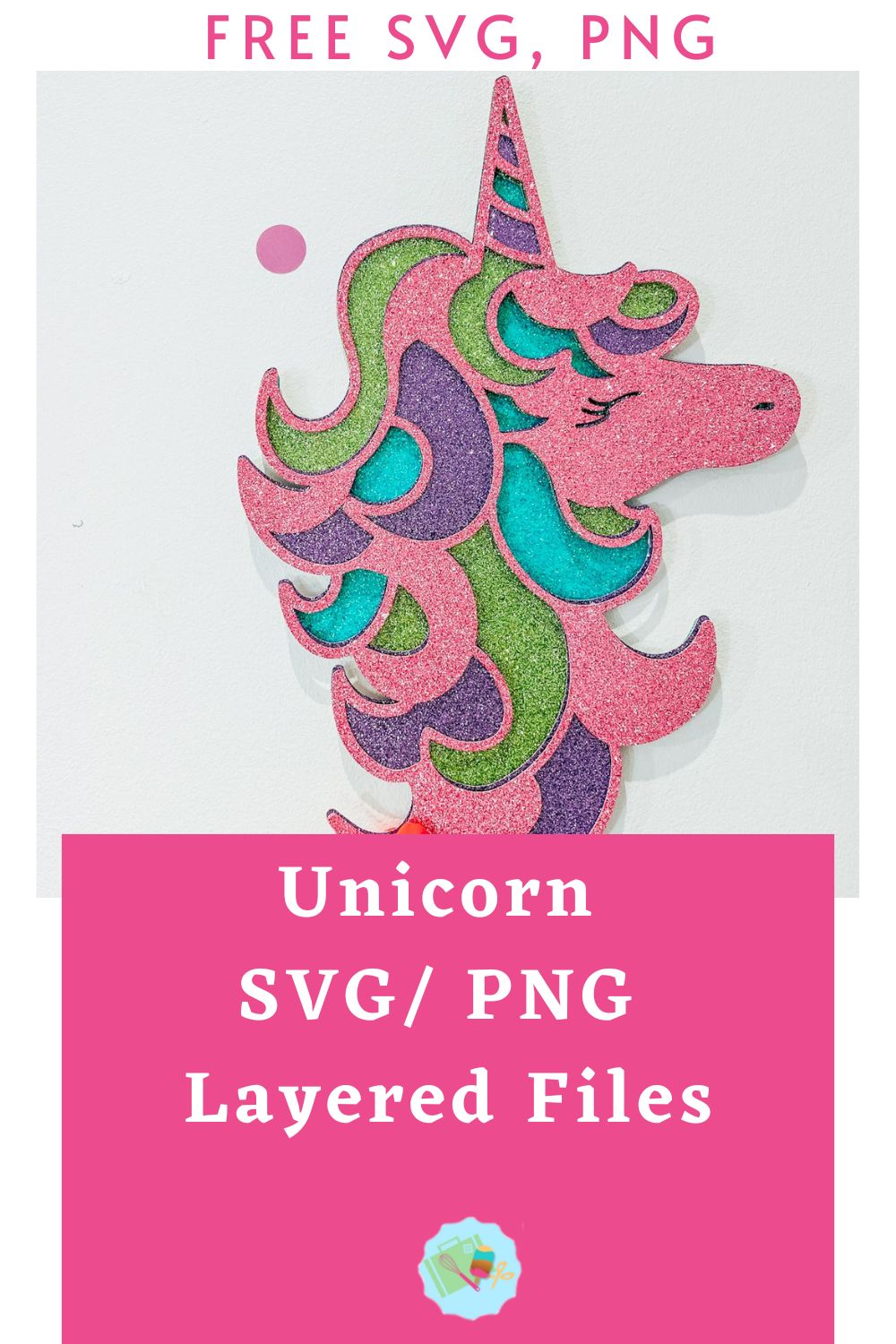
This post may contain affiliate links. Which means I may receive a small commission if you click a link and purchase something that I have recommended at no extra cost to yourself. As an amazon, Cricut and Glowforge associate, I earn from qualifying purchases.
What You Will Need For My Free Layered Unicorn SVG

Making Your Layered Unicorn SVG/PNG On Cricut
Making Your Layered Unicorn Face SVG/PNG On Cricut
Upload your Unicorn SVG digital download to Cricut Design Space, follow these instructions if you need help doing this. Firstly you will need to ensure all layers line up correctly, they should, however if they don’t, click on the padlock on the corner of the file to adjust.

Once you are happy, colour all the layers, using the pictures on this page as a guide. I have also labeled each layer. The Colours I used are….
- 1. Pink
- 2. Purple
- 3. Turquoise
- 4. Green
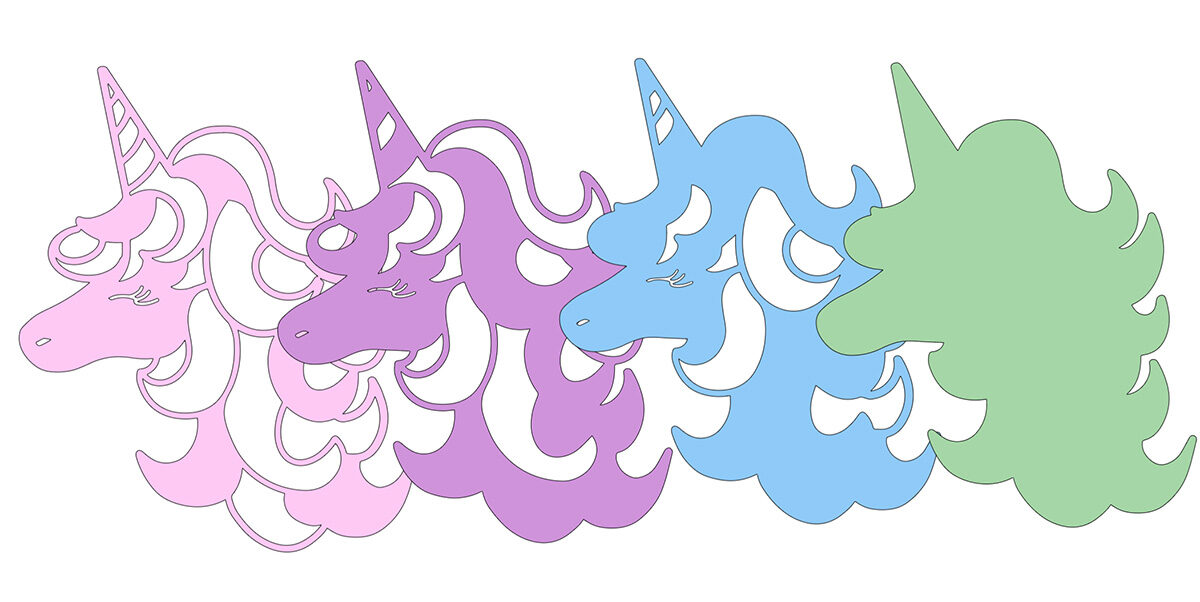
Cutting Your Unicorn Cut File On Cricut
When you send your Unicorn SVG/PNG files to your Cricut to cut, ensure you use your brayer to roll the paper, vinyl or card to adhere to the mat. Note that movement will affect the cut.
Next, line up all the unicorn svg layers in design space to confirm all files line up correctly and are exactly the same size. However, do remember you are using 4 different colour layers, so have the card stock ready to hand and really think about the colours.

How To Build Your Unicorn SVG Layered File
Firstly start by making sure they all line up and every layer is the correct way round, then flip all of the layers over.
Next, add a thin layer of glue, (I use cosmic shimmer acrylic glue) to the back of your glitter unicorns turquoise layer and attach it to the green layer, followed by purple and lastly the pink glittery layer. I find the cosmic shimmer glue sets really well, but it does give you a second or two to allow you to adjust and slide before setting. However you only need a tiny bit to avoid it leaking.

How To Get Your Free Unicorn SVG/PNG Files Freebie
Click here of the the image below to get your free downloadable instant download Unicorn Cut File SVG/png zip file with a transparent background and follow these instructions to add to Cricut Design Space. Don’t forget to turn off any pop up blockers. Note if you are using Glowforge you need SVG files to cut the image out of wood or acrylic. Or Png or SVG to engrave.
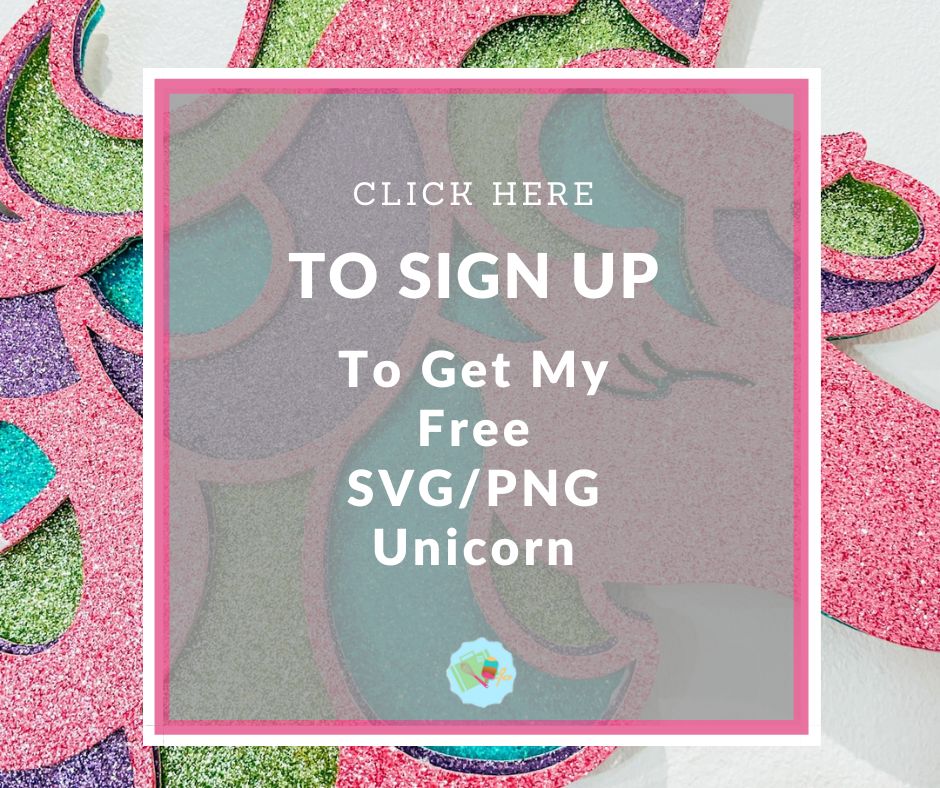
If You’re Having Problems?
Check out my trouble shooting page, hopefully it will answer any questions you may have.
Tips And Advice For Using Your Download For Cricut
- Cricut Design Space Guide
- How To Slice And Weld In Cricut Design Space
- How to upload to Cricut Design Space
- Using Iron On Vinyl
- Where Else To Get Free SVG Files
Also please do pop over to Instagram, or Tik Tok and give me a follow and if you make a project tag me! I love seeing everyone else’s makes and chatting crafting. I could do that all day.
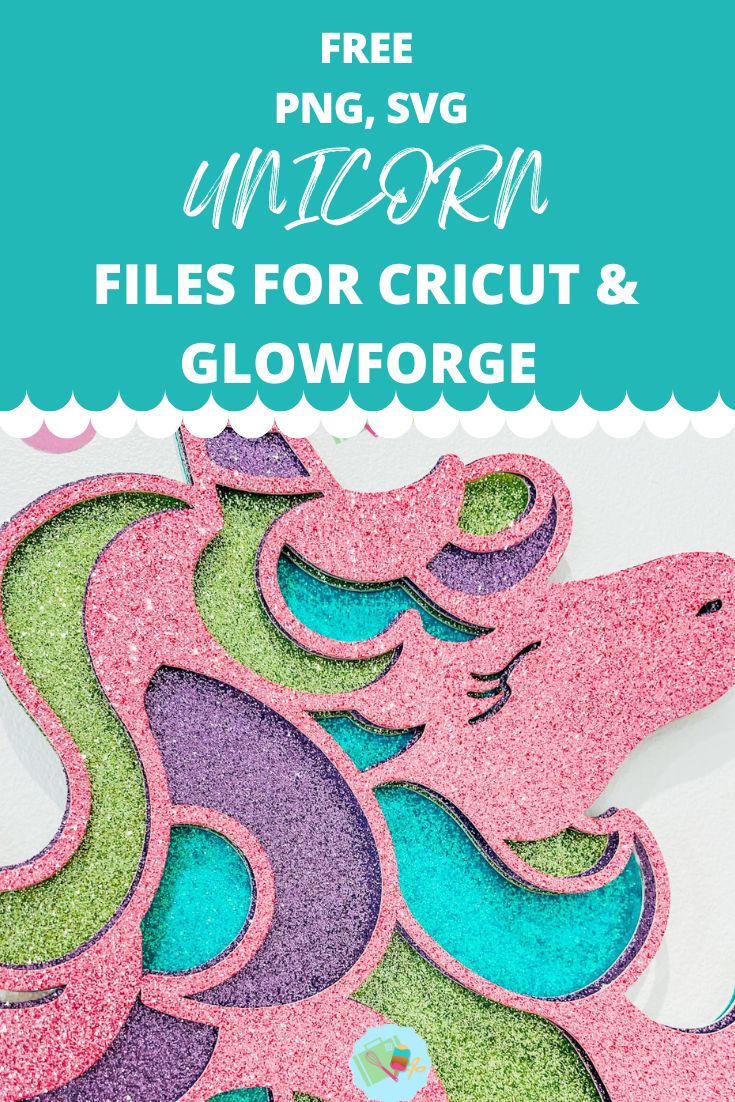

I have the brother and silhouette will it be the same on this machine thanks
Hi Lorraine, yes you can use on the silhouette, I have provided png and svg files, and I do have readers with brothers who use my files, not sure how they upload them though so please let me know how you get on? Thanks Sarah x