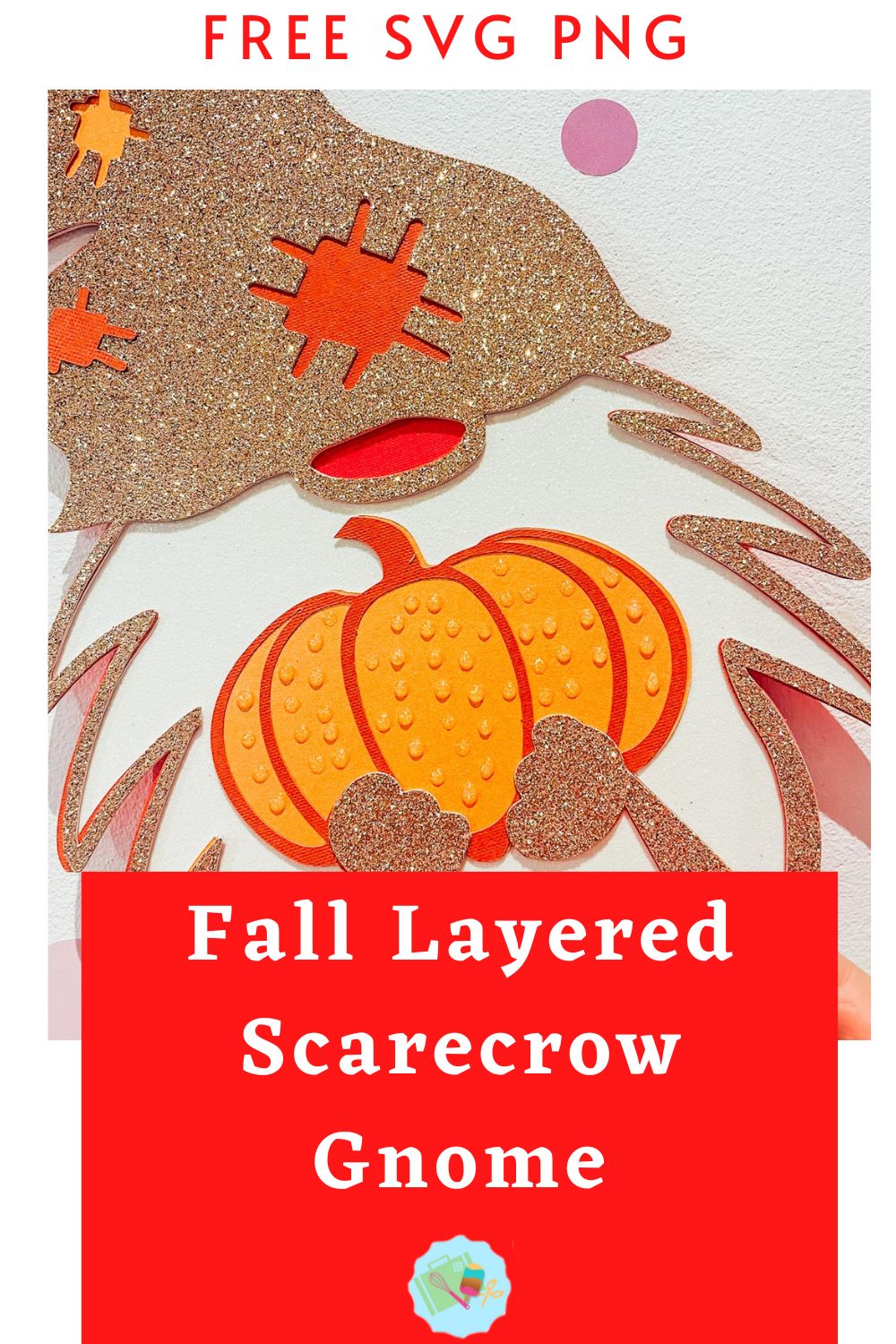Here we are mid autumn/fall crafts, which means a new season of gnomes. I do love a gnome, have a you seen my Wizard Gnome he’s adorable? However today we are sharing our Free Layered Scarecrow Fall Gnome SVG, I think he’s my favourite gnome ever, he’s so cute.
If you are a gnome fan check out the rest of the gnome gang and the Christmas one will be coming very soon. However this little gnome is perfect for autumn/fall and thanksgiving projects with Cricut, Glowforge and Silhouette. And will make great diy decorations, cards and scrapbooking layouts.
If you want to see me create my projects, follow me on Tik Tok and Instagram.
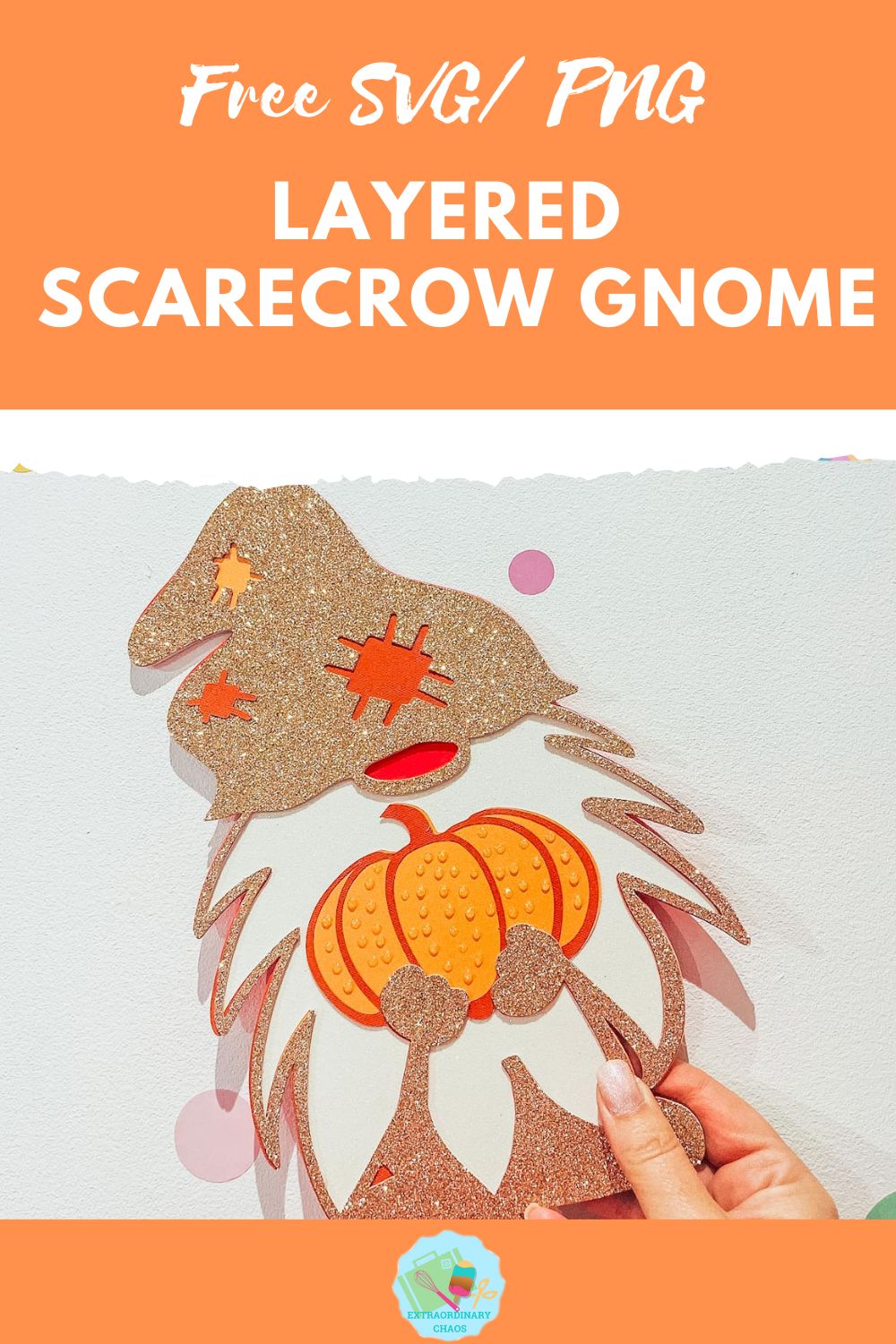
This post may contain affiliate links. Which means I may receive a small commission if you click a link and purchase something that I have recommended at no extra cost to yourself. As an amazon, Cricut and Glowforge associate, I earn from qualifying purchases.
What You Will Need For My Free Fall Gnome SVG
- Cricut Maker,
- Weeding Tools
- Brayer
- Card Stock, red, rust, orange, white glitter, rose gold glitter
- Glue, I use Cosmic Shimmer Acrylic Glue
- Nuvo Glitter Drops in Summer Sunrise

Making Your Fall Gnome SVG/PNG On Cricut
Upload your Fall Gnome SVG files to Cricut Design Space, follow these instructions if you need help doing this. Firstly you will need to ensure all layers line up correctly, they should, however if they don’t, select your layer and click on the padlock on the top bar to adjust.
Once you are happy, colour all the layers of your fall gnome using the pictures on this page as a guide. The Colours I used are….
- 1. Rose gold glitter
- 2. Rust orange
- 3. Pearl orange
- 4. White glitter
- 5. Red

Cutting Your Fall Gnome SVG On Cricut
When you send your Fall Gnome SVG/PNG files to your Cricut to cut, ensure you use your brayer to roll the paper, vinyl or card to adhere to the mat. Note that movement will affect the cut.

How To Build Your Fall Gnome SVG Layered File
Firstly start by making sure they all line up and every layer is the correct way round, then flip all of the layers over.
Next, turn the back red layer over, then apply glue to the back of the white layer and flip and attach to the red layer. Repeat this with the orange, rust and rose gold until your gnome is built.
Lastly use the Nuvo glitter drops to decorate your pumpkin, of course this is optional but does look cute.

How To Get Your Free Fall Gnome SVG/PNG Files
Click here of the the image below to get your free downloadable Fall Gnome SVG/png files and follow these instructions to add to Cricut Design Space. Don’t forget to turn off any pop up blockers. Note if you are using Glowforge you need SVG files to cut the image out of wood or acrylic. Or Png or SVG to engrave.
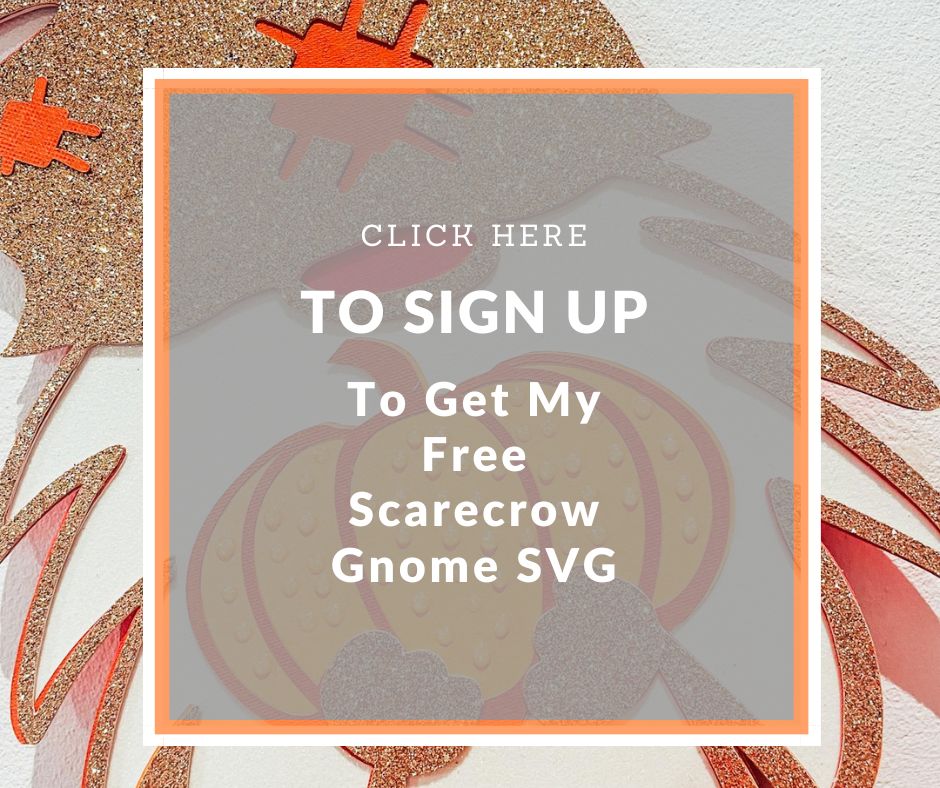
If You’re Having Problems?
Check out my trouble shooting page, hopefully it will answer any questions you may have.
Tips And Advice For Using Your Download For Cricut
- Cricut Design Space Guide
- How To Slice And Weld In Cricut Design Space
- How to upload to Cricut Design Space
- Using Iron On Vinyl
- Where Else To Get Free SVG Files
Also please do pop over to Instagram, or Tik Tok and give me a follow and if you make a project tag me! I love seeing everyone else’s makes and chatting crafting. I could do that all day.