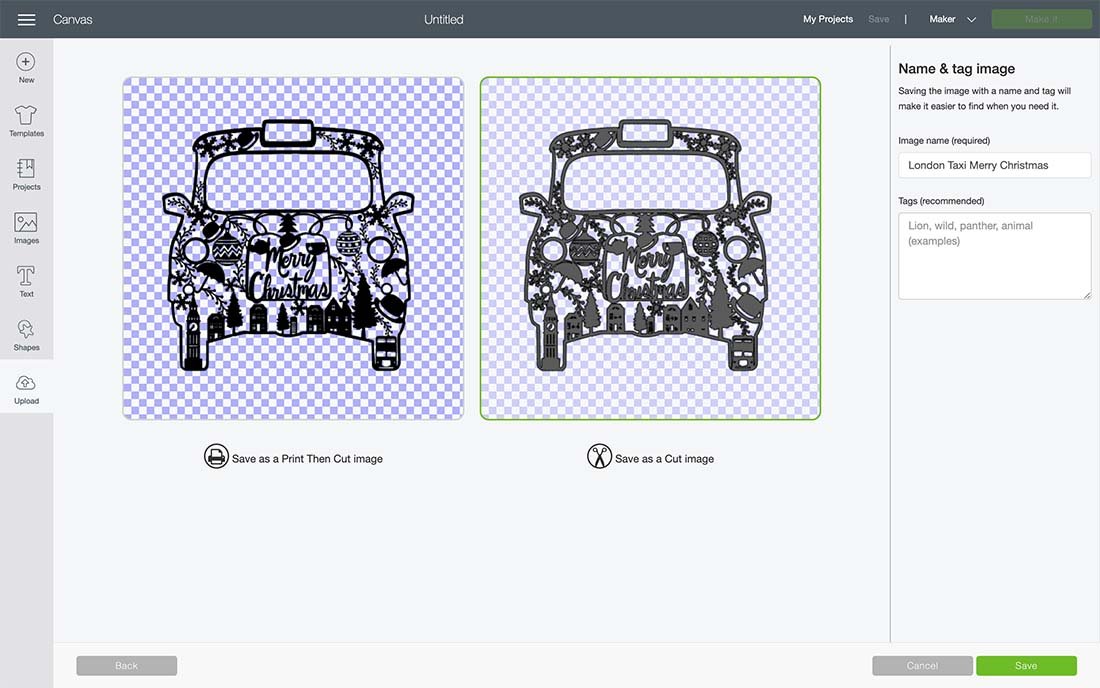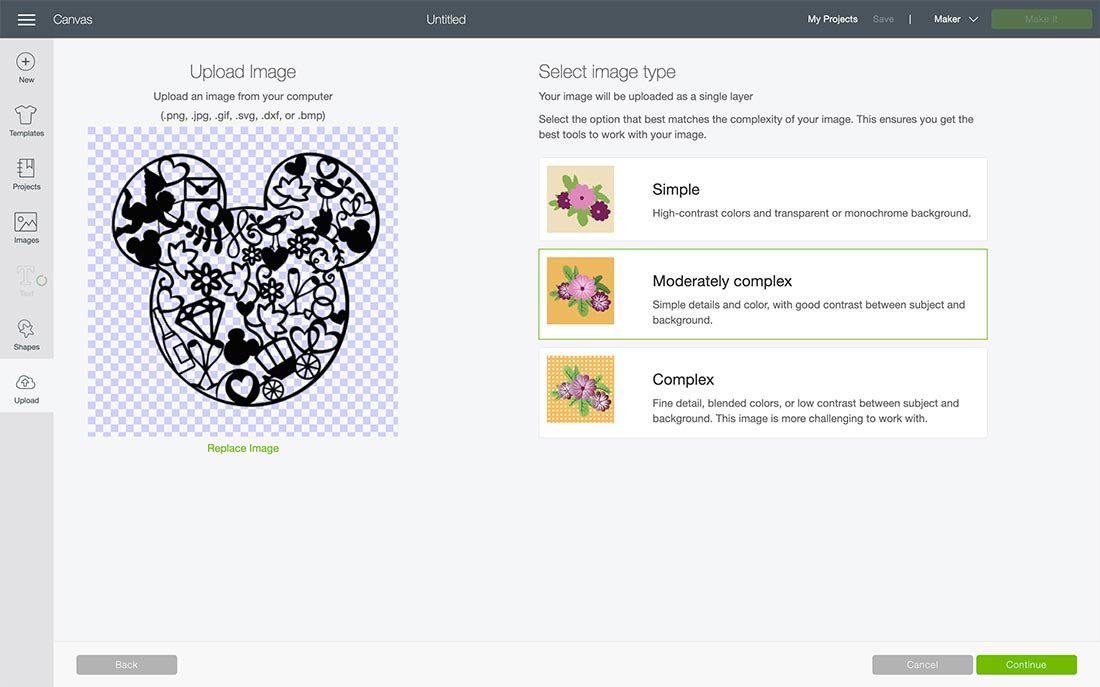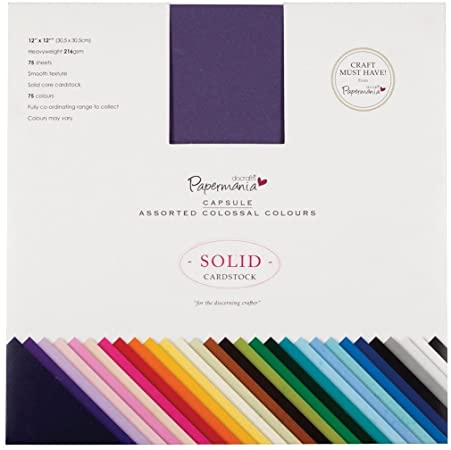This is not a valentines post, because you should be able to propose all year round right? Proposals come in all shapes and sizes from grand too intimate and discreet. This cute Mickey Will You Marry Me SVG, PNG Cut File is perfect to play a part in what should be one of the most magical moments in someones life. Also if you are reading this you may at some stage need my Wedding Alphabet and Mickey Wedding Cut Files. This file is perfect for cutting with Cricut, Silhouette and Glowforge.
Or indeed to scrapbook and record the happy moment, to capture that glorious feeling forever. It’s not one you ever want to forget. Thus I created my Mickey Proposal File, perfect for discreet or grand announcements, imagine taking your sweater off at Disney World to reveal a Marry Me T Shirt, or cooking a romantic meal with Marry Me Placemats?
If you want to see me create my projects, follow me on Tik Tok and Instagram.
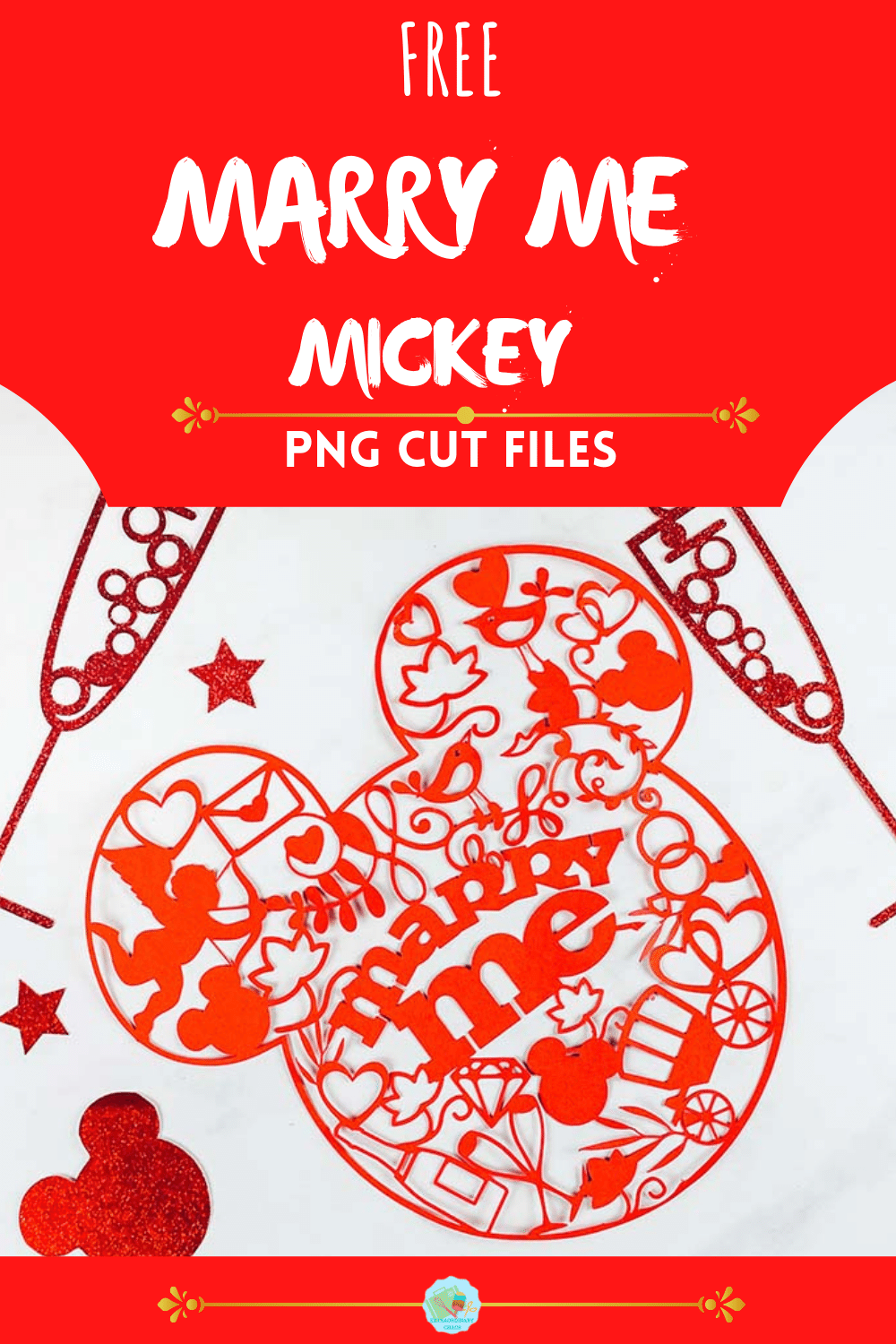
Project Ideas For Using My Will You Marry Me, Mickey SVG With Cricut, Silhouette And Glowforge
- Scrapbooks
- Marry Me T Shirt
- Framing As Art
- Cushion Covers
- Cards
- Window Cling
- Stickers
- Wall Decals
- Place Mats

To Make This Will You Marry Me, Mickey SVG Paper Cut
You Will Need
- Cricut Maker
- Cricut Design Space
- Blue Cutting Mat
- 12x 12 plain card stock
- Brayer and weeding tools

To Get Our Free Mickey Marry File
Simply click here or on the image below to get my free download from our shop.
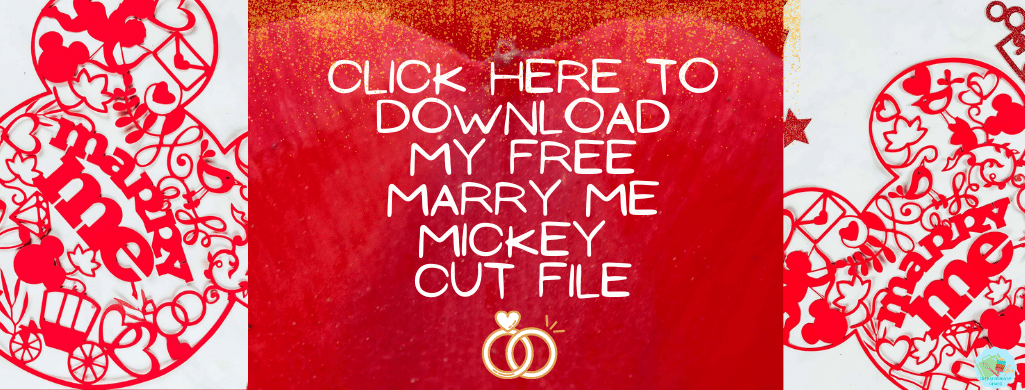
However, make sure your pop-up blocker is turned off and if the email doesn’t land check your spam folder. Here’s how you upload the files to Cricut Design Space.
How To Upload Your Cricut Mickey Mouse Proposal File To Cricut Design Space
Firstly click upload at the bottom of the left hand bar and find the Mickey Mouse Marry Me File. You now have the option to remove the background, however I have done this for you.
The first option you will see is the image below, choose moderately complex. You will then be taken to the select top page, this is where you can remove any background.
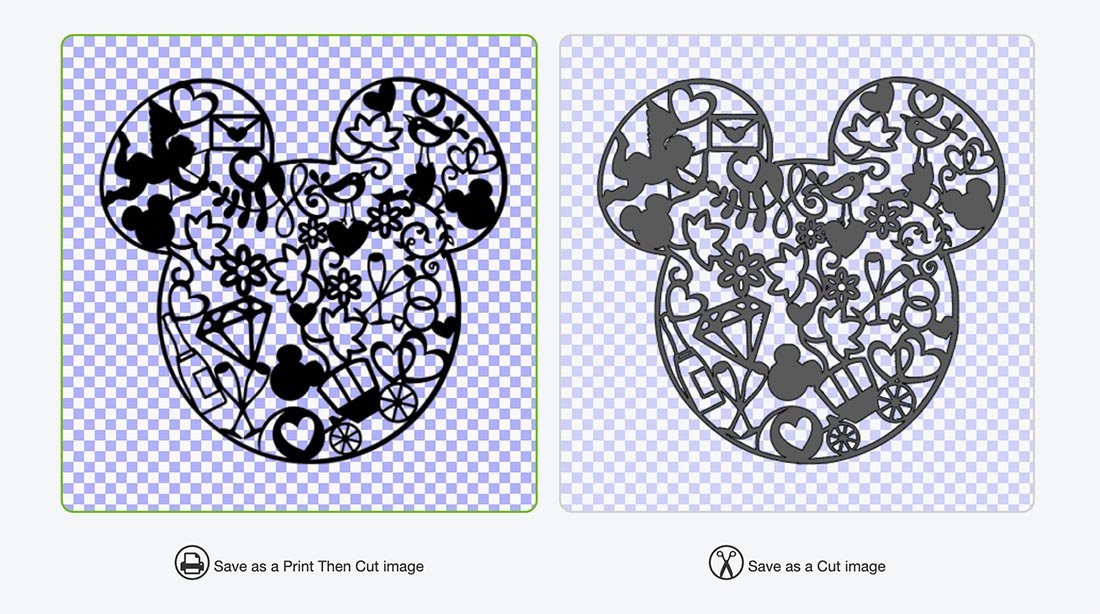
You can then choose to save as a print and cut or cut file, before uploading to design space. This can be changed in Cricut Design Space. Don’t worry if the image looks grainy, as soon as it’s in design space it will be fine.
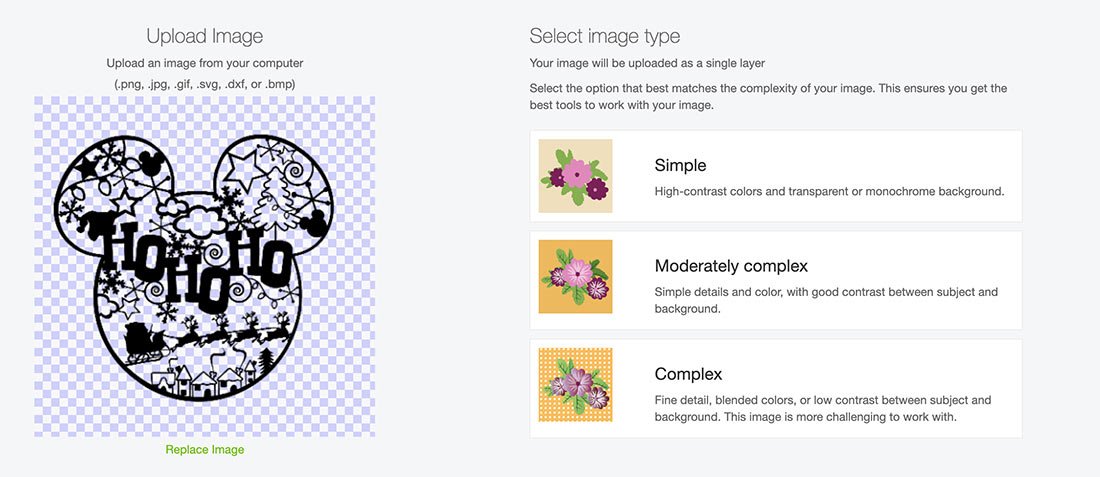
Cutting Your Cricut Mickey Will You Marry Me SVG
When you send your Mickey Wedding Proposal File to your Cricut to cut, ensure you use your brayer to roll the paper, vinyl or card to adhere to the mat. Movement will affect the cut. If your cutting mat looses its stickiness this will affect the quality of cut. Also make sure your mat is in good condition, it is vital for cutting intricate cuts.
Additionally, make sure you set the material and cut pressure correctly to match whatever Cricut materials you’re cutting to get a clean cut. If you have any problems cutting check the mat, pressure and material settings as generally this is where the problem will lie.
If cutting on card stock the bigger the better, this is quite a complicated cut, I cut 11×11, however cutting on vinyl will be easier to weed, thus you can go smaller.
More Mickey Mouse Projects
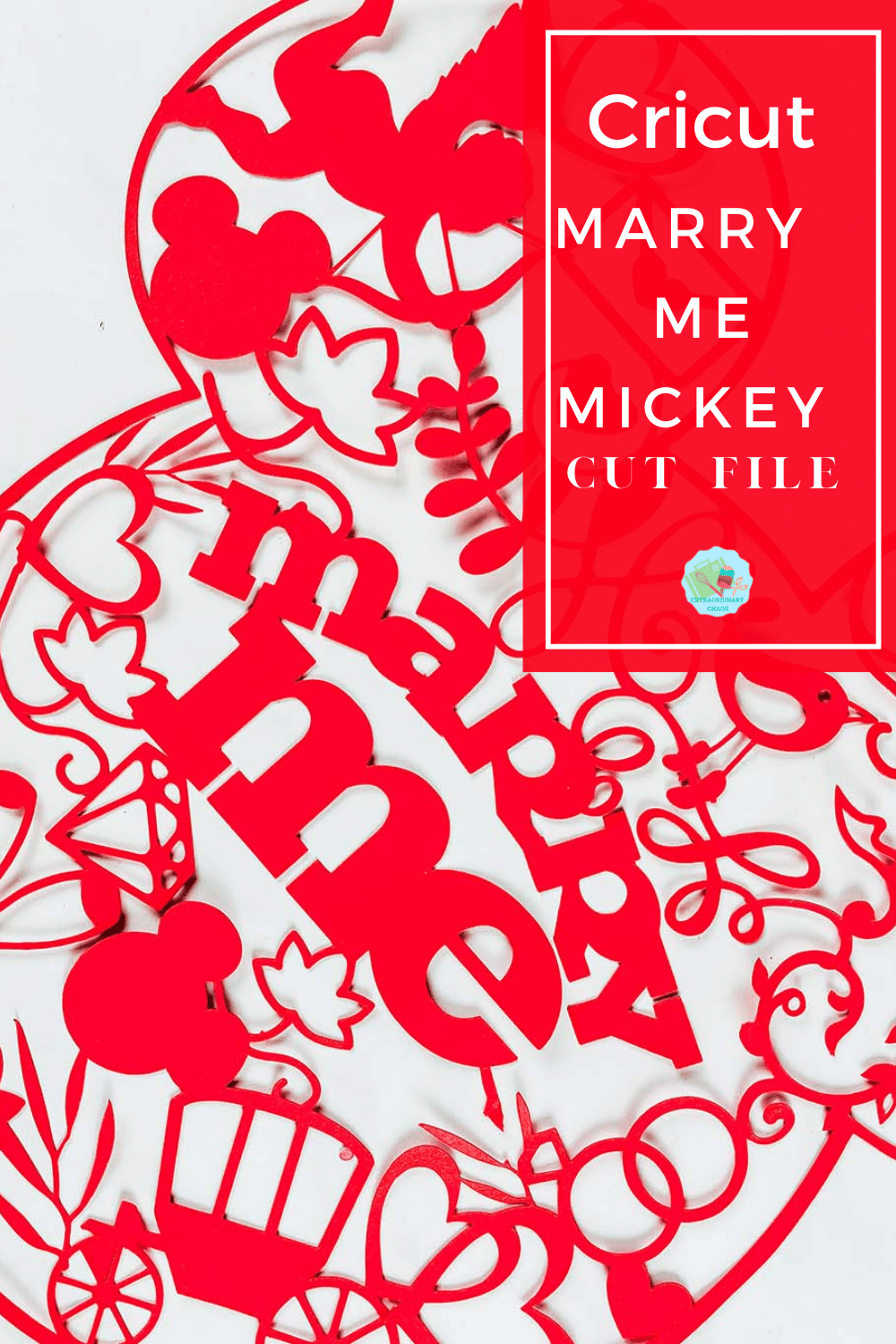
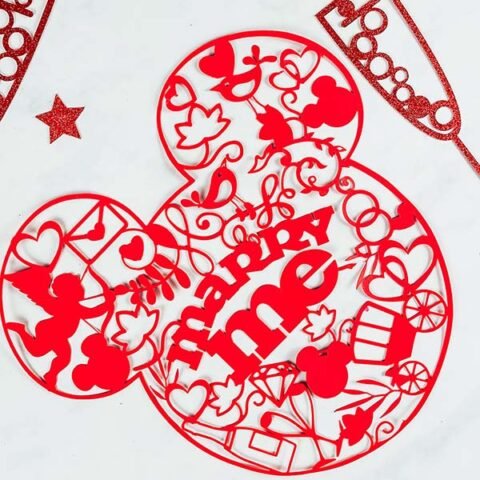
Mickey Marry Me, Wedding Proposal Cut File
Free Downloadable Mickey Marry Me Cut File for Cricut to create wedding proposal materials and scrapbook layouts to plan & record a proposal
Materials
- 12x 12 plain card stock
- Or vinyl / Infusible Ink
Tools
- You Will Need
- Cricut Maker
- Cricut Design Space
- Blue Cutting Mat
- Brayer and weeding tools
Instructions
Step 1. How To Upload Your Cricut Mickey Mouse Proposal File To Cricut Design Space
Firstly click upload at the bottom of the left hand bar and find the Mickey Mouse Marry Me File. You now have the option to remove the background, however I have done this for you.
The first option you will see is the image below, choose moderately complex. You will then be taken to the select top page, this is where you can remove any background.
You can then choose to save as a print and cut or cut file, before uploading to design space. This can be changed in Cricut Design Space. Don’t worry if the image looks grainy, as soon as it’s in design space it will be fine.
Step 2. Cutting Your Cricut Mickey Marry Me Cut File
When you send your Mickey Wedding Proposal File to your Cricut to cut, ensure you use your brayer to roll the paper, vinyl or card to adhere to the mat. Movement will affect the cut. If your cutting mat looses its stickiness this will affect the quality of cut. Also make sure your mat is in good condition, it is vital for cutting intricate cuts.
Additionally, make sure you set the material and cut pressure correctly to match whatever Cricut materials you’re cutting to get a clean cut. If you have any problems cutting check the mat, pressure and material settings as generally this is where the problem will lie.
If cutting on card stock the bigger the better, this is quite a complicated cut, I cut 11×11, however cutting on vinyl will be easier to weed, thus you can go smaller
Notes
Project Ideas For Using My Marry Me, Mickey Cut File.
Scrapbooks
Marry Me T Shirt
Framing As Art
Cushion Covers
Cards
Window Cling
Stickers
Wall Decals
Place Mats
Recommended Products
As an Amazon Associate and member of other affiliate programs, I earn from qualifying purchases.