This Easy Free Mickey Mouse Decal For Mask Cricut Template Tutorial is a super quick and easy Cricut Iron On Vinyl tutorial. It’s perfect for those who can’t sew, or dont want to make their own mask. But do want something a little different from what everyone else has.
As I sat at my desk this morning I was thinking the very same thing. I have a lovely collection of masks but wanted a Mickey Mouse Mask. Yes if I am honest I really could not be bothered to make a full mask today. Thus I wanted something quick and easy. So created a quick Mickey Mouse Decal on my Cricut Joy to Iron onto a pre made mask.
If you want to see me create my projects, follow me on Tik Tok and Instagram.
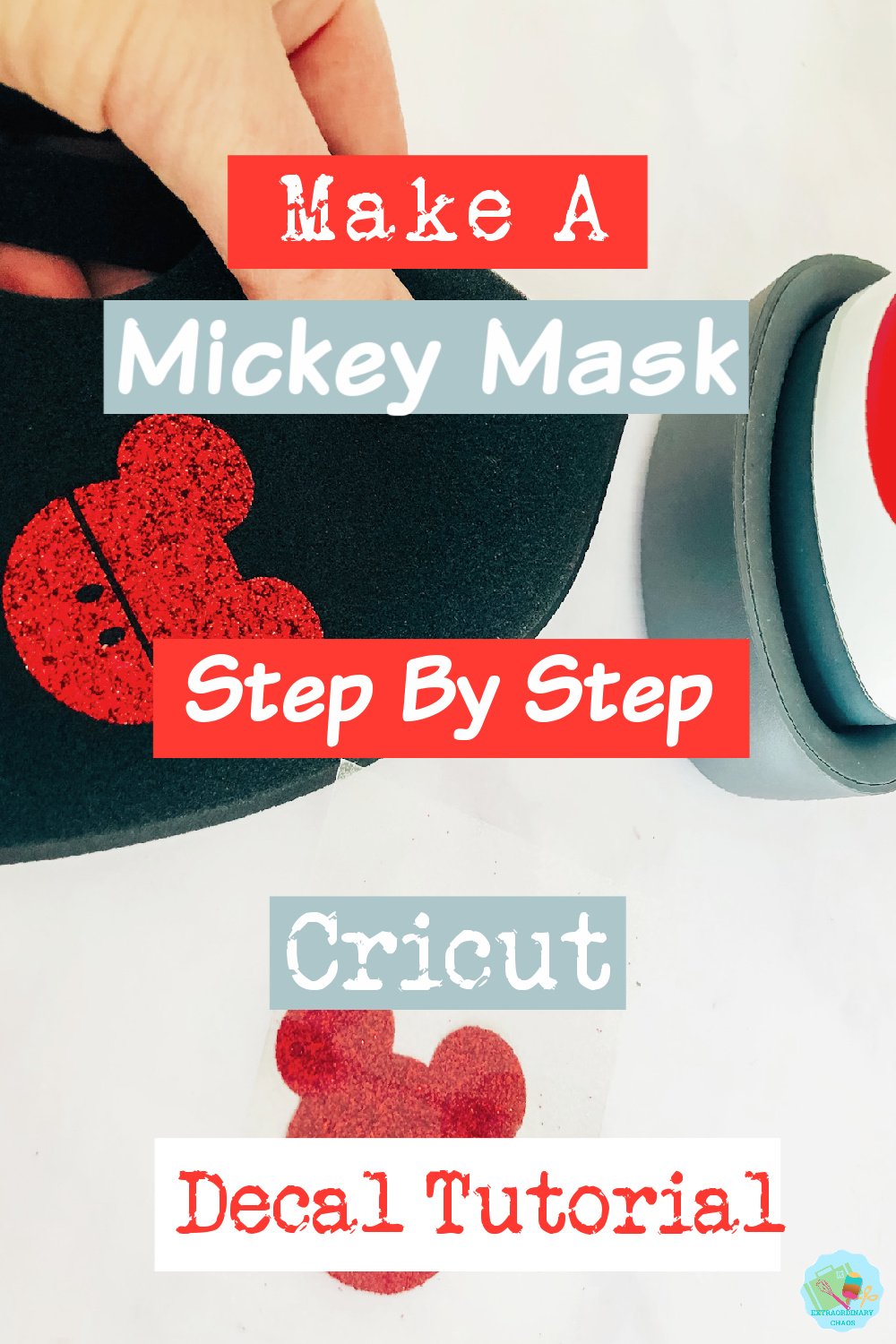
Free Mickey Mouse Cricut Mask Template
If you simply want to download the template and go, click the link for design space or right click the image and save and follow this link to remove the background. However if you want to learn how to make this super easy Mickey Mouse Template in Cricut Design Space then read on.

How To Make A Mickey Mouse Cricut Mask Template
You Will Need
- Cricut Joy or Maker
- Iron On Glitter Smart Vinyl
- Cricut Mini Easy Press
- Cricut Easy Press Mat
- Brayer And Tweezers
- Plain Face Mask
Create The Decal In Cricut Design Space
- Start by selecting 2 circles in the left hand shapes bar. Now select one of the circles and click unlock it in the left hand corner of the shape.
- Reshape the circle so it resembles a Mickey Mouse ear, you may need to overlap it to see that the shape is correct and Mickey like.
- Once you are happy with the shape, right click and duplicate. Now flip the new image (You can find flip in the centre of the top bar) and position so you have Mickey shape. Once you are happy select all and click weld in the bottom right hand bar.
- You now have a Mickey shaped template, however to add detail select a circle and unlock and reshape to create a button. Duplicate the button and position. You can now slice the buttons out of your Free Mickey template.
- To create a belt, choose a rectangle, unlock and reshape to cut across the middle. Now slice this out.
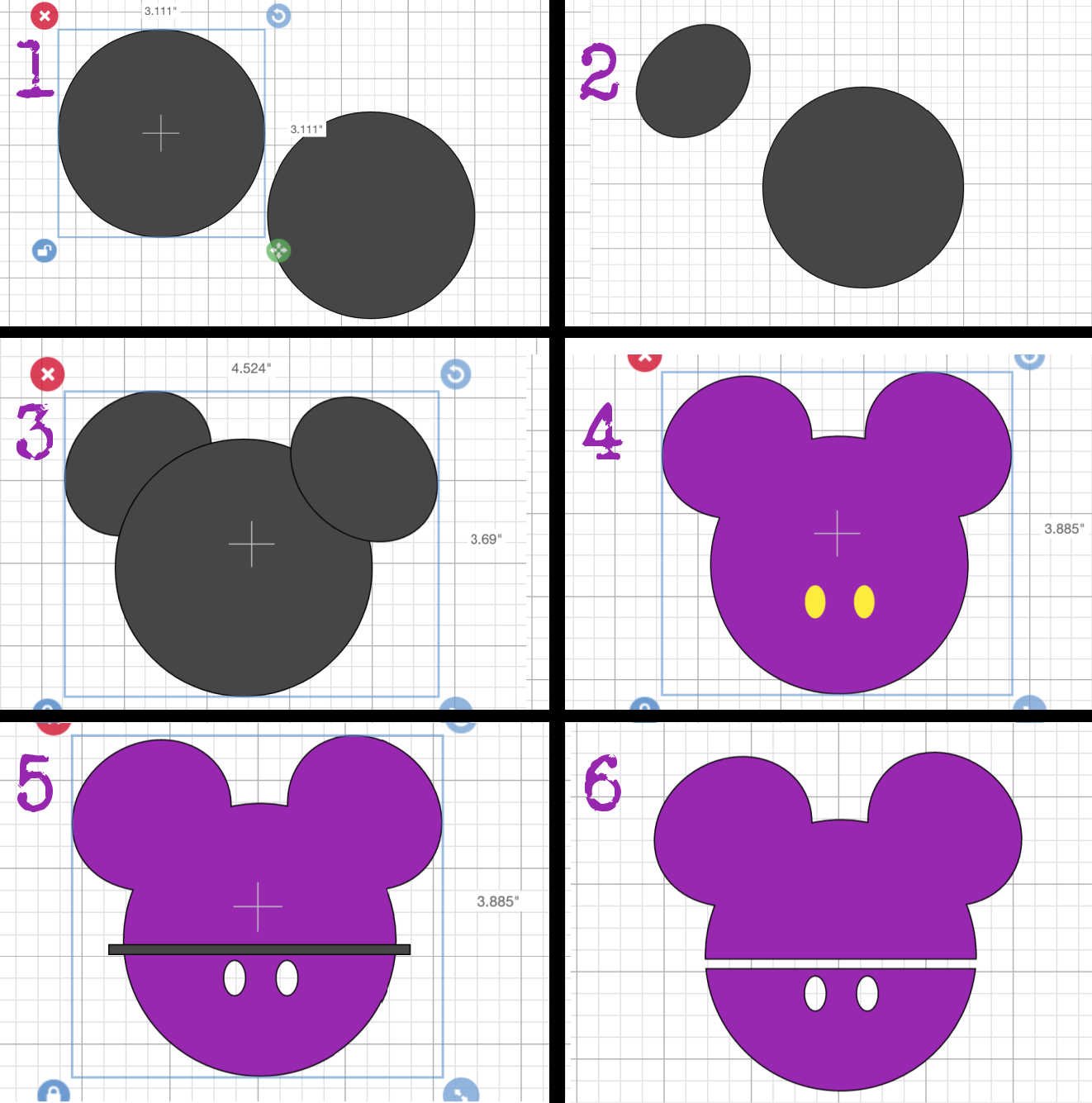
Cutting The Decal On The Cricut Joy
You can use any Cricut Machine but I find the Joy easier for small projects. Size the decal using your mask as a guide and resize accordingly in design space and send to cut.
When sending your Cricut Mask Template to cut, you would usually ensure you mirror the image, however this is only important if you add words or an image that is not symmetrical to the project.

Iron On The Vinyl
Place your iron on vinyl on the cutting matt shiny side down. Thus you can’t see the colour of the vinyl on the top. (The shiny side is the part you will use to apply your heat press to to protect the vinyl.)
Weed the design ensuring you have got all the little bits out. As once ironed on it is too late.
Heat press the surface you intend to iron onto to heat up.
Put your design into place and set the heat press to the appropriate heat as per the heat guide. For this project using the easy press mini and a heat mat on the middle heat for 30 seconds. Then flip and press for 15 seconds. Check the heat guide if you are using alternative products.
Now leave too cool before removing the plastic backing and enjoy rocking your new Mickey Mask made with this easy Cricut Mask Template.


Free Mickey Mouse Cricut Mask Template
How to make a Mickey Mouse Decal in Cricut Design Space and free downloadable template to add to a mask, t-shirt, cushion or use as a wall decal or sticker.
Materials
- Iron On Glitter Smart Vinyl
- Plain Face Mask
Tools
- Cricut Joy or Maker
- Cricut Mini Easy Press
- Cricut Easy Press Mat
- Brayer And Tweezers
Instructions
How To Design The Mickey Shape
Start by selecting 2 circles in the left hand shapes bar. Now select one of the circles and click unlock it in the left hand corner of the shape.
Reshape the circle so it resembles a Mickey Mouse ear, you may need to overlap it to see that the shape is correct and Mickey like.
Once you are happy with the shape, right click and duplicate. Now flip the new image (You can find flip in the centre of the top bar) and position so you have Mickey shape. Once you are happy select all and click weld in the bottom right hand bar.
You now have a Mickey shaped template, however to add detail select a circle and unlock and reshape to create a button. Duplicate the button and position. You can now slice the buttons out of your Free Mickey template.
To create a belt, choose a rectangle, unlock and reshape to cut across the middle. Now slice this out.
Cutting The Decal On The Cricut Joy
You can use any Cricut Machine but I find the Joy easier for small projects. Size the decal using your mask as a guide and resize accordingly in design space and send to cut.
When sending your Cricut Mask Template to cut, you would usually ensure you mirror the image, however this is only important if you add words to the project.
Iron On The Vinyl
Place your iron on vinyl on the cutting matt shiny side down. Thus you can’t see the colour of the vinyl on the top. (The shiny side is the part you will use to apply your heat press to to protect the vinyl.)
Weed the design ensuring you have got all the little bits out. Once ironed on it is too late.
Heat press the surface you intend to iron onto to heat up.
Put your design into place and set the heat press to the appropriate heat as per the heat guide. For this project using the easy press mini and a heat mat on the middle heat for 30 seconds. Then flip and press for 15 seconds. Check the heat guide if you are using alternative products.
Now leave to cool before removing the plastic backing.
Recommended Products
As an Amazon Associate and member of other affiliate programs, I earn from qualifying purchases.



Thank you I will be using this It’s really that easy!
You are so welcome Louise, thanks for stopping by x